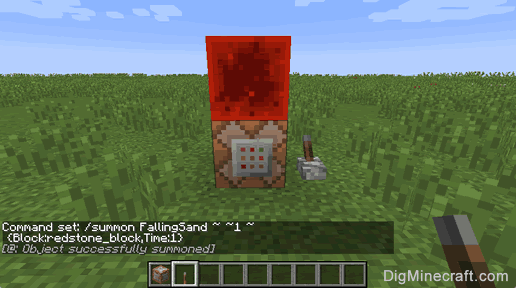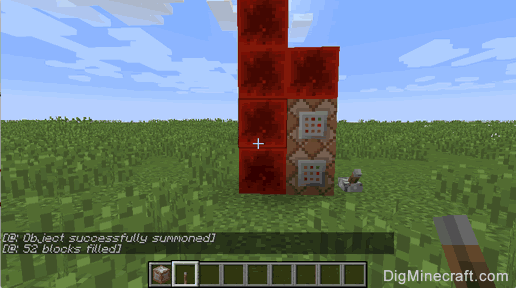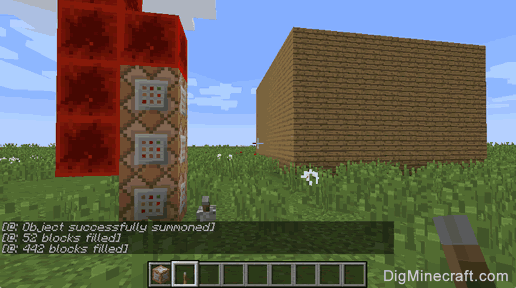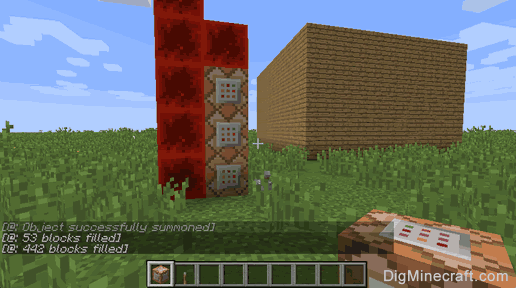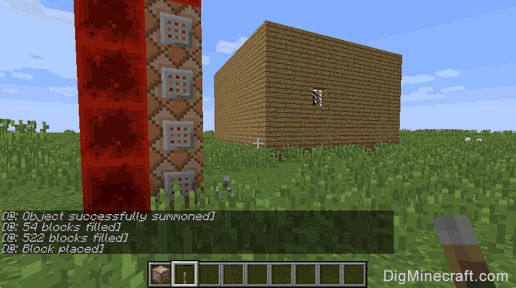How to run Multiple Commands in Command Block
This Minecraft tutorial explains how to program a command block to run more than one command at a time in Minecraft with screenshots and step-by-step instructions.
Supported Platforms
This command block program is available in the following versions of Minecraft:
| Platform | Supported (Version*) |
|---|
 Java Edition (PC/Mac) Java Edition (PC/Mac) | Yes (1.8) |
 Pocket Edition (PE) Pocket Edition (PE) | No |
 Xbox 360 Xbox 360 | No |
 Xbox One Xbox One | No |
 PS3 PS3 | No |
 PS4 PS4 | No |
 Wii U Wii U | No |
 Nintendo Switch Nintendo Switch | No |
 Windows 10 Edition Windows 10 Edition | No |
 Education Edition Education Edition | No |
* The version that it was added or removed, if applicable.
NOTE: Pocket Edition (PE), Xbox One, PS4, Nintendo Switch, and Windows 10 Edition are now called Bedrock Edition. We will continue to show them individually for version history.
Background
To make your command block run multiple commands, you will need to summon FallingSand or falling_block (depending on your version of Minecraft) with command blocks and redstone blocks for each command.
The command blocks will be stacked one on top of the other and contain the individual command.

The redstone blocks will be stacked one on top of the other right beside the command blocks. Each command block must be touching a redstone block to run the command stored inside.

This is whole process is quite tricky! Let's explore how to run multiple commands from a single command block in Minecraft.
TIP:
- Minecraft Java Edition (PC/Mac) 1.8 uses FallingSand and Riding to stack commands.
- Minecraft Java Edition (PC/Mac) 1.9 and 1.10 uses FallingSand and Passengers to stack commands.
- Minecraft Java Edition (PC/Mac) 1.11 uses falling_block and Passengers to stack commands.
Steps to Run Multiple Commands
For demonstration purposes only, we are going to create a new command block and lever for each step and then activate the command block with the lever. This is done merely to show how each step works and the complexity involved in adding multiple commands.
1. Add First Redstone Block
First, you need to use a command block to summon a falling block and a redstone block using the /summon command. To do this, create a command block with a lever next to it and paste one of the following commands into your command block (depending on your version of Minecraft).
Command in Minecraft Java Edition (PC/Mac)
Command for Minecraft Java Edition (PC/Mac) 1.11 and 1.12:
/summon falling_block ~ ~1 ~
{Block:redstone_block,Time:1}
Command for Minecraft Java Edition (PC/Mac) 1.8, 1.9, and 1.10:
/summon FallingSand ~ ~1 ~
{Block:redstone_block,Time:1}
Command in Minecraft Pocket Edition (PE)
This complex command is not yet possible in Minecraft Pocket Edition (PE), but will be available in a future release of the game. We will post the command here once it is possible to do in Minecraft PE.
Command in Minecraft Windows 10 Edition
This complex command is not yet possible in Minecraft Windows 10 Edition, but will be available in a future release of the game. We will post the command here once it is possible to do in Minecraft Windows 10 Edition.
Command in Minecraft Education Edition
This complex command is not yet possible in Minecraft Education Edition, but will be available in a future release of the game. We will post the command here once it is possible to do in Minecraft Education Edition.
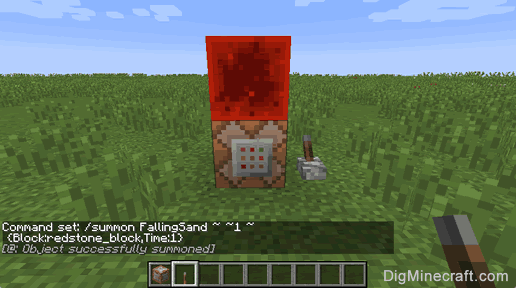
Now run this command by pulling the lever and you should see the redstone block drop on top of your command block.
This redstone block is critical because it is used to activate the first command block.
2. Add Tower of Redstone Blocks
Next, you will need to add the code to create a tower of redstone blocks to your existing command. These redstone blocks will drop next to your stack of command blocks. To do this, create a new command block with a lever next to it and paste one of the following commands into your command block (depending on your version of Minecraft).
Command in Minecraft Java Edition (PC/Mac)
Command in Minecraft Java Edition (PC/Mac) 1.12:
/summon falling_block ~ ~1 ~
{Block:command_block,Time:1,TileEntityData:
{Command:"/fill ~ ~-1 ~-1 ~ ~50 ~-1 redstone_block"},Passengers:
[{id:falling_block,Block:redstone_block,Time:1}]}
Command in Minecraft Java Edition (PC/Mac) 1.11:
/summon falling_block ~ ~1 ~
{Block:command_block,Time:1,TileEntityData:
{Command:/fill ~ ~-1 ~-1 ~ ~50 ~-1 redstone_block},Passengers:
[{id:falling_block,Block:redstone_block,Time:1}]}
Command in Minecraft Java Edition (PC/Mac) 1.9 and 1.10:
/summon FallingSand ~ ~1 ~
{Block:command_block,Time:1,TileEntityData:
{Command:/fill ~ ~-1 ~-1 ~ ~50 ~-1 redstone_block},Passengers:
[{id:FallingSand,Block:redstone_block,Time:1}]}
Command in Minecraft Java Edition (PC/Mac) 1.8:
/summon FallingSand ~ ~1 ~
{Block:redstone_block,Time:1,Riding:
{id:FallingSand,Block:command_block,Time:1,TileEntityData:
{Command:/fill ~ ~-1 ~-1 ~ ~50 ~-1 redstone_block}}}
Command in Minecraft Pocket Edition (PE)
This complex command is not yet possible in Minecraft Pocket Edition (PE), but will be available in a future release of the game. We will post the command here once it is possible to do in Minecraft PE.
Command in Minecraft Windows 10 Edition
This complex command is not yet possible in Minecraft Windows 10 Edition, but will be available in a future release of the game. We will post the command here once it is possible to do in Minecraft Windows 10 Edition.
Command in Minecraft Education Edition
This complex command is not yet possible in Minecraft Education Edition, but will be available in a future release of the game. We will post the command here once it is possible to do in Minecraft Education Edition.
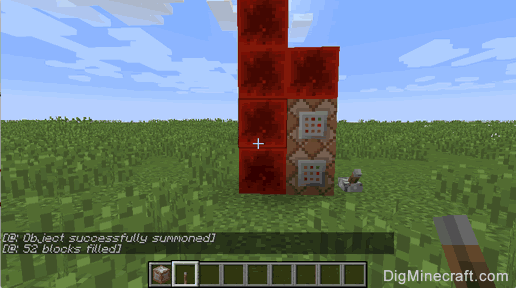
Now run this command by pulling the lever and you will see that there are now 2 command blocks. The top command block has the /fill command to create the tower of redstone blocks. The bottom block has our original command.
The purpose of these redstone blocks is to touch all command blocks, in essence, activating them so that their commands are run.
Because you have summoned a tower of 52 redstone blocks, you have enough redstone to safely run up to 50 commands.
3. Add your First Command
Now that you have constructed the basic redstone mechanism to run a command block with multiple commands, you can start adding your own commands.
Let's start by adding a /fill command to create a hollow oak planks structure:
/fill ~5 ~-2 ~5 ~15 ~5 ~15 planks 0 hollow
We will add this /fill command to our existing command. To do this, create a new command block with a lever next to it and paste one of the following commands into your command block (depending on your version of Minecraft).
Command in Minecraft Java Edition (PC/Mac)
Command for Minecraft Java Edition (PC/Mac) 1.12:
/summon falling_block ~ ~1 ~
{Block:command_block,Time:1,TileEntityData:
{Command:"/fill ~5 ~-2 ~5 ~15 ~5 ~15 planks 0 hollow"},Passengers:
[{id:falling_block,Block:command_block,Time:1,TileEntityData:
{Command:"/fill ~ ~-1 ~-1 ~ ~50 ~-1 redstone_block"},Passengers:
[{id:falling_block,Block:redstone_block,Time:1}]}]}
Command for Minecraft Java Edition (PC/Mac) 1.11:
/summon falling_block ~ ~1 ~
{Block:command_block,Time:1,TileEntityData:
{Command:/fill ~5 ~-2 ~5 ~15 ~5 ~15 planks 0 hollow},Passengers:
[{id:falling_block,Block:command_block,Time:1,TileEntityData:
{Command:/fill ~ ~-1 ~-1 ~ ~50 ~-1 redstone_block},Passengers:
[{id:falling_block,Block:redstone_block,Time:1}]}]}
Command for Minecraft Java Edition (PC/Mac) 1.9 and 1.10:
/summon FallingSand ~ ~1 ~
{Block:command_block,Time:1,TileEntityData:
{Command:/fill ~5 ~-2 ~5 ~15 ~5 ~15 planks 0 hollow},Passengers:
[{id:FallingSand,Block:command_block,Time:1,TileEntityData:
{Command:/fill ~ ~-1 ~-1 ~ ~50 ~-1 redstone_block},Passengers:
[{id:FallingSand,Block:redstone_block,Time:1}]}]}
Command for Minecraft Java Edition (PC/Mac) 1.8:
/summon FallingSand ~ ~1 ~
{Block:redstone_block,Time:1,Riding:
{id:FallingSand,Block:command_block,Time:1,TileEntityData:
{Command:/fill ~ ~-1 ~-1 ~ ~50 ~-1 redstone_block},Riding:
{id:FallingSand,Block:command_block,Time:1,TileEntityData:
{Command:/fill ~5 ~-2 ~5 ~15 ~5 ~15 planks 0 hollow}}}}
Command in Minecraft Pocket Edition (PE)
This complex command is not yet possible in Minecraft Pocket Edition (PE), but will be available in a future release of the game. We will post the command here once it is possible to do in Minecraft PE.
Command in Minecraft Windows 10 Edition
This complex command is not yet possible in Minecraft Windows 10 Edition, but will be available in a future release of the game. We will post the command here once it is possible to do in Minecraft Windows 10 Edition.
Command in Minecraft Education Edition
This complex command is not yet possible in Minecraft Education Edition, but will be available in a future release of the game. We will post the command here once it is possible to do in Minecraft Education Edition.
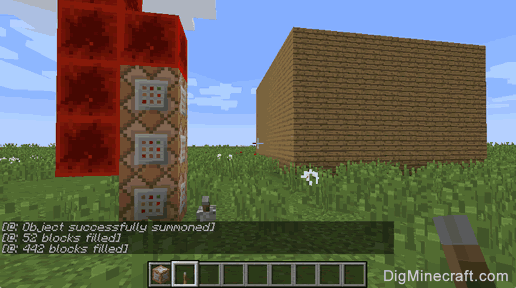
Now run this command by pulling the lever and you will build a hollow oak planks structure that is 5 blocks East and 5 blocks South from our redstone structure.
Notice that your redstone tower (next to the stack of command blocks) appears to be floating in the air and is 2 blocks above than the grass. This is because you have added a command block to the stack and changed the relative positions of the other command blocks.
You need to adjust your redstone tower 1 block lower by subtracting 1 from the y-coordinate as follows:
Command in Minecraft Java Edition (PC/Mac)
Command for Minecraft Java Edition (PC/Mac) 1.12:
/summon falling_block ~ ~1 ~
{Block:command_block,Time:1,TileEntityData:
{Command:"/fill ~5 ~-2 ~5 ~15 ~5 ~15 planks 0 hollow"},Passengers:
[{id:falling_block,Block:command_block,Time:1,TileEntityData:
{Command:"/fill ~ ~-2 ~-1 ~ ~50 ~-1 redstone_block"},Passengers:
[{id:falling_block,Block:redstone_block,Time:1}]}]}
Command for Minecraft Java Edition (PC/Mac) 1.11:
/summon falling_block ~ ~1 ~
{Block:command_block,Time:1,TileEntityData:
{Command:/fill ~5 ~-2 ~5 ~15 ~5 ~15 planks 0 hollow},Passengers:
[{id:falling_block,Block:command_block,Time:1,TileEntityData:
{Command:/fill ~ ~-2 ~-1 ~ ~50 ~-1 redstone_block},Passengers:
[{id:falling_block,Block:redstone_block,Time:1}]}]}
Command for Minecraft Java Edition (PC/Mac) 1.9 and 1.10:
/summon FallingSand ~ ~1 ~
{Block:command_block,Time:1,TileEntityData:
{Command:/fill ~5 ~-2 ~5 ~15 ~5 ~15 planks 0 hollow},Passengers:
[{id:FallingSand,Block:command_block,Time:1,TileEntityData:
{Command:/fill ~ ~-2 ~-1 ~ ~50 ~-1 redstone_block},Passengers:
[{id:FallingSand,Block:redstone_block,Time:1}]}]}
Command in Minecraft Java Edition (PC/Mac) 1.8:
/summon FallingSand ~ ~1 ~
{Block:redstone_block,Time:1,Riding:
{id:FallingSand,Block:command_block,Time:1,TileEntityData:
{Command:/fill ~ ~-2 ~-1 ~ ~50 ~-1 redstone_block},Riding:
{id:FallingSand,Block:command_block,Time:1,TileEntityData:
{Command:/fill ~5 ~-2 ~5 ~15 ~5 ~15 planks 0 hollow}}}}
Command in Minecraft Pocket Edition (PE)
This complex command is not yet possible in Minecraft Pocket Edition (PE), but will be available in a future release of the game. We will post the command here once it is possible to do in Minecraft PE.
Command in Minecraft Windows 10 Edition
This complex command is not yet possible in Minecraft Windows 10 Edition, but will be available in a future release of the game. We will post the command here once it is possible to do in Minecraft Windows 10 Edition.
Command in Minecraft Education Edition
This complex command is not yet possible in Minecraft Education Edition, but will be available in a future release of the game. We will post the command here once it is possible to do in Minecraft Education Edition.
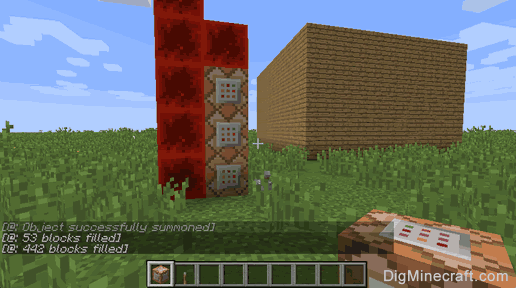
This changes /fill ~ ~-1 ~-1 ~ ~50 ~-1 redstone_block to /fill ~ ~-2 ~-1 ~ ~50 ~-1 redstone_block and will lower the redstone tower by 1 block. Remember that to be safe, your redstone tower should touch all of the command blocks.
Now, let's add one more command.
4. Add Another Command
Now, let's add a window to the structure using the /setblock command:
/setblock ~5 ~1 ~8 glass_pane
We will add this /setblock command to our existing command. To do this, create another command block with a lever next to it and paste one of the following commands into your command block (depending on your version of Minecraft).
Command in Minecraft Java Edition (PC/Mac)
Command for Minecraft Java Edition (PC/Mac) 1.12:
/summon falling_block ~ ~1 ~
{Block:command_block,Time:1,TileEntityData:
{Command:"/fill ~5 ~-2 ~5 ~15 ~5 ~15 planks 0 hollow"},Passengers:
[{id:falling_block,Block:command_block,Time:1,TileEntityData:
{Command:"/setblock ~5 ~1 ~8 glass_pane"},Passengers:
[{id:falling_block,Block:command_block,Time:1,TileEntityData:
{Command:"/fill ~ ~-3 ~-1 ~ ~50 ~-1 redstone_block"},Passengers:
[{id:falling_block,Block:redstone_block,Time:1}]}]}]}
Command for Minecraft Java Edition (PC/Mac) 1.11:
/summon falling_block ~ ~1 ~
{Block:command_block,Time:1,TileEntityData:
{Command:/fill ~5 ~-2 ~5 ~15 ~5 ~15 planks 0 hollow},Passengers:
[{id:falling_block,Block:command_block,Time:1,TileEntityData:
{Command:/setblock ~5 ~1 ~8 glass_pane},Passengers:
[{id:falling_block,Block:command_block,Time:1,TileEntityData:
{Command:/fill ~ ~-3 ~-1 ~ ~50 ~-1 redstone_block},Passengers:
[{id:falling_block,Block:redstone_block,Time:1}]}]}]}
Command for Minecraft Java Edition (PC/Mac) 1.9 and 1.10:
/summon FallingSand ~ ~1 ~
{Block:command_block,Time:1,TileEntityData:
{Command:/fill ~5 ~-2 ~5 ~15 ~5 ~15 planks 0 hollow},Passengers:
[{id:FallingSand,Block:command_block,Time:1,TileEntityData:
{Command:/setblock ~5 ~1 ~8 glass_pane},Passengers:
[{id:FallingSand,Block:command_block,Time:1,TileEntityData:
{Command:/fill ~ ~-3 ~-1 ~ ~50 ~-1 redstone_block},Passengers:
[{id:FallingSand,Block:redstone_block,Time:1}]}]}]}
Command for Minecraft Java Edition (PC/Mac) 1.8:
/summon FallingSand ~ ~1 ~
{Block:redstone_block,Time:1,Riding:
{id:FallingSand,Block:command_block,Time:1,TileEntityData:
{Command:/fill ~ ~-3 ~-1 ~ ~50 ~-1 redstone_block},Riding:
{id:FallingSand,Block:command_block,Time:1,TileEntityData:
{Command:/setblock ~5 ~1 ~8 glass_pane},Riding:
{id:FallingSand,Block:command_block,Time:1,TileEntityData:
{Command:/fill ~5 ~-3 ~5 ~15 ~5 ~15 planks 0 hollow}}}}}
Command in Minecraft Pocket Edition (PE)
This complex command is not yet possible in Minecraft Pocket Edition (PE), but will be available in a future release of the game. We will post the command here once it is possible to do in Minecraft PE.
Command in Minecraft Windows 10 Edition
This complex command is not yet possible in Minecraft Windows 10 Edition, but will be available in a future release of the game. We will post the command here once it is possible to do in Minecraft Windows 10 Edition.
Command in Minecraft Education Edition
This complex command is not yet possible in Minecraft Education Edition, but will be available in a future release of the game. We will post the command here once it is possible to do in Minecraft Education Edition.
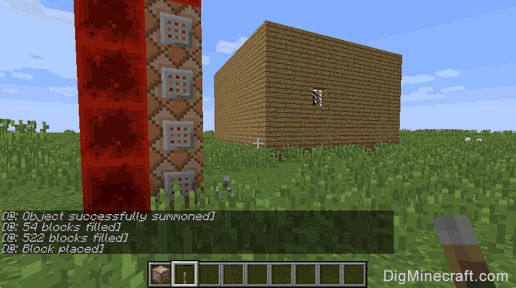
Now run this command by pulling the lever and you should see your oak structure with a window in it.
Adding multiple commands is quite complicated. You will always need to consider where your command block is in the stack and consider adjusting your y-coordinates as you add each additional command.
Congratulations, you have learned how to program a command block to run multiple commands in Minecraft.
Command Block Programs
Here are some command block programs that you can try: