How to make a Letter T Banner in Minecraft
This Minecraft tutorial explains how to craft a Letter T banner with screenshots and step-by-step instructions.
In Minecraft, you can easily craft letter banners and make your own banner that has a large Letter T (alphabet letter) on it. The banner can then be used as a flag or to decorate a shield. To craft a Letter T Minecraft banner, you will need to use a loom rather than a crafting table.
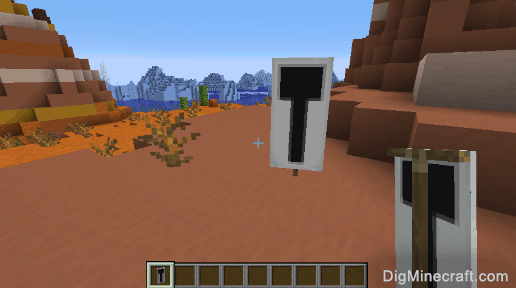
Let's explore how to make the Letter T banner in Minecraft.
Supported Platforms
The Letter T banner is available in the following versions of Minecraft:
| Platform | Supported (Version*) |
|---|---|
| Yes (1.8) | |
| Yes (1.2) | |
| Yes (TU43) | |
| Yes (CU33) | |
| Yes (1.36) | |
| Yes (1.36) | |
| Yes (Patch 13) | |
| Yes | |
| Yes (1.2) | |
| Yes (1.0.21) |
* The version that it was added or removed, if applicable.
NOTE: Pocket Edition (PE), Xbox One, PS4, Nintendo Switch, and Windows 10 Edition are now called Bedrock Edition. We will continue to show them individually for version history.
Required Materials to make a Letter T Banner
In Minecraft, these are the materials you can use to craft the Letter T banner:
How to craft a Letter T Banner
1. Open the Loom Menu
First, open your Loom so that you have a Loom menu that looks like this:
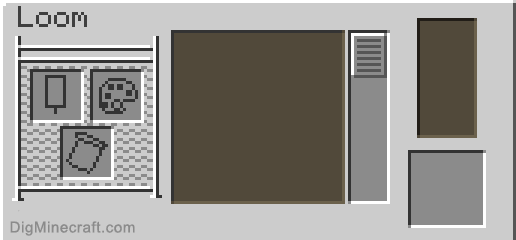
There are 3 slots in the Loom menu so that you can add a banner, a dye and an optional banner pattern.
2. Complete the 1st Pattern of Black Chief
Complete the first pattern by placing 1 white banner and 1 black dye in the loom and then selecting the Chief option from the list of patterns available (use the scroll bar to see all of the pattern options):
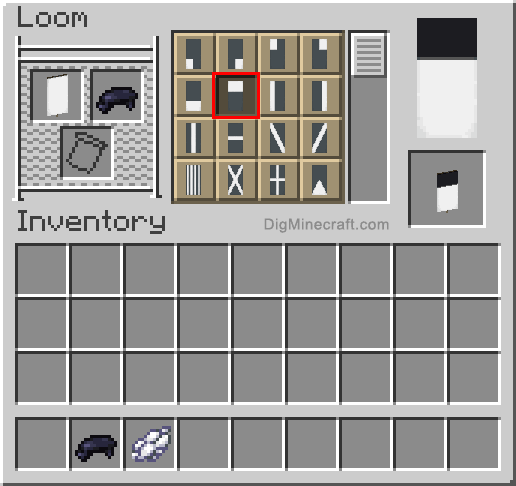
This will add the Black Chief pattern to the white banner. Move the completed banner to your inventory.
3. Complete the 2nd Pattern of Black Pale
Next, complete the second pattern by placing the banner from Step #2 and 1 black dye in the loom and then selecting the Pale option from the list of patterns available:
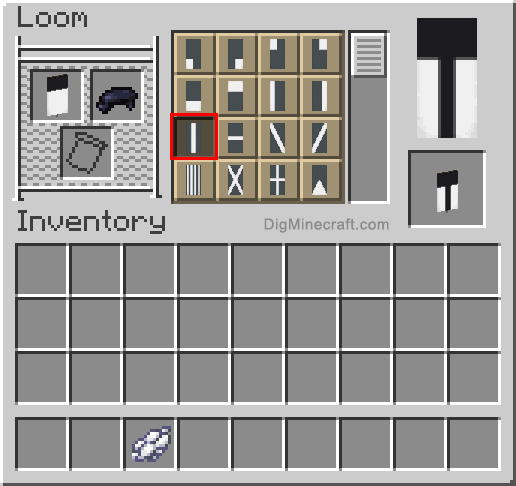
This will add the Black Pale pattern to the banner. Move the completed banner to your inventory.
4. Complete the 3rd Pattern of White Bordure
Next, complete the third pattern by placing the banner from Step #3 and 1 white dye in the loom and then selecting the Bordure option from the list of patterns available:
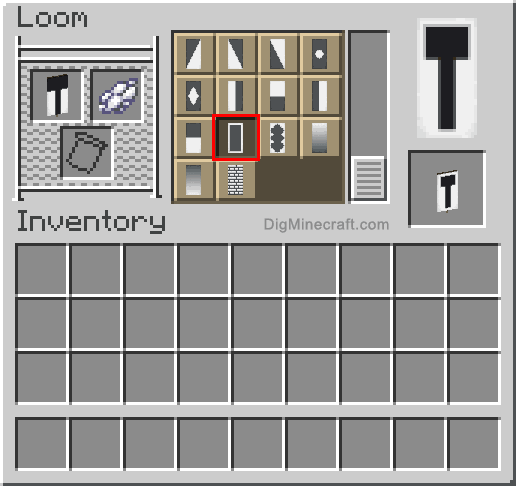
This will add the White Bordure pattern to the banner. If you hover over the banner, you will see the patterns that have been added the white banner.
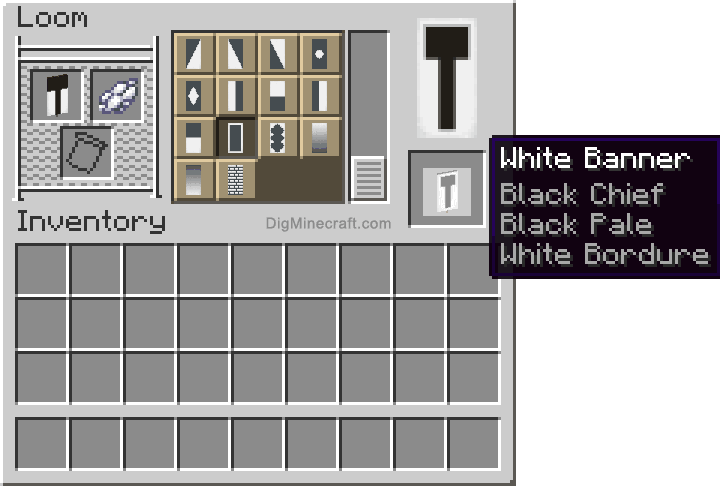
To make the Letter T banner, 3 patterns have been added to the white banner: Black Chief, Black Pale and White Bordure.
5. Move the Letter T Banner to Inventory
Now that the Letter T banner is done, you need to move it to your inventory.
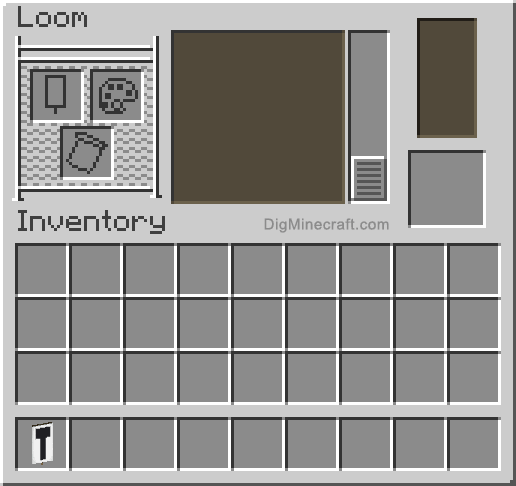
Congratulations, you have made the Letter T banner in Minecraft!
Other Banners
Check out these other types of banners that you can make in Minecraft:
Advertisements
















































