Invisibility in Minecraft
This Minecraft tutorial explains the Invisibility effect with screenshots and step-by-step instructions.
Supported Platforms
The Invisibility effect is available in the following versions of Minecraft:
| Platform | Supported (Version*) |
|---|---|
| Yes (1.4.2) | |
| Yes | |
| Yes | |
| Yes | |
| Yes | |
| Yes | |
| Yes | |
| Yes | |
| Yes | |
| Yes |
* The version that it was added or removed, if applicable.
NOTE: Pocket Edition (PE), Xbox One, PS4, Nintendo Switch, and Windows 10 Edition are now called Bedrock Edition. We will continue to show them individually for version history.
Background
The Invisibility effect is a status effect that makes you invisible to others. When you are invisible, others will be able to see the particle effects floating around you but they won't be able to see you.
There are levels of Invisibility such as Invisibility II, Invisibility III, Invisibility IV and so on. Currently, there are no advantages to using higher levels of Invisibility.
| Status Effect | Invisibility |
|---|---|
| Type | Helpful Effect |
| Description | Makes you invisible to others. When you are invisible, others will be able to see the particle effects floating around you but they won't be able to see you |
| Effect Icon | |
| Particles | Gray particle effects appear floating around you |
| Items that give Effect | |
| Game Command | /effect command |
Icon and Particle Effects
When you have the Invisibility effect, the following icon will appear in the top right corner of your screen (in older versions of Minecraft, the effect icons only appears when you are viewing the inventory menu):

You will also see particle effects floating around you. In the latest version of Minecraft, these particle effects will be gray.
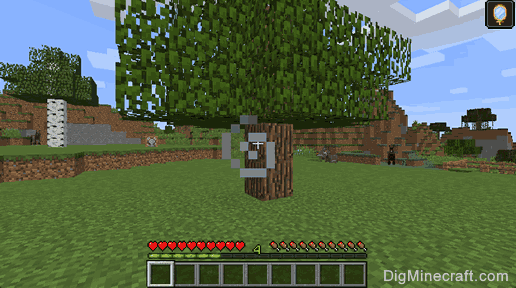
When the Invisibility effect wears off, the icon and particle effects will disappear. You will be back to your normal status.
Duration
Depending on how you get the effect, the duration of the Invisibility effect will be different. To see how much time is remaining for the effect, go to your inventory menu.
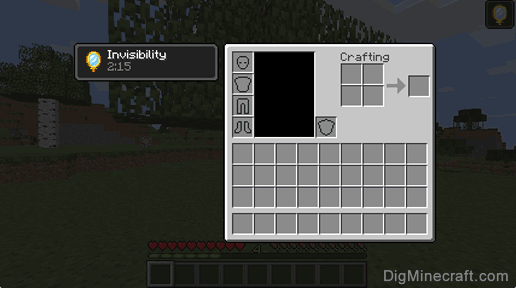
In this example, it says 2:15 under Invisibility so this means that there is 2 minutes and 15 seconds remaining of the Invisibility effect.
Items that give the Invisibility Effect
The following are items that give the Invisibility effect in Minecraft:
Effect ID and Name
See a complete list of Minecraft Effects that is interactive and searchable.
Effect Command for Invisibility
Advertisements




