How to Use the Achievement Command in Minecraft
This Minecraft tutorial explains how to use the /achievement command with screenshots and step-by-step instructions.
You can use the /achievement command to change a player's achievements or statistics in the current Minecraft world.
Let's explore how to use this cheat (game command).
Supported Platforms
The /achievement command is available in the following versions of Minecraft:
| Platform | Supported (Version*) |
|---|---|
| Yes (1.7.2), but removed in (1.12) | |
| No | |
| No | |
| No | |
| No | |
| No | |
| No | |
| No | |
| No | |
| No |
* The version that it was added or removed, if applicable.
NOTE: Pocket Edition (PE), Xbox One, PS4, Nintendo Switch, and Windows 10 Edition are now called Bedrock Edition. We will continue to show them individually for version history.
Requirements
To run game commands in Minecraft, you have to turn cheats on in your world.
Achievement Command
Examples
How to Enter the Command
1. Open the Chat Window
The easiest way to run a command in Minecraft is within the chat window. The game control to open the chat window depends on the version of Minecraft:
- For Java Edition (PC/Mac), press the T key to open the chat window.
2. Type the Command
We will cover examples of how to use the /achievement command to give all achievements to a player, take an achievement away from all players, and increment a statistic for the nearest player.
Give all Achievements to a Player
You can give all achievements to a player in Minecraft. For example to give all achievements to the player called DigMinecraft with the following command (see list of achievement IDs):
/achievement give * DigMinecraft
Type the command in the chat window. As you are typing, you will see the command appear in the lower left corner of the game window. Press the Enter key to run the command.
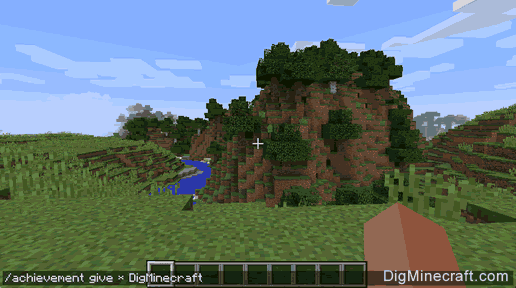
Once the cheat has been entered, the achievements will be given to the player.
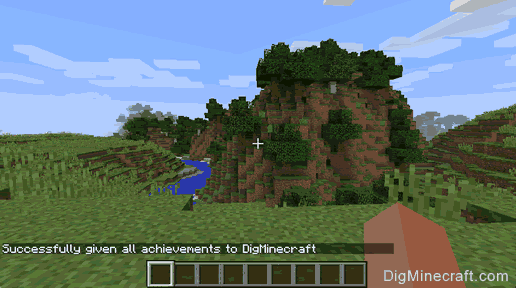
You will see the message "Successfully given achievements to DigMinecraft" appear in the lower left corner of the game window to indicate that the achievement has been successfully given.
Take an Achievement away from all Players
You can also take away achievements from a player. For example to remove the achievement called "Adventuring Time" from all players with the following command (see list of achievement IDs):
/achievement take achievement.exploreAllBiomes @a
Type the command in the chat window. Press the Enter key to run the command.
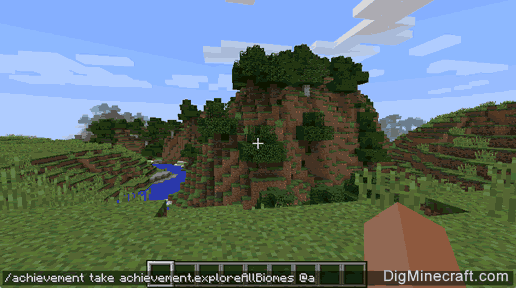
Once the cheat has been entered, the achievement will be removed from the player.
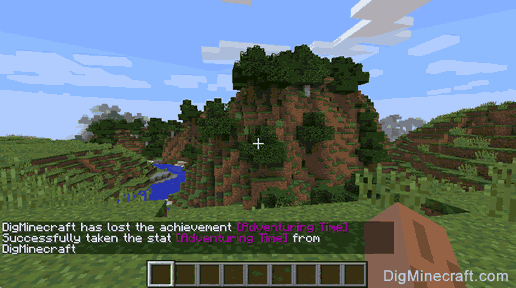
You will see the message "DigMinecraft has lost the achievement [Adventuring Time]" appear in the lower left corner of the game window to indicate that the achievement has been successfully removed.
Increase a Statistic for the Nearest Player
The /achievement command has also modify statistics in Minecraft. You can use it to add 1 to statistic or reset a statistic to 0. For example to increase the statistic called "Player Kills" for the nearest player with the following command (see list of statistic IDs):
/achievement give stat.playerKills @p
Type the command in the chat window. Press the Enter key to run the command.

Once the cheat has been entered, the player's statistic will be increased by 1.
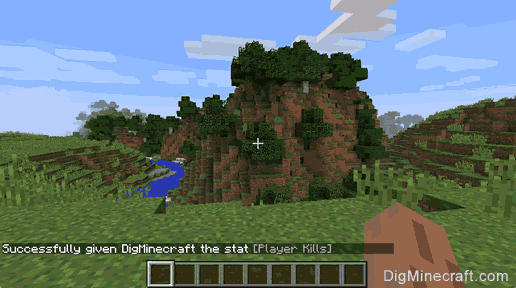
You will see the message "Successfully given DigMinecraft the stat [Player Kills]" appear in the lower left corner of the game window to indicate that the statistic has been successfully increased by 1.
Congratulations, you just learned how to use the /achievement command in Minecraft!
Advertisements