How to Use the Ban Command in Minecraft
This Minecraft tutorial explains how to use the /ban command with screenshots and step-by-step instructions.
Let's explore how to use this game command.
Supported Platforms
The /ban command is available in the following versions of Minecraft:
| Platform | Supported (Version*) |
|---|---|
| Yes | |
| No | |
| No | |
| No | |
| No | |
| No | |
| No | |
| No | |
| No | |
| No |
* The version that it was added or removed, if applicable.
NOTE: Pocket Edition (PE), Xbox One, PS4, Nintendo Switch, and Windows 10 Edition are now called Bedrock Edition. We will continue to show them individually for version history.
Background
The /ban command is an advanced server command that is only used if you are running a Minecraft server. If you are operating a Minecraft server that other players connect to, the /ban command can help manage which players are not allowed to connect the server.
To use the /ban command, you must be an operator of the Minecraft server. The /ban command is used to add a player to the server's blacklist (or ban list). This will ban that player from connecting to the Minecraft server. Use the /pardon command to allow the player to connect to the server again.
Requirements
To run server commands such as the /ban command, you have to first create a multiplayer server in Minecraft and be the operator of that server.
Ban Command
Examples
How to Enter the Command
1. Open Server Console
To run a server command, the instructions vary depending on your version of Minecraft:
- For Java Edition (PC/Mac), open a server console. Use Command Prompt in Windows or Terminal on a Mac.
2. Type the Command
In this example, we will ban the player named TheNotWanted with the reason "Too good at Minecraft" with the following command:
/ban TheNotWanted Too good at Minecraft
In this tutorial, we have entered the command in PC/Mac as a server command (see below).
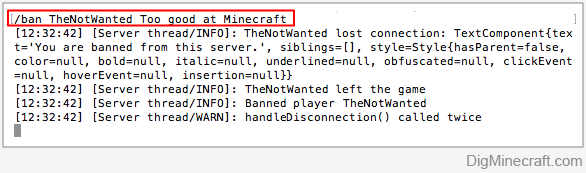
You should see the message "Banned player TheNotWanted" appear in the server console.
Once the command has been entered, the player will be added to the server's blacklist and banned from the server. Now, the player will no longer be allowed to play Minecraft on that server.
Banned Player will Immediately be Disconnected
If the player is logged in when the /ban command is issued, they will be disconnected with the following message:
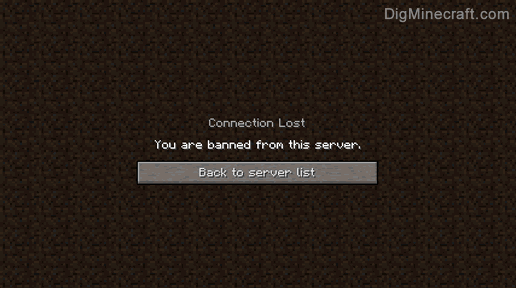
In this example, the player named TheNotWanted will see the message "Connection Lost. You are banned from this server." in the game window.
Banned Player can not Connect to Server Again
If the player tries to reconnect to the server, they will see the following message:
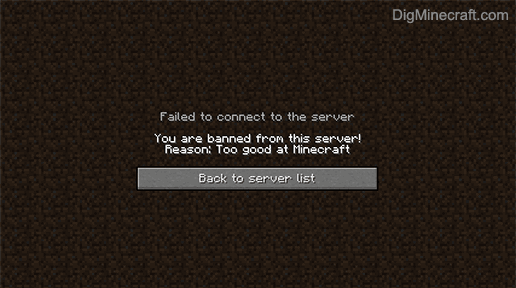
In this example, the player named TheNotWanted will see the message "You are banned from this server!" with the reason "Too good at Minecraft". They will not be able to connect to the server until they are pardoned by the server operator.
Congratulations, you just learned how to use the /ban command in Minecraft!
Other Server Commands
Here are some other server commands you can use in Minecraft:
Advertisements








