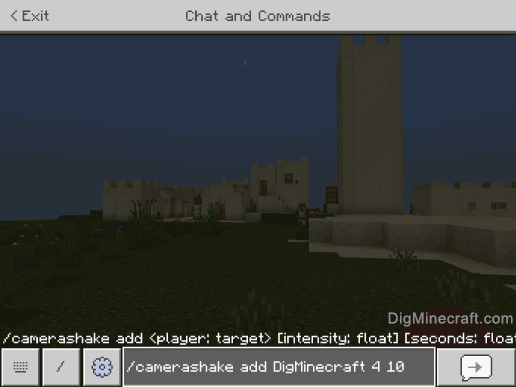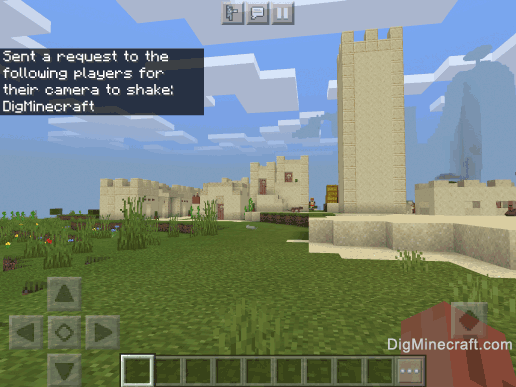How to Use the CameraShake Command in Minecraft
This Minecraft tutorial explains how to use the /camerashake command with screenshots and step-by-step instructions.
You can apply shaking to a player's camera with a specified intensity and duration using the /camerashake command in Minecraft. Let's explore how to use this cheat (game command).
 Subscribe
Subscribe
Supported Platforms
The /camerashake command is available in the following versions of Minecraft:
| Platform | Supported (Version*) |
|---|
 Java Edition (PC/Mac) Java Edition (PC/Mac) | No |
 Pocket Edition (PE) Pocket Edition (PE) | Yes (1.16.100) |
 Xbox 360 Xbox 360 | No |
 Xbox One Xbox One | Yes (1.16.100) |
 PS3 PS3 | No |
 PS4 PS4 | Yes (1.16.100) |
 Wii U Wii U | No |
 Nintendo Switch Nintendo Switch | Yes (1.16.100) |
 Windows 10 Edition Windows 10 Edition | Yes (1.16.100) |
 Education Edition Education Edition | Yes (1.17.30) |
* The version that it was added or removed, if applicable.
NOTE: Pocket Edition (PE), Xbox One, PS4, Nintendo Switch, and Windows 10 Edition are now called Bedrock Edition. We will continue to show them individually for version history.
Requirements
To run game commands in Minecraft, you have to turn cheats on in your world.
CameraShake Command
- PE
- Xbox
- PS
- Nintendo
- Win10
- Edu
CameraShake Command in Minecraft Pocket Edition (PE)
In Minecraft Pocket Edition (PE), the /camerashake command has different syntaxes depending on what you want to do.
To apply shaking to a player's camera:
/camerashake add <player> [intensity] [seconds] [shakeType]
To stop the camera shaking (starting in 1.16.210):
/camerashake stop <player>
Definitions
- player is the name of a player (or a target selector) that you will apply camera shaking (or stop camera shaking).
- intensity is optional. It is a float value between 0.00 and 4.00 which determines the intensity that the camera will shake. The default is 0.5.
- seconds is optional. It is a float value that determines the numbers of seconds that the camera will shake. The default is 1.
- shakeType is optional. It determines the direction that the camera will shake. The default is positional. It can be one of the following values:
CameraShake Command in Minecraft Xbox One Edition
In Minecraft Xbox One Edition, the /camerashake command has different syntaxes depending on what you want to do.
To apply shaking to a player's camera:
/camerashake add <player> [intensity] [seconds] [shakeType]
To stop the camera shaking (starting in 1.16.210):
/camerashake stop <player>
Definitions
- player is the name of a player (or a target selector) that you will apply camera shaking (or stop camera shaking).
- intensity is optional. It is a float value between 0.00 and 4.00 which determines the intensity that the camera will shake. The default is 0.5.
- seconds is optional. It is a float value that determines the numbers of seconds that the camera will shake. The default is 1.
- shakeType is optional. It determines the direction that the camera will shake. The default is positional. It can be one of the following values:
CameraShake Command in Minecraft PS4 Edition
In Minecraft PS4 Edition, the /camerashake command has different syntaxes depending on what you want to do.
To apply shaking to a player's camera:
/camerashake add <player> [intensity] [seconds] [shakeType]
To stop the camera shaking (starting in 1.16.210):
/camerashake stop <player>
Definitions
- player is the name of a player (or a target selector) that you will apply camera shaking (or stop camera shaking).
- intensity is optional. It is a float value between 0.00 and 4.00 which determines the intensity that the camera will shake. The default is 0.5.
- seconds is optional. It is a float value that determines the numbers of seconds that the camera will shake. The default is 1.
- shakeType is optional. It determines the direction that the camera will shake. The default is positional. It can be one of the following values:
CameraShake Command in Minecraft Nintendo Switch Edition
In Minecraft Nintendo Switch Edition, the /camerashake command has different syntaxes depending on what you want to do.
To apply shaking to a player's camera:
/camerashake add <player> [intensity] [seconds] [shakeType]
To stop the camera shaking (starting in 1.16.210):
/camerashake stop <player>
Definitions
- player is the name of a player (or a target selector) that you will apply camera shaking (or stop camera shaking).
- intensity is optional. It is a float value between 0.00 and 4.00 which determines the intensity that the camera will shake. The default is 0.5.
- seconds is optional. It is a float value that determines the numbers of seconds that the camera will shake. The default is 1.
- shakeType is optional. It determines the direction that the camera will shake. The default is positional. It can be one of the following values:
CameraShake Command in Minecraft Windows 10 Edition
In Minecraft Windows 10 Edition, the /camerashake command has different syntaxes depending on what you want to do.
To apply shaking to a player's camera:
/camerashake add <player> [intensity] [seconds] [shakeType]
To stop the camera shaking (starting in 1.16.210):
/camerashake stop <player>
Definitions
- player is the name of a player (or a target selector) that you will apply camera shaking (or stop camera shaking).
- intensity is optional. It is a float value between 0.00 and 4.00 which determines the intensity that the camera will shake. The default is 0.5.
- seconds is optional. It is a float value that determines the numbers of seconds that the camera will shake. The default is 1.
- shakeType is optional. It determines the direction that the camera will shake. The default is positional. It can be one of the following values:
CameraShake Command in Minecraft Education Edition
In Minecraft Education Edition, the /camerashake command has different syntaxes depending on what you want to do.
To apply shaking to a player's camera:
/camerashake add <player> [intensity] [seconds] [shakeType]
To stop the camera shaking:
/camerashake stop <player>
Definitions
- player is the name of a player (or a target selector) that you will apply camera shaking (or stop camera shaking).
- intensity is optional. It is a float value between 0.00 and 4.00 which determines the intensity that the camera will shake. The default is 0.5.
- seconds is optional. It is a float value that determines the numbers of seconds that the camera will shake. The default is 1.
- shakeType is optional. It determines the direction that the camera will shake. The default is positional. It can be one of the following values:
Examples
- PE
- Xbox
- PS
- Nintendo
- Win10
- Edu
Example in Pocket Edition (PE)
To shake the camera for DigMinecraft in Minecraft PE:
(uses a default intensity of 0.5 and a default duration of 1 second)
/camerashake add DigMinecraft
To shake the camera for the nearest player at an intensity of 4 with a duration of 90 seconds and a rotational camera shake:
/camerashake add @p 4 90 rotational
To stop the camera shake for DigMinecraft:
/camerashake stop DigMinecraft
Example in Xbox One Edition
To shake the camera for all players in Minecraft Xbox One Edition:
(uses a default intensity of 0.5 and a default duration of 1 second)
/camerashake add @a
To shake the camera for the nearest player at an intensity of 4 with a duration of 90 seconds:
/camerashake add @p 4 90
To stop the camera shake for the nearest player:
/camerashake stop @p
Example in PS4 Edition
To shake the camera for the nearest player in Minecraft PS4 Edition:
(uses a default intensity of 0.5 and a default duration of 1 second)
/camerashake add @p
To shake the camera for the nearest player at an intensity of 0.75 with a duration of 20 seconds:
/camerashake add DigMinecraft 0.75 20
To stop the camera shake for all players:
/camerashake stop @a
Example in Nintendo Switch Edition
To shake the camera for a random player in Minecraft Nintendo Switch Edition:
(uses a default intensity of 0.5 and a default duration of 1 second)
/camerashake add @r
To shake the camera for the nearest player at an intensity of 3.5 with a duration of 400 seconds:
/camerashake add @p 3.5 400
To stop the camera shake for a random player:
/camerashake stop @r
Example in Windows 10 Edition
To shake the camera for all players in Minecraft Windows 10 Edition:
(uses a default intensity of 0.5 and a default duration of 1 second)
/camerashake add @a
To shake the camera for the nearest player at an intensity of 4 with a duration of 90 seconds:
/camerashake add @p 4 90
To stop the camera shake for DigMinecraft:
/camerashake stop DigMinecraft
Example in Education Edition
To shake the camera for the nearest player in Minecraft Education:
(uses a default intensity of 0.5 and a default duration of 1 second)
/camerashake add @p
To shake the camera for the nearest player at an intensity of 2 with a duration of 360 seconds:
/camerashake add @p 2 360
To stop the camera shake for all players:
/camerashake stop @a
How to Enter the Command
1. Open the Chat Window
The easiest way to run a command in Minecraft is within the chat window. The game control to open the chat window depends on the version of Minecraft:
- For Pocket Edition (PE), tap on the chat button
 at the top of the screen.
at the top of the screen.
- For Xbox One, press the D-Pad (right)
 on the controller.
on the controller.
- For PS4, press the D-Pad (right)
 on the controller.
on the controller.
- For Nintendo Switch, press the right arrow button
 on the controller.
on the controller.
- For Windows 10 Edition, press the T key to open the chat window.
- For Education Edition, press the T key to open the chat window.
2. Type the Command
In this example, we will shake the camera for DigMinecraft at an intensity of 4 for 10 seconds with the following command:
/camerashake add DigMinecraft 4 10
Type the command in the chat window. As you are typing, you will see the command appear in the lower left corner of the game window. Press the Enter key to run the command.
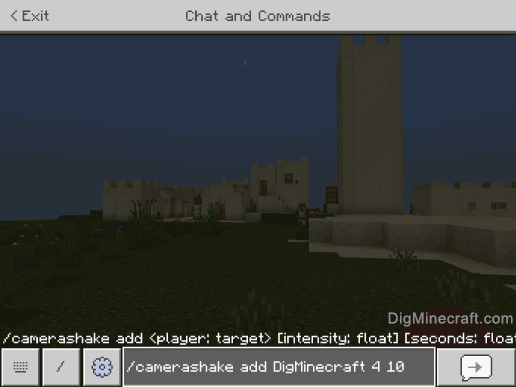
Once the cheat has been entered, the request to the player's camera will be sent.
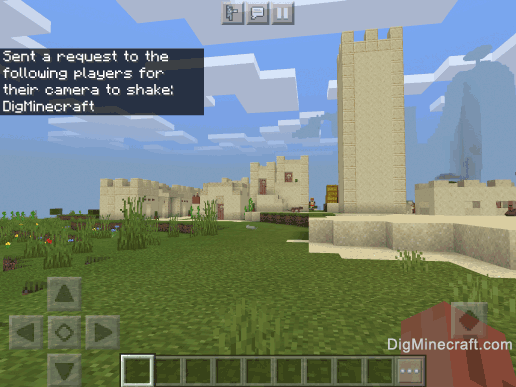
You will see the message "Sent a request to the following players for their camera to shake" appear in the top left corner of the game window to indicate that the command has successfully completed. In this case, DigMinecraft's camera will now shake at an intensity of 4 for 10 seconds in positional mode.
Congratulations, you have learned how to use the /camerashake command in Minecraft.
 at the top of the screen.
at the top of the screen. on the controller.
on the controller. on the controller.
on the controller. on the controller.
on the controller.