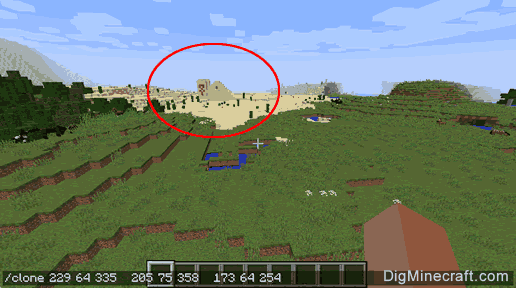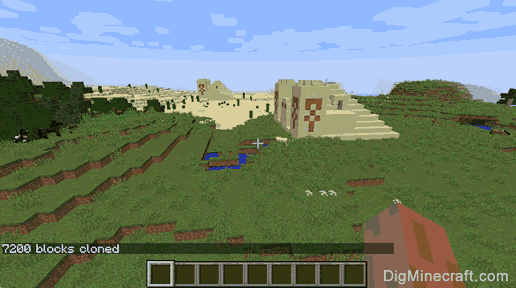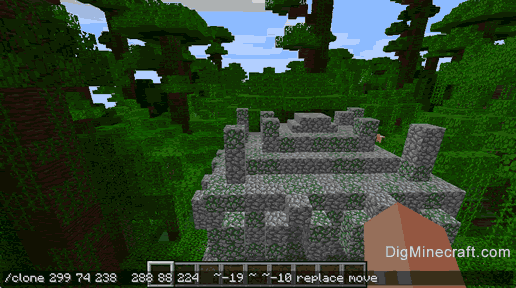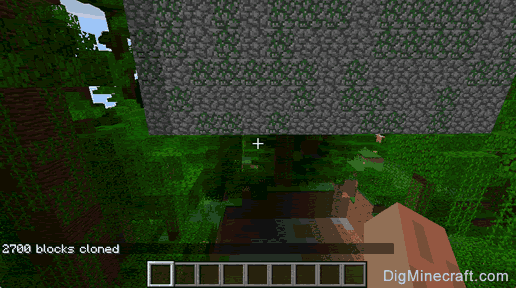This Minecraft tutorial explains how to use the /clone command with screenshots and step-by-step instructions.
You can copy or move a region of blocks using the /clone command in Minecraft. Let's explore how to use this cheat (game command).
* The version that it was added or removed, if applicable.
NOTE: Pocket Edition (PE), Xbox One, PS4, Nintendo Switch, and Windows 10 Edition are now called Bedrock Edition. We will continue to show them individually for version history.
- Java
- PE
- Xbox
- PS
- Nintendo
- Win10
- Edu
Clone Command in Minecraft Java Edition (PC/Mac)
In Minecraft Java Edition (PC/Mac) 1.13, 1.14, 1.15, 1.16, 1.17, 1.18, 1.19 and 1.20, the /clone command has different syntaxes depending on what you want to do.
To clone a source region to a destination region:
/clone <begin> <end> <destination> [replace¦masked] [normal¦force¦move]
To clone only a specific block in a source region to a destination region:
/clone <begin> <end> <destination> filtered <tileName> <normal¦force¦move>
In Minecraft Java Edition (PC/Mac) 1.8, 1.9, 1.10 1.11 and 1.12, the syntax for the /clone command is:
/clone <x1> <y1> <z1> <x2> <y2> <z2> <x> <y> <z> [maskMode] [cloneMode] [tileName] [tileData]
Definitions
- begin is the starting x y z coordinate for the source region to clone (ie: first corner block).
- end is the ending x y z coordinate for the source region to clone (ie: opposite corner block).
- destination is the x y z coordinate for the destination region. Use the lowest x,y,z values for the destination. This will be the bottom NorthWest corner of the destination region.
- <x1> <y1> <z1> is the starting coordinate for the source region to clone (ie: first corner block).
- <x2> <y2> <z2> is the ending coordinate for the source region to clone (ie: opposite corner block).
- <x> <y> <z> is the coordinate for the destination region. Use the lowest x,y,z values for the destination. This will be the bottom NorthWest corner of the destination region.
- maskMode is optional. It tells the command whether to filter the blocks that are being clone. The default behavior is replace. It can be one of the following values:
- replace - Clones all blocks, including air.
- masked - Clones only blocks that are not air.
- filtered - Clones only blocks that match the tileName.
- cloneMode is optional. It tells the command how to perform the clone. The default behavior is normal. It can be one of the following values:
- normal - Clone the blocks from the source region to the destination region.
- force - Force the clone if the source region and destination region overlap.
- move - Clone the blocks from the source region to the destination region. Then replace the cloned blocks in the source region with air (blocks not cloned in the source region will remain unchanged if filtered was used).
- tileName is optional. It is name of the block to clone if maskMode is set to filtered. (See Minecraft Item Names)
- tileData is optional. It is data value of the block to clone if maskMode is set to filtered. (See Minecraft Data Values)
Clone Command in Minecraft Pocket Edition (PE)
In Minecraft Pocket Edition (PE), there are 2 syntaxes for the /clone command.
To clone a source region to a destination region:
/clone <begin> <end> <destination> [replace¦masked] [normal¦force¦move]
To clone only a specific block in a source region to a destination region:
/clone <begin> <end> <destination> filtered <normal¦force¦move> <tileName> <blockStates>
Definitions
- begin is the starting x y z coordinate for the source region to clone (ie: first corner block).
- end is the ending x y z coordinate for the source region to clone (ie: opposite corner block).
- destination is the x y z coordinate for the destination region. Use the lowest x,y,z values for the destination. This will be the bottom NorthWest corner of the destination region.
- replace is optional. It will clone all blocks, including air (default behavior).
- masked is optional. It will clone only blocks that are not air.
- normal will clone the blocks from the source region to the destination region (default behavior).
- force will force the clone if the source region and destination region overlap.
- move will clone the blocks from the source region to the destination. Then replace the cloned blocks in the source region with air (blocks not cloned in the source region will remain unchanged if filtered was used).
- filtered will clone only blocks that match the tileName.
- tileName is the name of the block to clone. (See Minecraft Item Names)
- blockStates replaces the old
tileData parameter. It is enclosed in [ ] and identifies specific properties of titleName such as ["color":"black"] (See our Bedrock Fill generator for blockStates)
Clone Command in Minecraft Xbox One Edition
In Minecraft Xbox One Edition, there are 2 syntaxes for the /clone command.
To clone a source region to a destination region:
/clone <begin> <end> <destination> [replace¦masked] [normal¦force¦move]
To clone only a specific block in a source region to a destination region:
/clone <begin> <end> <destination> filtered <normal¦force¦move> <tileName> <blockStates>
Definitions
- begin is the starting x y z coordinate for the source region to clone (ie: first corner block).
- end is the ending x y z coordinate for the source region to clone (ie: opposite corner block).
- destination is the x y z coordinate for the destination region. Use the lowest x,y,z values for the destination. This will be the bottom NorthWest corner of the destination region.
- replace is optional. It will clone all blocks, including air (default behavior).
- masked is optional. It will clone only blocks that are not air.
- normal will clone the blocks from the source region to the destination region (default behavior).
- force will force the clone if the source region and destination region overlap.
- move will clone the blocks from the source region to the destination. Then replace the cloned blocks in the source region with air (blocks not cloned in the source region will remain unchanged if filtered was used).
- filtered will clone only blocks that match the tileName.
- tileName is the name of the block to clone. (See Minecraft Item Names)
- blockStates replaces the old
tileData parameter. It is enclosed in [ ] and identifies specific properties of titleName such as ["color":"black"] (See our Bedrock Fill generator for blockStates)
Clone Command in Minecraft PS4 Edition
In Minecraft PS4 Edition, there are 2 syntaxes for the /clone command.
To clone a source region to a destination region:
/clone <begin> <end> <destination> [replace¦masked] [normal¦force¦move]
To clone only a specific block in a source region to a destination region:
/clone <begin> <end> <destination> filtered <normal¦force¦move> <tileName> <blockStates>
Definitions
- begin is the starting x y z coordinate for the source region to clone (ie: first corner block).
- end is the ending x y z coordinate for the source region to clone (ie: opposite corner block).
- destination is the x y z coordinate for the destination region. Use the lowest x,y,z values for the destination. This will be the bottom NorthWest corner of the destination region.
- replace is optional. It will clone all blocks, including air (default behavior).
- masked is optional. It will clone only blocks that are not air.
- normal will clone the blocks from the source region to the destination region (default behavior).
- force will force the clone if the source region and destination region overlap.
- move will clone the blocks from the source region to the destination. Then replace the cloned blocks in the source region with air (blocks not cloned in the source region will remain unchanged if filtered was used).
- filtered will clone only blocks that match the tileName.
- tileName is the name of the block to clone. (See Minecraft Item Names)
- blockStates replaces the old
tileData parameter. It is enclosed in [ ] and identifies specific properties of titleName such as ["color":"black"] (See our Bedrock Fill generator for blockStates)
Clone Command in Minecraft Nintendo Switch Edition
In Minecraft Nintendo Switch Edition, there are 2 syntaxes for the /clone command.
To clone a source region to a destination region:
/clone <begin> <end> <destination> [replace¦masked] [normal¦force¦move]
To clone only a specific block in a source region to a destination region:
/clone <begin> <end> <destination> filtered <normal¦force¦move> <tileName> <blockStates>
Definitions
- begin is the starting x y z coordinate for the source region to clone (ie: first corner block).
- end is the ending x y z coordinate for the source region to clone (ie: opposite corner block).
- destination is the x y z coordinate for the destination region. Use the lowest x,y,z values for the destination. This will be the bottom NorthWest corner of the destination region.
- replace is optional. It will clone all blocks, including air (default behavior).
- masked is optional. It will clone only blocks that are not air.
- normal will clone the blocks from the source region to the destination region (default behavior).
- force will force the clone if the source region and destination region overlap.
- move will clone the blocks from the source region to the destination. Then replace the cloned blocks in the source region with air (blocks not cloned in the source region will remain unchanged if filtered was used).
- filtered will clone only blocks that match the tileName.
- tileName is the name of the block to clone. (See Minecraft Item Names)
- blockStates replaces the old
tileData parameter. It is enclosed in [ ] and identifies specific properties of titleName such as ["color":"black"] (See our Bedrock Fill generator for blockStates)
Clone Command in Minecraft Windows 10 Edition
In Minecraft Windows 10 Edition, there are 2 syntaxes for the /clone command.
To clone a source region to a destination region:
/clone <begin> <end> <destination> [replace¦masked] [normal¦force¦move]
To clone only a specific block in a source region to a destination region:
/clone <begin> <end> <destination> filtered <normal¦force¦move> <tileName> <blockStates>
Definitions
- begin is the starting x y z coordinate for the source region to clone (ie: first corner block).
- end is the ending x y z coordinate for the source region to clone (ie: opposite corner block).
- destination is the x y z coordinate for the destination region. Use the lowest x,y,z values for the destination. This will be the bottom NorthWest corner of the destination region.
- replace is optional. It will clone all blocks, including air (default behavior).
- masked is optional. It will clone only blocks that are not air.
- normal will clone the blocks from the source region to the destination region (default behavior).
- force will force the clone if the source region and destination region overlap.
- move will clone the blocks from the source region to the destination. Then replace the cloned blocks in the source region with air (blocks not cloned in the source region will remain unchanged if filtered was used).
- filtered will clone only blocks that match the tileName.
- tileName is the name of the block to clone. (See Minecraft Item Names)
- blockStates replaces the old
tileData parameter. It is enclosed in [ ] and identifies specific properties of titleName such as ["color":"black"] (See our Bedrock Fill generator for blockStates)
Clone Command in Minecraft Education Edition
In Minecraft Education Edition, there are 2 syntaxes for the /clone command.
To clone a source region to a destination region:
/clone <begin> <end> <destination> [replace¦masked] [normal¦force¦move]
To clone only a specific block in a source region to a destination region:
/clone <begin> <end> <destination> filtered <normal¦force¦move> <tileName> <tileData>
Definitions
- begin is the starting x y z coordinate for the source region to clone (ie: first corner block).
- end is the ending x y z coordinate for the source region to clone (ie: opposite corner block).
- destination is the x y z coordinate for the destination region. Use the lowest x,y,z values for the destination. This will be the bottom NorthWest corner of the destination region.
- replace is optional. It will clone all blocks, including air (default behavior).
- masked is optional. It will clone only blocks that are not air.
- normal will clone the blocks from the source region to the destination region (default behavior).
- force will force the clone if the source region and destination region overlap.
- move will clone the blocks from the source region to the destination. Then replace the cloned blocks in the source region with air (blocks not cloned in the source region will remain unchanged if filtered was used).
- filtered will clone only blocks that match the tileName.
- tileName is the name of the block to clone. (See Minecraft Item Names)
- tileData is the data value of the block to clone. (See Minecraft Data Values)
- Java
- PE
- Xbox
- PS
- Nintendo
- Win10
- Edu
Example in Java Edition (PC/Mac) 1.13, 1.14, 1.15, 1.16, 1.17, 1.18, 1.19 and 1.20
To clone a source region from the starting coordinate (935, 66, 1024) to the ending coordinate (944, 72, 1027) and then copy this region of blocks to the destination coordinate (900, 65, 1001):
/clone 935 66 1024 944 72 1027 900 65 1001
To clone a source region from the starting coordinate (~, ~, ~) to the ending coordinate (~20, ~-3, ~15) and then move it to a position that is 5 blocks West and 2 blocks North of our current position:
/clone ~ ~ ~ ~20 ~-3 ~15 ~-5 ~ ~-2 replace move
To clone a source region from the starting coordinate (~ ~-3 ~) to the ending coordinate (~5 ~5~ 5) and then copy only the kelp to the destination coordinate (~10 ~10 ~10):
/clone ~ ~-3 ~ ~5 ~5 ~5 ~10 ~10 ~10 filtered kelp normal
Example in Java Edition (PC/Mac) 1.11 and 1.12
To clone a source region from the starting coordinate (229, 64, 335) to the ending coordinate (205, 75, 358) and then copy this region of blocks to the destination coordinate (173, 64, 254):
/clone 229 64 335 205 75 358 173 64 254
To clone a source region from the starting coordinate (299, 74, 238) to the ending coordinate (288, 88, 224) and then move it to a position that is 19 blocks West and 10 blocks North of our current position:
/clone 299 74 238 288 88 224 ~-19 ~ ~-10 replace move
To clone a source region from the starting coordinate (~ ~-3 ~) to the ending coordinate (~5 ~5~ 5) and then copy only the bedrock blocks to the destination coordinate (~10 ~10 ~10):
/clone ~ ~-3 ~ ~5 ~5 ~5 ~10 ~10 ~10 filtered normal bedrock
Example in Pocket Edition (PE)
To clone a source region from the starting coordinate (8, 65, 4) to the ending coordinate (2, 70, 4) and then copy this region of blocks to the destination coordinate (~ ~ ~):
/clone 8 65 4 2 70 4 ~ ~ ~
To clone a source region from the starting coordinate (~2 ~-1 ~6) to the ending coordinate (~8 ~8 ~8) and then move it to the destination coordinate (~5 ~ ~-7):
/clone ~2 ~-1 ~6 ~8 ~8 ~8 ~5 ~ ~-7 replace move
To clone a source region from the starting coordinate (6, 62, 1) to the ending coordinate (4, 68, -5) and then copy only the birch planks to the destination coordinate (~3 ~3 ~3):
/clone 6 62 1 4 68 -5 ~3 ~3 ~3 filtered normal planks ["wood_type":"birch"]
Example in Xbox One Edition
To clone a source region from the starting coordinate (7, 64, 3) to the ending coordinate (1, 69, 3) and then copy this region of blocks to the destination coordinate (~ ~ ~):
/clone 7 64 3 1 69 3 ~ ~ ~
To clone a source region from the starting coordinate (~1 ~-2 ~5) to the ending coordinate (~7 ~7 ~7) and then move it to the destination coordinate (~4 ~-1 ~-8):
/clone ~1 ~-2 ~5 ~7 ~7 ~7 ~4 ~-1 ~-8 replace move
To clone a source region from the starting coordinate (5, 61, 0) to the ending coordinate (3, 67, -6) and then copy only the dark oak planks to the destination coordinate (~2 ~2 ~2):
/clone 5 61 0 3 67 -6 ~2 ~2 ~2 filtered normal planks ["wood_type":"dark_oak"]
Example in PS4 Edition
To clone a source region from the starting coordinate (15, 64, 4) to the ending coordinate (9, 69, 4) and then copy this region of blocks to the destination coordinate (~ ~ ~):
/clone 15 64 4 9 69 4 ~ ~ ~
To clone a source region from the starting coordinate (~2 ~-1 ~7) to the ending coordinate (~8 ~8 ~8) and then move it to the destination coordinate (~12 ~-2 ~-9):
/clone ~2 ~-1 ~7 ~8 ~8 ~8 ~12 ~-2 ~-9 replace move
To clone a source region from the starting coordinate (4, 62, 1) to the ending coordinate (4, 68, -3) and then copy only the dark oak planks to the destination coordinate (~4 ~4 ~4):
/clone 4 62 1 4 68 -3 ~4 ~4 ~4 filtered normal planks ["wood_type":"dark_oak"]
Example in Nintendo Switch Edition
To clone a source region from the starting coordinate (6, 63, 2) to the ending coordinate (0, 68, 2) and then copy this region of blocks to the destination coordinate (~ ~ ~):
/clone 6 63 2 0 68 2 ~ ~ ~
To clone a source region from the starting coordinate (~ ~-3 ~4) to the ending coordinate (~5 ~6 ~5) and then move it to the destination coordinate (~3 ~-2 ~-9):
/clone ~ ~-3 ~4 ~5 ~6 ~5 ~3 ~-2 ~-9 replace move
To clone a source region from the starting coordinate (4, 60, -1) to the ending coordinate (2, 66, -3) and then copy only the dirt to the destination coordinate (~1 ~60 ~2):
/clone 4 60 -1 2 66 -3 ~1 ~60 ~2 filtered normal dirt []
Example in Windows 10 Edition
To clone a source region from the starting coordinate (~2 ~-1 ~6) to the ending coordinate (~8 ~8 ~8) and then copy this region of blocks to the destination coordinate (8, 65, 4):
/clone ~2 ~-1 ~6 ~8 ~8 ~8 8 65 4
To clone a source region from the starting coordinate (5, 57, 3) to the ending coordinate (6, 59, -5) and then move it to the destination coordinate (~ ~ ~):
/clone 5 57 3 6 59 -5 ~ ~ ~ replace move
To clone a source region from the starting coordinate (4, 61, -3) to the ending coordinate (7, 65, 3) and then copy only the light blue carpet to the destination coordinate (~2 ~3 ~2):
/clone 4 61 -3 7 65 3 ~2 ~3 ~2 filtered normal carpet ["color":"light_blue"]
Example in Minecraft Education Edition
To clone a source region from the starting coordinate (50, 65, 335) to the ending coordinate (44, 73, 335) and then copy this region of blocks to the destination coordinate (~3 ~ ~2):
/clone 50 65 335 44 74 358 ~3 ~ ~2
To clone a source region from the starting coordinate (150, 74, 238) to the ending coordinate (142, 88, 224) and then move it to the destination coordinate (200, 80, 210):
/clone 150 74 238 142 88 224 200 80 210 replace move
To clone a source region from the starting coordinate (~ ~-3 ~) to the ending coordinate (~5 ~5~ 5) and then copy only the bedrock blocks to the destination coordinate (~10 ~10 ~10):
/clone ~ ~-3 ~ ~5 ~5 ~5 ~10 ~10 ~10 filtered normal bedrock
We will cover examples of how to use the /clone command to clone a region as well as move a region of blocks.
In this example, let's show how to clone a region and make an exact copy of it.
Now to copy this pyramid to our Plains biome at coordinates (173, 64, 254), we would use the following /clone command:
Type the command in the chat window. As you are typing, you will see the command appear in the lower left corner of the game window. Press the Enter key to run the command.
Once the cheat has been entered, the blocks will be cloned.
You can also use the /clone command to move a region of blocks (not just copy them).
In this example, let's copy a Jungle temple whose corner coordinates are (229,74,238) and (288,88,224) and move it to a position that is 19 blocks West and 10 blocks North of our current position.
Once the cheat has been entered, the region of blocks will be moved from its original location to the new location that you specified.
Congratulations, you have learned how to use the /clone command in Minecraft.
 at the top of the screen.
at the top of the screen. on the controller.
on the controller. on the controller.
on the controller. on the controller.
on the controller.