How to Use the Code Command in Minecraft
This Minecraft tutorial explains how to use the /code command with screenshots and step-by-step instructions.
The /code command attempts to launch and connect to Code Connection. In this environment, you can explore, create and write software code. Let's explore how to use this game command.
Supported Platforms
The /code command is available in the following versions of Minecraft:
| Platform | Supported (Version*) |
|---|---|
| No | |
| No | |
| No | |
| No | |
| No | |
| No | |
| No | |
| No | |
| No | |
| Yes (1.0.18) |
* The version that it was added or removed, if applicable.
NOTE: Pocket Edition (PE), Xbox One, PS4, Nintendo Switch, and Windows 10 Edition are now called Bedrock Edition. We will continue to show them individually for version history.
Requirements
To run this command in Minecraft, you must first have the companion application called Code Connection installed and setup. You can install the Code Connection application on any Windows 10 or MacOS devices.
Code Command
How to Enter the Command
1. Open the Chat Window
The easiest way to run a command in Minecraft is within the chat window. The game control to open the chat window depends on the version of Minecraft:
- For Education Edition, press the T key to open the chat window.
2. Type the Command
To launch the Code Connection so that it works in conjunction with Minecraft Education Edition, use the following command:
/code
Type the command in the chat window. As you are typing, you will see the command appear in the lower left corner of the game window. Press the Enter key to run the command.
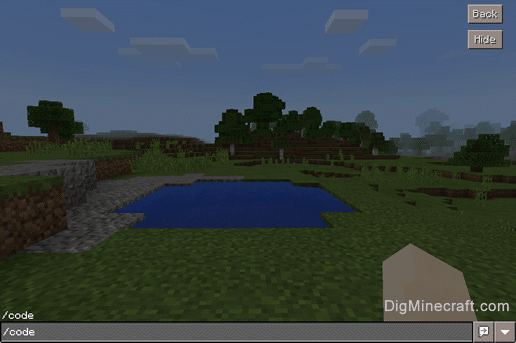
Once the cheat has been entered, the /code command will launch the Code Connection application.
Congratulations, you just learned how to use the /code command in Minecraft!
Advertisements