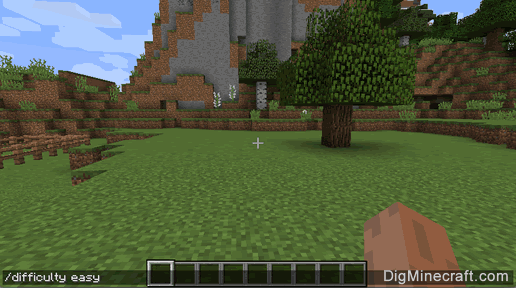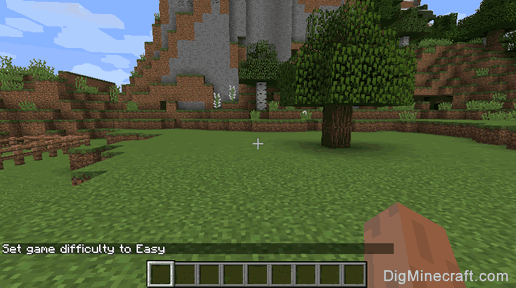How to Use the Difficulty Command in Minecraft
This Minecraft tutorial explains how to use the /difficulty command with screenshots and step-by-step instructions.
You can switch between four difficulty levels in the game using the /difficulty command in Minecraft. Let's explore how to use this cheat (game command).
Supported Platforms
The /difficulty command is available in the following versions of Minecraft:
| Platform | Supported (Version*) |
|---|
 Java Edition (PC/Mac) Java Edition (PC/Mac) | Yes (1.4.2) |
 Pocket Edition (PE) Pocket Edition (PE) | Yes (1.0.5) |
 Xbox 360 Xbox 360 | No |
 Xbox One Xbox One | Yes (1.2) |
 PS3 PS3 | No |
 PS4 PS4 | Yes (1.14.0) |
 Wii U Wii U | No |
 Nintendo Switch Nintendo Switch | Yes (1.5.0) |
 Windows 10 Edition Windows 10 Edition | Yes (1.0.5) |
 Education Edition Education Edition | Yes (1.0.18) |
* The version that it was added or removed, if applicable.
NOTE: Pocket Edition (PE), Xbox One, PS4, Nintendo Switch, and Windows 10 Edition are now called Bedrock Edition. We will continue to show them individually for version history.
Requirements
To run game commands in Minecraft, you have to turn cheats on in your world.
Difficulty Command
- Java
- PE
- Xbox
- PS
- Nintendo
- Win10
- Edu
Difficulty Command in Minecraft Java Edition (PC/Mac)
In Minecraft Java Edition (PC/Mac), the syntax to change the game difficulty is:
/difficulty <level>
Difficulty Command in Minecraft Pocket Edition (PE)
In Minecraft Pocket Edition (PE), the syntax to change the game difficulty is:
/difficulty <difficultyName>
/difficulty <difficultyID>
Definitions
-
difficultyName is the name of the difficulty level to set the game to. It can be one of the following:
| difficultyName |
Description |
| peaceful (or abbreviated as p) |
Peaceful mode
|
| easy (or abbreviated as e) |
Easy mode |
| normal (or abbreviated as n) |
Normal mode |
| hard (or abbreviated as h) |
Hard mode |
-
difficultyID is the ID of the difficulty level to set the game to. It can be one of the following:
| difficultyID |
Description |
| 0 |
Peaceful mode
|
| 1 |
Easy mode |
| 2 |
Normal mode |
| 3 |
Hard mode |
Difficulty Command in Minecraft Xbox One Edition
In Minecraft Xbox One Edition, the syntax to change the game difficulty is:
/difficulty <difficultyName>
/difficulty <difficultyID>
Definitions
-
difficultyName is the name of the difficulty level to set the game to. It can be one of the following:
| difficultyName |
Description |
| peaceful (or abbreviated as p) |
Peaceful mode
|
| easy (or abbreviated as e) |
Easy mode |
| normal (or abbreviated as n) |
Normal mode |
| hard (or abbreviated as h) |
Hard mode |
-
difficultyID is the ID of the difficulty level to set the game to. It can be one of the following:
| difficultyID |
Description |
| 0 |
Peaceful mode
|
| 1 |
Easy mode |
| 2 |
Normal mode |
| 3 |
Hard mode |
Difficulty Command in Minecraft PS4 Edition
In Minecraft PS4 Edition, the syntax to change the game difficulty is:
/difficulty <difficultyName>
/difficulty <difficultyID>
Definitions
-
difficultyName is the name of the difficulty level to set the game to. It can be one of the following:
| difficultyName |
Description |
| peaceful (or abbreviated as p) |
Peaceful mode
|
| easy (or abbreviated as e) |
Easy mode |
| normal (or abbreviated as n) |
Normal mode |
| hard (or abbreviated as h) |
Hard mode |
-
difficultyID is the ID of the difficulty level to set the game to. It can be one of the following:
| difficultyID |
Description |
| 0 |
Peaceful mode
|
| 1 |
Easy mode |
| 2 |
Normal mode |
| 3 |
Hard mode |
Difficulty Command in Minecraft Nintendo Switch Edition
In Minecraft Nintendo Switch Edition, the syntax to change the game difficulty is:
/difficulty <difficultyName>
/difficulty <difficultyID>
Definitions
-
difficultyName is the name of the difficulty level to set the game to. It can be one of the following:
| difficultyName |
Description |
| peaceful (or abbreviated as p) |
Peaceful mode
|
| easy (or abbreviated as e) |
Easy mode |
| normal (or abbreviated as n) |
Normal mode |
| hard (or abbreviated as h) |
Hard mode |
-
difficultyID is the ID of the difficulty level to set the game to. It can be one of the following:
| difficultyID |
Description |
| 0 |
Peaceful mode
|
| 1 |
Easy mode |
| 2 |
Normal mode |
| 3 |
Hard mode |
Difficulty Command in Minecraft Windows 10 Edition
In Minecraft Windows 10 Edition, the syntax to change the game difficulty is:
/difficulty <difficultyName>
/difficulty <difficultyID>
Definitions
-
difficultyName is the name of the difficulty level to set the game to. It can be one of the following:
| difficultyName |
Description |
| peaceful (or abbreviated as p) |
Peaceful mode
|
| easy (or abbreviated as e) |
Easy mode |
| normal (or abbreviated as n) |
Normal mode |
| hard (or abbreviated as h) |
Hard mode |
-
difficultyID is the ID of the difficulty level to set the game to. It can be one of the following:
| difficultyID |
Description |
| 0 |
Peaceful mode
|
| 1 |
Easy mode |
| 2 |
Normal mode |
| 3 |
Hard mode |
Difficulty Command in Minecraft Education Edition
In Minecraft Education Edition, the syntax to change the game difficulty is:
/difficulty <difficultyName>
/difficulty <difficultyID>
Definitions
-
difficultyName is the name of the difficulty level to set the game to. It can be one of the following:
| difficultyName |
Description |
| peaceful (or abbreviated as p) |
Peaceful mode
|
| easy (or abbreviated as e) |
Easy mode |
| normal (or abbreviated as n) |
Normal mode |
| hard (or abbreviated as h) |
Hard mode |
-
difficultyID is the ID of the difficulty level to set the game to. It can be one of the following:
| difficultyID |
Description |
| 0 |
Peaceful mode
|
| 1 |
Easy mode |
| 2 |
Normal mode |
| 3 |
Hard mode |
Examples
- Java
- PE
- Xbox
- PS
- Nintendo
- Win10
- Edu
Example in Java Edition (PC/Mac) 1.13, 1.14, 1.15, 1.16, 1.17, 1.18, 1.19 and 1.20
To change to Peaceful mode in Minecraft 1.13, 1.14, 1.15, 1.16, 1.17, 1.18, 1.19 and 1.20:
/difficulty peaceful
To change to Easy mode:
/difficulty easy
To change to Normal mode:
/difficulty normal
To change to Hard mode:
/difficulty hard
Example in Java Edition (PC/Mac) 1.11 and 1.12
To change to Peaceful mode in Minecraft 1.11 and 1.12:
/difficulty p
To change to Easy mode:
/difficulty e
To change to Normal mode:
/difficulty n
To change to Hard mode:
/difficulty h
Example in Pocket Edition (PE)
To change to Peaceful mode in Minecraft PE:
/difficulty peaceful
To change to Peaceful mode:
/difficulty 0
To change to Peaceful mode:
/difficulty p
To change to Easy mode:
/difficulty e
To change to Normal mode:
/difficulty n
To change to Hard mode:
/difficulty h
Example in Xbox One Edition
To change to Peaceful mode in Minecraft Xbox One Edition:
/difficulty peaceful
To change to Peaceful mode:
/difficulty p
To change to Peaceful mode:
/difficulty 0
To change to Easy mode:
/difficulty 1
To change to Normal mode:
/difficulty 2
To change to Hard mode:
/difficulty 3
Example in PS4 Edition
To change to Peaceful mode in Minecraft PS4 Edition:
/difficulty peaceful
To change to Peaceful mode:
/difficulty 0
To change to Peaceful mode:
/difficulty p
To change to Easy mode:
/difficulty e
To change to Normal mode:
/difficulty n
To change to Hard mode:
/difficulty h
Example in Nintendo Switch Edition
To change to Peaceful mode in Minecraft Nintendo Switch Edition:
/difficulty peaceful
To change to Peaceful mode:
/difficulty 0
To change to Peaceful mode:
/difficulty p
To change to Easy mode:
/difficulty e
To change to Normal mode:
/difficulty n
To change to Hard mode:
/difficulty h
Example in Windows 10 Edition
To change to Peaceful mode in Minecraft Windows 10 Edition:
/difficulty peaceful
To change to Peaceful mode:
/difficulty p
To change to Peaceful mode:
/difficulty 0
To change to Easy mode:
/difficulty 1
To change to Normal mode:
/difficulty 2
To change to Hard mode:
/difficulty 3
Example in Minecraft Education Edition
To change to Peaceful mode in Minecraft Education Edition:
/difficulty peaceful
To change to Peaceful mode:
/difficulty p
To change to Peaceful mode:
/difficulty 0
To change to Easy mode:
/difficulty e
To change to Normal mode:
/difficulty n
To change to Hard mode:
/difficulty h
How to Enter the Command
1. Open the Chat Window
The easiest way to run a command in Minecraft is within the chat window. The game control to open the chat window depends on the version of Minecraft:
- For Java Edition (PC/Mac), press the T key to open the chat window.
- For Pocket Edition (PE), tap on the chat button
 at the top of the screen.
at the top of the screen.
- For Xbox One, press the D-Pad (right)
 on the controller.
on the controller.
- For PS4, press the D-Pad (right)
 on the controller.
on the controller.
- For Nintendo Switch, press the right arrow button
 on the controller.
on the controller.
- For Windows 10 Edition, press the T key to open the chat window.
- For Education Edition, press the T key to open the chat window.
2. Type the Command
In this example, we will set the difficulty level to Easy with the following command:
/difficulty easy
Type the command in the chat window. As you are typing, you will see the command appear in the lower left corner of the game window. Press the Enter key to run the command.
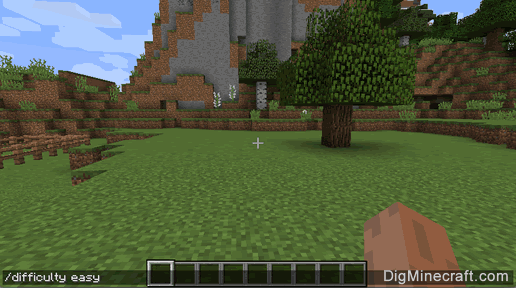
Once the cheat has been entered, the difficulty mode of the game should be changed. In this example, we've entered the command to change the difficulty level to Easy mode.
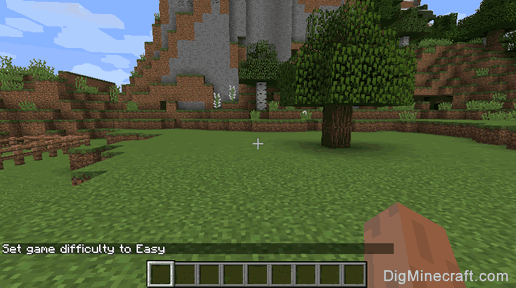
You will see the message "Set game difficulty to xxx" appear in the lower left corner of the game window to indicate that the difficulty has changed. The value xxx is the difficulty level that you selected.
Congratulations, you just learned how to use the /difficulty command in Minecraft!
 at the top of the screen.
at the top of the screen. on the controller.
on the controller. on the controller.
on the controller. on the controller.
on the controller.