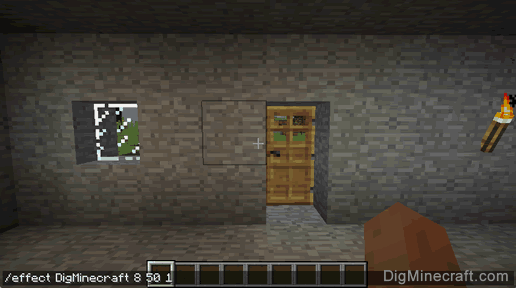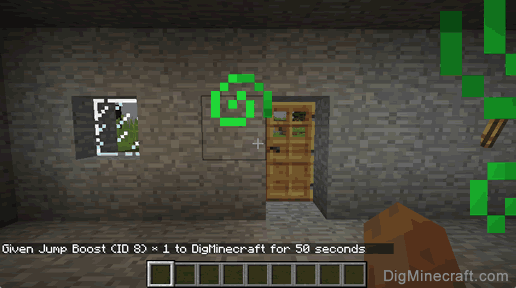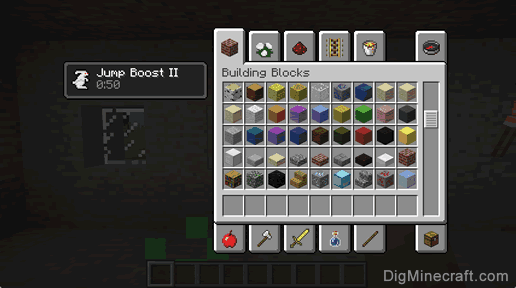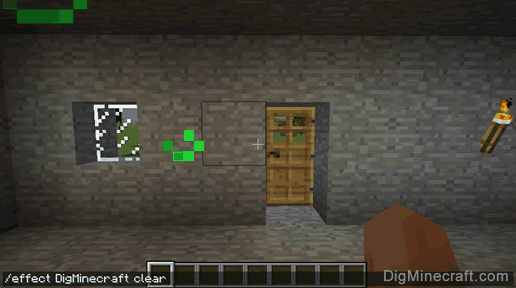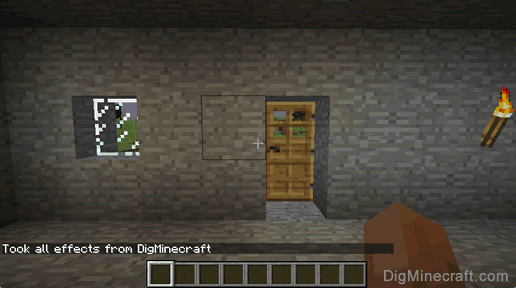How to Use the Effect Command in Minecraft
This Minecraft tutorial explains how to use the /effect command with screenshots and step-by-step instructions.
You can give a player an effect (ie: potion effect) or remove an effect from a player whenever you want using the /effect command in Minecraft. Let's explore how to use this cheat (game command).
Supported Platforms
The /effect command is available in the following versions of Minecraft:
| Platform | Supported (Version*) |
|---|
 Java Edition (PC/Mac) Java Edition (PC/Mac) | Yes (1.5) |
 Pocket Edition (PE) Pocket Edition (PE) | Yes (1.0.5) |
 Xbox 360 Xbox 360 | No |
 Xbox One Xbox One | Yes (1.2) |
 PS3 PS3 | No |
 PS4 PS4 | Yes (1.14.0) |
 Wii U Wii U | No |
 Nintendo Switch Nintendo Switch | Yes (1.5.0) |
 Windows 10 Edition Windows 10 Edition | Yes (1.0.5) |
 Education Edition Education Edition | Yes (1.0.18) |
* The version that it was added or removed, if applicable.
NOTE: Pocket Edition (PE), Xbox One, PS4, Nintendo Switch, and Windows 10 Edition are now called Bedrock Edition. We will continue to show them individually for version history.
Requirements
To run game commands in Minecraft, you have to turn cheats on in your world.
Effect Command
- Java
- PE
- Xbox
- PS
- Nintendo
- Win10
- Edu
Effect Command in Minecraft Java Edition (PC/Mac)
In Minecraft Java Edition (PC/Mac) 1.13, 1.14, 1.15, 1.16, 1.17, 1.18, 1.19 and 1.20, the /effect command has different syntaxes depending on what you want to do.
To give a player an effect:
/effect give <targets> <effect> [seconds] [amplifier] [hideParticles]
To remove an effect from a player:
/effect clear <targets> [effect]
In Minecraft Java Edition (PC/Mac) 1.8, 1.9, 1.10, 1.11 and 1.12, the /effect command has two different syntaxes.
To give a player an effect:
/effect <player> <effect> [seconds] [amplifier] [hideParticles]
To remove an effect from a player:
/effect <player> clear
Definitions
- targets or player is the name of the player (or a target selector) that you wish to give the effect to or remove the effects from.
- effect is the name of the potion effect. (See Minecraft Effects.)
- seconds is optional. It is the number of seconds that the effect should last. If you don't specify a duration, the effect will last for 30 seconds.
- amplifier is optional. It is the number to indicate the level of the effect. If you don't specify an amplifier, it will default to 0.
- hideParticles is optional. It determines whether the effect particles are hidden. It can be a value of true or false. If you don't specify a hideParticles value, it will default to false and the particles will be visible.
Effect Command in Minecraft Pocket Edition (PE)
In Minecraft Pocket Edition (PE), there are different syntaxes depending on what you want to do.
To give a player an effect:
/effect <player> <effect> [seconds] [amplifier] [true¦false]
To remove an effect from a player:
/effect <player> clear
Definitions
- player is the name of the player (or a target selector) that you wish to give the effect to or remove the effects from.
- effect is the name of the potion effect to add. (See Minecraft Effects.)
- seconds is optional. It is the number of seconds that the effect should last. If you don't specify a duration, the effect will last for 30 seconds.
- amplifier is optional. It is the number to indicate the level of the effect. If you don't specify an amplifier, it will default to 0.
- true is optional. The effect particles are hidden.
- false is optional. The effect particles are visible. (This is the default.)
Effect Command in Minecraft Xbox One Edition
In Minecraft Xbox One Edition, there are different syntaxes depending on what you want to do.
To give a player an effect:
/effect <player> <effect> [seconds] [amplifier] [true¦false]
To remove an effect from a player:
/effect <player> clear
Definitions
- player is the name of the player (or a target selector) that you wish to give the effect to or remove the effects from.
- effect is the name of the potion effect to add. (See Minecraft Effects.)
- seconds is optional. It is the number of seconds that the effect should last. If you don't specify a duration, the effect will last for 30 seconds.
- amplifier is optional. It is the number to indicate the level of the effect. If you don't specify an amplifier, it will default to 0.
- true is optional. The effect particles are hidden.
- false is optional. The effect particles are visible. (This is the default.)
Effect Command in Minecraft PS4 Edition
In Minecraft PS4 Edition, there are different syntaxes depending on what you want to do.
To give a player an effect:
/effect <player> <effect> [seconds] [amplifier] [true¦false]
To remove an effect from a player:
/effect <player> clear
Definitions
- player is the name of the player (or a target selector) that you wish to give the effect to or remove the effects from.
- effect is the name of the potion effect to add. (See Minecraft Effects.)
- seconds is optional. It is the number of seconds that the effect should last. If you don't specify a duration, the effect will last for 30 seconds.
- amplifier is optional. It is the number to indicate the level of the effect. If you don't specify an amplifier, it will default to 0.
- true is optional. The effect particles are hidden.
- false is optional. The effect particles are visible. (This is the default.)
Effect Command in Minecraft Nintendo Switch Edition
In Minecraft Nintendo Switch Edition, there are different syntaxes depending on what you want to do.
To give a player an effect:
/effect <player> <effect> [seconds] [amplifier] [true¦false]
To remove an effect from a player:
/effect <player> clear
Definitions
- player is the name of the player (or a target selector) that you wish to give the effect to or remove the effects from.
- effect is the name of the potion effect to add. (See Minecraft Effects.)
- seconds is optional. It is the number of seconds that the effect should last. If you don't specify a duration, the effect will last for 30 seconds.
- amplifier is optional. It is the number to indicate the level of the effect. If you don't specify an amplifier, it will default to 0.
- true is optional. The effect particles are hidden.
- false is optional. The effect particles are visible. (This is the default.)
Effect Command in Minecraft Windows 10 Edition
In Minecraft Windows 10 Edition, there are different syntaxes depending on what you want to do.
To give a player an effect:
/effect <player> <effect> [seconds] [amplifier] [true¦false]
To remove an effect from a player:
/effect <player> clear
Definitions
- player is the name of the player (or a target selector) that you wish to give the effect to or remove the effects from.
- effect is the name of the potion effect to add. (See Minecraft Effects.)
- seconds is optional. It is the number of seconds that the effect should last. If you don't specify a duration, the effect will last for 30 seconds.
- amplifier is optional. It is the number to indicate the level of the effect. If you don't specify an amplifier, it will default to 0.
- true is optional. The effect particles are hidden.
- false is optional. The effect particles are visible. (This is the default.)
Effect Command in Minecraft Education Edition
In Minecraft Education Edition, there are different syntaxes depending on what you want to do.
To give a player an effect:
/effect <player> <effect> [seconds] [amplifier] [true¦false]
To remove an effect from a player:
/effect <player> clear
Definitions
- player is the name of the player (or a target selector) that you wish to give the effect to or remove the effects from.
- effect is the name of the potion effect to add. (See Minecraft Effects.)
- seconds is optional. It is the number of seconds that the effect should last. If you don't specify a duration, the effect will last for 30 seconds.
- amplifier is optional. It is the number to indicate the level of the effect. If you don't specify an amplifier, it will default to 0.
- true is optional. The effect particles are hidden.
- false is optional. The effect particles are visible. (This is the default.)
Examples
- Java
- PE
- Xbox
- PS
- Nintendo
- Win10
- Edu
Example in Java Edition (PC/Mac) 1.13, 1.14, 1.15, 1.16, 1.17, 1.18, 1.19 and 1.20
To give the Conduit Power effect to the player called DigMinecraft for 5000 seconds in Minecraft 1.13, 1.14, 1.15, 1.16, 1.17, 1.18, 1.19 and 1.20:
/effect give DigMinecraft conduit_power 5000
To remove all effects from the player called DigMinecraft:
/effect clear DigMinecraft
To remove the Blindness effect from all players:
/effect clear @a blindness
Example in Java Edition (PC/Mac) 1.11 and 1.12
To give Strength IV to the player called DigMinecraft for 45 seconds in Minecraft 1.11 and 1.12:
/effect DigMinecraft minecraft:strength 45 3
To give Jump Boost II to the player called DigMinecraft for 50 seconds:
/effect DigMinecraft 8 50 1
To remove all effects from the player called DigMinecraft:
/effect DigMinecraft clear
To remove all effects from all players:
/effect @a clear
Example in Pocket Edition (PE)
To give Absorption II to the player called Axe2Grind for 120 seconds in Minecraft PE:
/effect Axe2Grind absorption 120 1
To give Night Vision to all players for 60 seconds:
/effect @a night_vision 60
To remove all effects from the nearest player:
/effect @p clear
Example in Xbox One Edition
To give Fire Resistance IV to the player called TheEarthMover for 900 seconds in Minecraft Xbox One Edition:
/effect TheEarthMover fire_resistance 900 3
To give Haste to all players for 30 seconds:
/effect @a haste 30
To remove all effects from the nearest player:
/effect @p clear
Example in PS4 Edition
To give Night Vision to the player called DigMinecraft for 360 seconds in Minecraft PS4 Edition:
/effect DigMinecraft night_vision 360
To give Water Breathing to all players for 95 seconds:
/effect @a water_breathing 95
To remove all effects from the nearest player:
/effect @p clear
Example in Nintendo Switch Edition
To give Water Breathing to the player called DigMinecraft for 99999 seconds in Minecraft Nintendo Switch Edition:
/effect DigMinecraft water_breathing 99999
To give Health Boost II to all players for 45 seconds:
/effect @a health_boost 45 1
To remove all effects from all players:
/effect @a clear
Example in Windows 10 Edition
To give Night Vision to the player called TheExcavator for 3000 seconds in Minecraft Windows 10 Edition:
/effect TheExcavator night_vision 3000
To give Strength II to the nearest player for 95 seconds:
/effect @p strength 95 1
To remove all effects from a random player:
/effect @r clear
Example in Education Edition
To give Night Vision to the player called TheEarthMover for 250 seconds in Minecraft Education Edition:
/effect TheEarthMover night_vision 250
To give Levitation III to the nearest player for 100 seconds:
/effect @p levitation 100 2
To remove all effects from all players:
/effect @a clear
How to Enter the Command
1. Open the Chat Window
The easiest way to run a command in Minecraft is within the chat window. The game control to open the chat window depends on the version of Minecraft:
- For Java Edition (PC/Mac), press the T key to open the chat window.
- For Pocket Edition (PE), tap on the chat button
 at the top of the screen.
at the top of the screen.
- For Xbox One, press the D-Pad (right)
 on the controller.
on the controller.
- For PS4, press the D-Pad (right)
 on the controller.
on the controller.
- For Nintendo Switch, press the right arrow button
 on the controller.
on the controller.
- For Windows 10 Edition, press the T key to open the chat window.
- For Education Edition, press the T key to open the chat window.
2. Type the Command
We will cover examples of how to use the /effect command to give an effect using both the Effect Name as well as the Effect ID. Also, we will show you how to use the /effect command clear all effects from a player.
Add Effect using Effect Name
Let's start by showing how to add an effect to a player using an Effect Name.
For example, you could add the strength effect to the player called DigMinecraft with the following command:
/effect DigMinecraft minecraft:strength 45 3
Type the command in the chat window and press the Enter key to run the command.
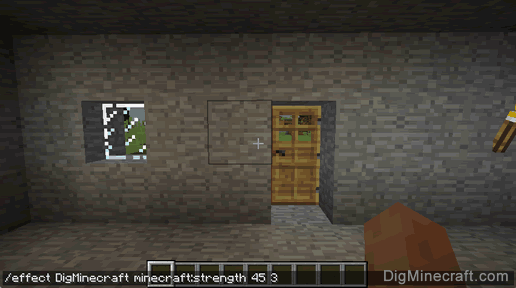
This /effect command uses a Name value of strength, a duration of 45 seconds, and an amplifier of 3. This will give the player called DigMinecraft the effect of Strength IV for 45 seconds.
The amplifier is used to increase the level of the effect. These are some effect/amplifier combinations for the strength effect so that you can better understand what the amplifier value does in the /effect command.
| Effect Name |
Amplifier |
Result |
| strength |
0 |
Strength |
| strength |
1 |
Strength II |
| strength |
2 |
Strength III |
| strength |
3 |
Strength IV |
| strength |
4 |
Strength V |
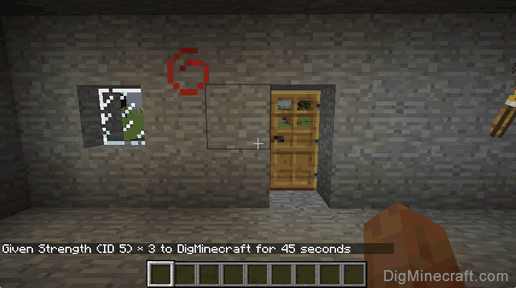
Once you have entered the command, you will see the message "Given Strength (ID 5) x 3 to DigMinecraft for 45 seconds" appear in the lower left corner of the game window. This indicates that that effect has been given.
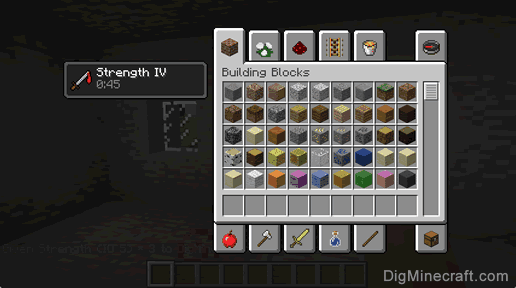
The player called DigMinecraft has been given Strength IV for 45 seconds. The game control to view the current effects for your player depends on your version of Minecraft.
- For Java Edition (PC/Mac), press the E key to open the inventory menu and you will see the current effects.
- For Pocket Edition (PE), you will see buttons for the current effects appear on the right edge of the screen. Just tap on the effect that you wish to view and it will show you the name of the effect and the duration.
- For PS3 and PS4, press the Triangle button
 on the PS controller to open the inventory menu and see your current effects.
on the PS controller to open the inventory menu and see your current effects.
- For Xbox 360 and Xbox One, press the Y button
 on the Xbox controller to open the inventory menu to view your current effects.
on the Xbox controller to open the inventory menu to view your current effects.
- For Windows 10 Edition, press the E key to open the inventory menu and you will see the current effects.
- For Wii U, press the X button to open the inventory menu to see the current effects.
- For Nintendo Switch, press the X button to open the inventory menu to see the current effects.
- For Education Edition, press the E key to open the inventory menu and you will see the current effects.
See a list of all Minecraft Effects, if you need an Effect ID or Name value.
Add Effect using Effect ID
In the first example, we added an effect to a player using an effect Name (ie: strength). Now let's show you how to add an effect using the Effect ID.
For example, you could add the Jump Boost effect to the player called DigMinecraft with the following command:
/effect DigMinecraft 8 50 1
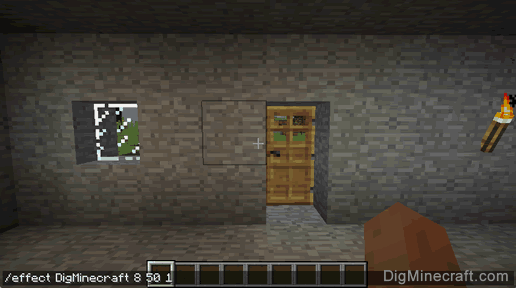
This /effect command uses an ID value of 8, a duration of 50 seconds, and an amplifier of 1. This will give the player called DigMinecraft the effect of Jump Boost II for 50 seconds.
The amplifier is used to increase the level of the effect. These are the effect/amplifier combinations for the Jump Boost effect.
| Effect ID |
Amplifier |
Result |
| 8 |
0 |
Jump Boost |
| 8 |
1 |
Jump Boost II |
| 8 |
2 |
Jump Boost III |
| 8 |
3 |
Jump Boost IV |
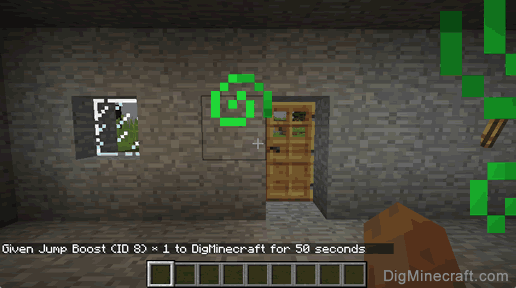
Once the cheat has been entered, you will see the message "Given Jump Boost (ID 8) x 1 to DigMinecraft for 50 seconds" appear in the lower left corner of the game window.
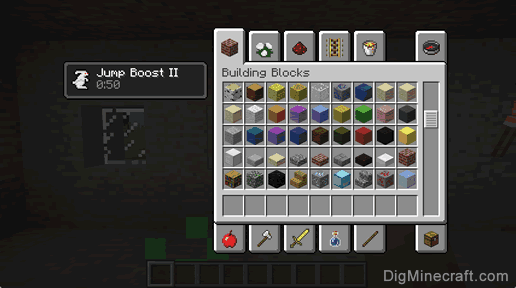
The player called DigMinecraft has been given Jump Boost II for 50 seconds.
See a list of all Minecraft Effects, if you need an Effect ID or Name value.
Clear All Effects
You can also use the /effect command to clear all effects from a player.
For example, you could remove all effects from the player called DigMinecraft with the following command:
/effect DigMinecraft clear
Type the command in the chat window and press the Enter key to run the command.
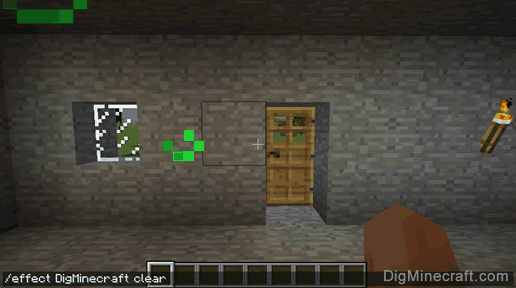
This /effect command will clear all of the effects from the player called DigMinecraft.
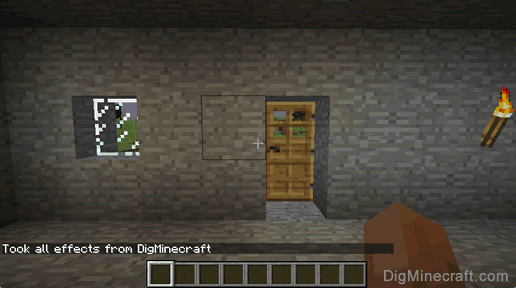
Once the cheat has been entered, you will see the message "Took all effects from DigMinecraft" appear in the lower left corner of the game window. This indicates that all effects given to DigMinecraft are now removed.
Congratulations, you have learned how to use the /effect command in Minecraft.
Effect Lists
Find the effect ID or name to use in the /effect command from one of the lists below:
 at the top of the screen.
at the top of the screen. on the controller.
on the controller. on the controller.
on the controller. on the controller.
on the controller.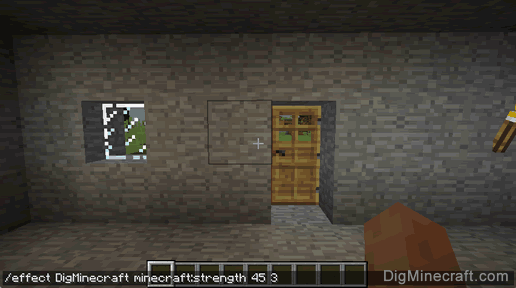
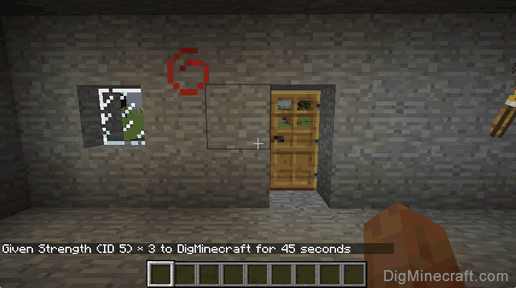
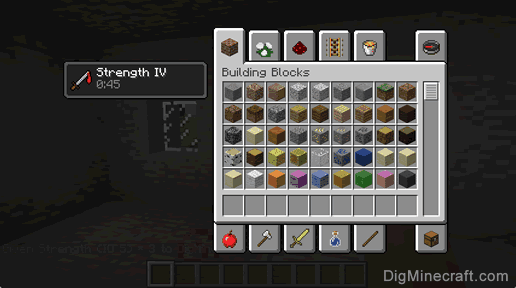
 on the PS controller to open the inventory menu and see your current effects.
on the PS controller to open the inventory menu and see your current effects. on the Xbox controller to open the inventory menu to view your current effects.
on the Xbox controller to open the inventory menu to view your current effects.