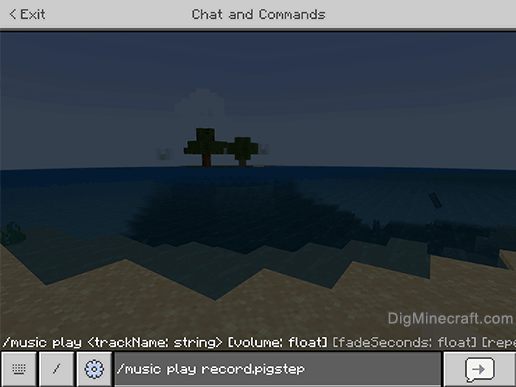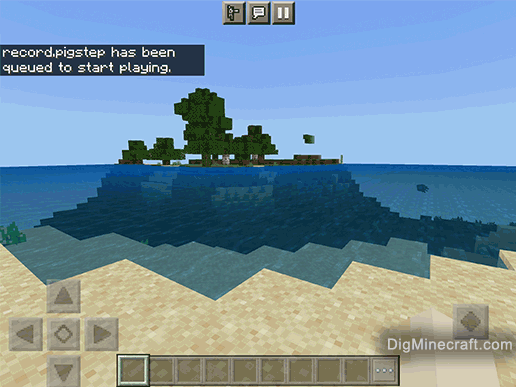How to Use the Music Command in Minecraft
This Minecraft tutorial explains how to use the /music command with screenshots and step-by-step instructions.
The /music command can be used to allow players to control the playing of music tracks in Minecraft. This includes starting, stopping, and queuing music tracks as well as adjusting the volume of a music track. Let's explore how to use this cheat (game command).
Supported Platforms
The /music command is available in the following versions of Minecraft:
| Platform | Supported (Version*) |
|---|
 Java Edition (PC/Mac) Java Edition (PC/Mac) | No |
 Pocket Edition (PE) Pocket Edition (PE) | Yes (1.16.100) |
 Xbox 360 Xbox 360 | No |
 Xbox One Xbox One | Yes (1.16.100) |
 PS3 PS3 | No |
 PS4 PS4 | Yes (1.16.100) |
 Wii U Wii U | No |
 Nintendo Switch Nintendo Switch | Yes (1.16.100) |
 Windows 10 Edition Windows 10 Edition | Yes (1.16.100) |
 Education Edition Education Edition | Yes (1.17.30) |
* The version that it was added or removed, if applicable.
NOTE: Pocket Edition (PE), Xbox One, PS4, Nintendo Switch, and Windows 10 Edition are now called Bedrock Edition. We will continue to show them individually for version history.
Requirements
To run game commands in Minecraft, you have to turn cheats on in your world.
Music Command
- PE
- Xbox
- PS
- Nintendo
- Win10
- Edu
Music Command in Minecraft Pocket Edition (PE)
In Minecraft Pocket Edition (PE), the /music command has different syntaxes depending on what you want to do.
To play music:
/music play <trackName> [volume] [fadeSeconds] [repeatMode]
To queue music:
/music queue <trackName> [volume] [fadeSeconds] [repeatMode]
To stop music:
/music stop [fadeSeconds]
To change the volume of music:
/music volume <volume>
Definitions
- trackName is the name of a music track to play. (See List of Music Tracks.)
- volume is a float value between 0 and 1 (inclusive) that indicates the volume to play the music.
- fadeSeconds is a float value between 0 and 10 (inclusive) that indicates the number of seconds to fade the music in/out.
- repeatMode is an optional value that indicates the whether the music track will repeat or not. It can either be
loop or play_once. If omitted, the default is play_once.
Music Command in Minecraft Xbox One Edition
In Minecraft Xbox One Edition, the /music command has different syntaxes depending on what you want to do.
To play music:
/music play <trackName> [volume] [fadeSeconds] [repeatMode]
To queue music:
/music queue <trackName> [volume] [fadeSeconds] [repeatMode]
To stop music:
/music stop [fadeSeconds]
To change the volume of music:
/music volume <volume>
Definitions
- trackName is the name of a music track to play. (See List of Music Tracks.)
- volume is a float value between 0 and 1 (inclusive) that indicates the volume to play the music.
- fadeSeconds is a float value between 0 and 10 (inclusive) that indicates the number of seconds to fade the music in/out.
- repeatMode is an optional value that indicates the whether the music track will repeat or not. It can either be
loop or play_once. If omitted, the default is play_once.
Music Command in Minecraft PS4 Edition
In Minecraft PS4 Edition, the /music command has different syntaxes depending on what you want to do.
To play music:
/music play <trackName> [volume] [fadeSeconds] [repeatMode]
To queue music:
/music queue <trackName> [volume] [fadeSeconds] [repeatMode]
To stop music:
/music stop [fadeSeconds]
To change the volume of music:
/music volume <volume>
Definitions
- trackName is the name of a music track to play. (See List of Music Tracks.)
- volume is a float value between 0 and 1 (inclusive) that indicates the volume to play the music.
- fadeSeconds is a float value between 0 and 10 (inclusive) that indicates the number of seconds to fade the music in/out.
- repeatMode is an optional value that indicates the whether the music track will repeat or not. It can either be
loop or play_once. If omitted, the default is play_once.
Music Command in Minecraft Nintendo Switch Edition
In Minecraft Nintendo Switch Edition, the /music command has different syntaxes depending on what you want to do.
To play music:
/music play <trackName> [volume] [fadeSeconds] [repeatMode]
To queue music:
/music queue <trackName> [volume] [fadeSeconds] [repeatMode]
To stop music:
/music stop [fadeSeconds]
To change the volume of music:
/music volume <volume>
Definitions
- trackName is the name of a music track to play. (See List of Music Tracks.)
- volume is a float value between 0 and 1 (inclusive) that indicates the volume to play the music.
- fadeSeconds is a float value between 0 and 10 (inclusive) that indicates the number of seconds to fade the music in/out.
- repeatMode is an optional value that indicates the whether the music track will repeat or not. It can either be
loop or play_once. If omitted, the default is play_once.
Music Command in Minecraft Windows 10 Edition
In Minecraft Windows 10 Edition, the /music command has different syntaxes depending on what you want to do.
To play music:
/music play <trackName> [volume] [fadeSeconds] [repeatMode]
To queue music:
/music queue <trackName> [volume] [fadeSeconds] [repeatMode]
To stop music:
/music stop [fadeSeconds]
To change the volume of music:
/music volume <volume>
Definitions
- trackName is the name of a music track to play. (See List of Music Tracks.)
- volume is a float value between 0 and 1 (inclusive) that indicates the volume to play the music.
- fadeSeconds is a float value between 0 and 10 (inclusive) that indicates the number of seconds to fade the music in/out.
- repeatMode is an optional value that indicates the whether the music track will repeat or not. It can either be
loop or play_once. If omitted, the default is play_once.
Music Command in Minecraft Education Edition
In Minecraft Education Edition, the /music command has different syntaxes depending on what you want to do.
To play music:
/music play <trackName> [volume] [fadeSeconds] [repeatMode]
To queue music:
/music queue <trackName> [volume] [fadeSeconds] [repeatMode]
To stop music:
/music stop [fadeSeconds]
To change the volume of music:
/music volume <volume>
Definitions
- trackName is the name of a music track to play. (See List of Music Tracks.)
- volume is a float value between 0 and 1 (inclusive) that indicates the volume to play the music.
- fadeSeconds is a float value between 0 and 10 (inclusive) that indicates the number of seconds to fade the music in/out.
- repeatMode is an optional value that indicates the whether the music track will repeat or not. It can either be
loop or play_once. If omitted, the default is play_once.
Examples
- PE
- Xbox
- PS
- Nintendo
- Win10
- Edu
Example in Pocket Edition (PE)
To play the music track called record.pigstep in Minecraft PE:
/music play record.pigstep
Example in Xbox One Edition
To play the music track called record.11 in Minecraft Xbox One Edition:
/music play record.11
Example in PS4 Edition
To play the music track called record.otherside in Minecraft PS4 Edition:
/music play record.otherside
Example in Nintendo Switch Edition
To play the music track called record.cat in Minecraft Nintendo Switch Edition:
/music play record.cat
Example in Windows 10 Edition
To play the music track called record.chirp in Minecraft Windows 10 Edition:
/music play record.chirp
Example in Education Edition
To play the music track called record.13 in Minecraft Education Edition:
/music play record.13
How to Enter the Command
1. Open the Chat Window
The easiest way to run a command in Minecraft is within the chat window. The game control to open the chat window depends on the version of Minecraft:
- For Pocket Edition (PE), tap on the chat button
 at the top of the screen.
at the top of the screen.
- For Xbox One, press the D-Pad (right)
 on the controller.
on the controller.
- For PS4, press the D-Pad (right)
 on the controller.
on the controller.
- For Nintendo Switch, press the right arrow button
 on the controller.
on the controller.
- For Windows 10 Edition, press the T key to open the chat window.
- For Education Edition, press the T key to open the chat window.
2. Type the Command
In this example, we will play the music track called record.pigstep with the following command:
/music play record.pigstep
Type the command in the chat window. As you are typing, you will see the command appear in the lower left corner of the game window. Press the Enter key to run the command.
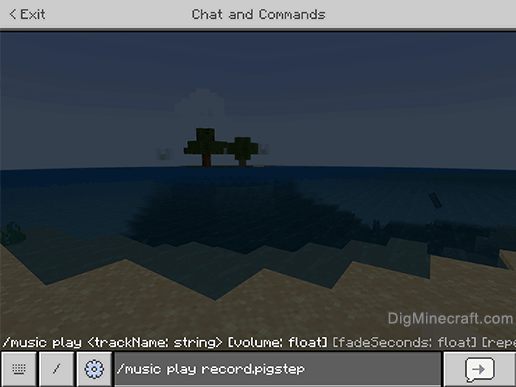
Once the cheat has been entered, the fog setting will be added.
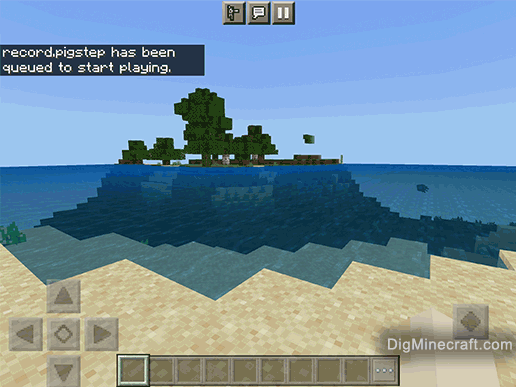
You will see the message "record.pigstep has been queued to start playing." appear in the top left corner of the game window to indicate that the command has successfully completed. In this case, the music track called record.pigstep will begin playing.
Congratulations, you have learned how to use the /music command in Minecraft.
 at the top of the screen.
at the top of the screen. on the controller.
on the controller. on the controller.
on the controller. on the controller.
on the controller.