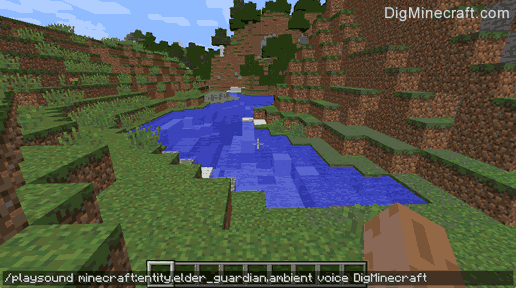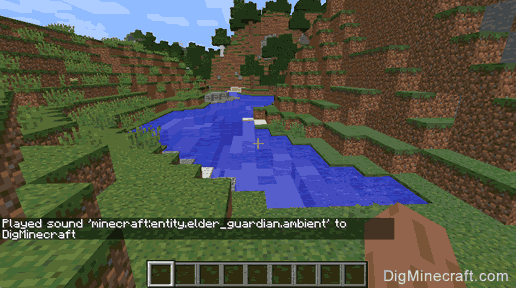This Minecraft tutorial explains how to use the /playsound command with screenshots and step-by-step instructions.
You can play a sound effect any time you want using the /playsound command in Minecraft (see also /stopsound command). Let's explore how to use this cheat (game command).
* The version that it was added or removed, if applicable.
NOTE: Pocket Edition (PE), Xbox One, PS4, Nintendo Switch, and Windows 10 Edition are now called Bedrock Edition. We will continue to show them individually for version history.
- Java
- PE
- Xbox
- PS
- Nintendo
- Win10
- Edu
PlaySound Command in Minecraft Java Edition (PC/Mac)
In Minecraft Java Edition (PC/Mac), the syntax to start playing a sound effect is:
/playsound <sound> <source> <targets> [x] [y] [z] [volume] [pitch] [minimumVolume]
Definitions
- sound is the sound effect to start playing. (See List of Sound Effect Names.)
- source is the source that you want to play the sound effect. It can be one of the following: ambient, block, hostile, master, music, neutral, player, record, voice, weather.
- targets is the name of the player (or a target selector) that you wish to play the sound effect for.
- x y z is optional. It is the coordinate where the sound will be played from. Learn about the coordinate system.
- volume is optional. The sound can be heard within an audible sphere. The volume determines the size of that audible sphere and therefore the distance away that the sound can be heard. The volume must be at least a value of 0.0. The higher the value, the larger the audible sphere and the further away the sound effect can be heard.
- pitch is optional. It determines the pitch for the sound effect. It can be a value between 0.0 and 2.0. The higher the value, the higher the pitch.
- minimumVolume is optional. It is determines the minimum volume that the sound will be heard outside of the audible sphere. It can be a value between 0.0 and 1.0.
PlaySound Command in Minecraft Pocket Edition (PE)
In Minecraft Pocket Edition (PE), the syntax to start playing a sound effect is:
/playsound <sound> [player] [position] [volume] [pitch] [minimumVolume]
Definitions
- sound is the sound effect to start playing. (See List of Sound Effect Names.)
- player is optional. It is the name of the player (or a target selector) that you wish to play the sound effect for.
- position is optional. It is the x y z coordinate where the sound will be played from.
- volume is optional. The sound can be heard within an audible sphere. The volume determines the size of that audible sphere and therefore the distance away that the sound can be heard. The volume must be at least a value of 0.0. The higher the value, the larger the audible sphere and the further away the sound effect can be heard.
- pitch is optional. It determines the pitch for the sound effect. It can be a value between 0.0 and 2.0. The higher the value, the higher the pitch.
- minimumVolume is optional. It is determines the minimum volume that the sound will be heard outside of the audible sphere. It can be a value between 0.0 and 1.0.
PlaySound Command in Minecraft Xbox One Edition
In Minecraft Xbox One Edition, the syntax to start playing a sound effect is:
/playsound <sound> [player] [position] [volume] [pitch] [minimumVolume]
Definitions
- sound is the sound effect to start playing. (See List of Sound Effect Names.)
- player is optional. It is the name of the player (or a target selector) that you wish to play the sound effect for.
- position is optional. It is the x y z coordinate where the sound will be played from.
- volume is optional. The sound can be heard within an audible sphere. The volume determines the size of that audible sphere and therefore the distance away that the sound can be heard. The volume must be at least a value of 0.0. The higher the value, the larger the audible sphere and the further away the sound effect can be heard.
- pitch is optional. It determines the pitch for the sound effect. It can be a value between 0.0 and 2.0. The higher the value, the higher the pitch.
- minimumVolume is optional. It is determines the minimum volume that the sound will be heard outside of the audible sphere. It can be a value between 0.0 and 1.0.
PlaySound Command in Minecraft PS4 Edition
In Minecraft PS4 Edition, the syntax to start playing a sound effect is:
/playsound <sound> [player] [position] [volume] [pitch] [minimumVolume]
Definitions
- sound is the sound effect to start playing. (See List of Sound Effect Names.)
- player is optional. It is the name of the player (or a target selector) that you wish to play the sound effect for.
- position is optional. It is the x y z coordinate where the sound will be played from.
- volume is optional. The sound can be heard within an audible sphere. The volume determines the size of that audible sphere and therefore the distance away that the sound can be heard. The volume must be at least a value of 0.0. The higher the value, the larger the audible sphere and the further away the sound effect can be heard.
- pitch is optional. It determines the pitch for the sound effect. It can be a value between 0.0 and 2.0. The higher the value, the higher the pitch.
- minimumVolume is optional. It is determines the minimum volume that the sound will be heard outside of the audible sphere. It can be a value between 0.0 and 1.0.
PlaySound Command in Minecraft Nintendo Switch Edition
In Minecraft Nintendo Switch Edition, the syntax to start playing a sound effect is:
/playsound <sound> [player] [position] [volume] [pitch] [minimumVolume]
Definitions
- sound is the sound effect to start playing. (See List of Sound Effect Names.)
- player is optional. It is the name of the player (or a target selector) that you wish to play the sound effect for.
- position is optional. It is the x y z coordinate where the sound will be played from.
- volume is optional. The sound can be heard within an audible sphere. The volume determines the size of that audible sphere and therefore the distance away that the sound can be heard. The volume must be at least a value of 0.0. The higher the value, the larger the audible sphere and the further away the sound effect can be heard.
- pitch is optional. It determines the pitch for the sound effect. It can be a value between 0.0 and 2.0. The higher the value, the higher the pitch.
- minimumVolume is optional. It is determines the minimum volume that the sound will be heard outside of the audible sphere. It can be a value between 0.0 and 1.0.
PlaySound Command in Minecraft Windows 10 Edition
In Minecraft Windows 10 Edition, the syntax to start playing a sound effect is:
/playsound <sound> [player] [position] [volume] [pitch] [minimumVolume]
Definitions
- sound is the sound effect to start playing. (See List of Sound Effect Names.)
- player is optional. It is the name of the player (or a target selector) that you wish to play the sound effect for.
- position is optional. It is the x y z coordinate where the sound will be played from.
- volume is optional. The sound can be heard within an audible sphere. The volume determines the size of that audible sphere and therefore the distance away that the sound can be heard. The volume must be at least a value of 0.0. The higher the value, the larger the audible sphere and the further away the sound effect can be heard.
- pitch is optional. It determines the pitch for the sound effect. It can be a value between 0.0 and 2.0. The higher the value, the higher the pitch.
- minimumVolume is optional. It is determines the minimum volume that the sound will be heard outside of the audible sphere. It can be a value between 0.0 and 1.0.
PlaySound Command in Minecraft Education Edition
In Minecraft Education Edition, the syntax to start playing a sound effect is:
/playsound <sound> [player] [position] [volume] [pitch] [minimumVolume]
Definitions
- sound is the sound effect to start playing. (See List of Sound Effect Names.)
- player is optional. It is the name of the player (or a target selector) that you wish to play the sound effect for.
- position is optional. It is the x y z coordinate where the sound will be played from.
- volume is optional. The sound can be heard within an audible sphere. The volume determines the size of that audible sphere and therefore the distance away that the sound can be heard. The volume must be at least a value of 0.0. The higher the value, the larger the audible sphere and the further away the sound effect can be heard.
- pitch is optional. It determines the pitch for the sound effect. It can be a value between 0.0 and 2.0. The higher the value, the higher the pitch.
- minimumVolume is optional. It is determines the minimum volume that the sound will be heard outside of the audible sphere. It can be a value between 0.0 and 1.0.
- Java
- PE
- Xbox
- PS
- Nintendo
- Win10
- Edu
Example in Java Edition (PC/Mac)
To play the Creative music for the nearest player (even in Survival mode) in Minecraft Java Edition (PC/Mac):
/playsound minecraft:music.creative music @p
To play the ambient sounds of a wither boss for the player named DigMinecraft:
/playsound minecraft:entity.wither.ambient voice DigMinecraft
To play the ambient sounds of an elder guardian for all players:
/playsound minecraft:entity.elder_guardian.ambient voice @a
Example in Pocket Edition (PE)
To play the sound of thunder for the nearest player in Minecraft PE:
/playsound ambient.weather.thunder @p
To play the curse sounds of an elder guardian for the player named DigMinecraft:
/playsound mob.elderguardian.curse DigMinecraft
To play the sound of an explosion for all players:
/playsound random.explode @a
Example in Xbox One Edition
To play the sound of a dolphin splashing for the nearest player in Minecraft Xbox One Edition:
/playsound mob.dolphin.splash @p
To play the curse sounds of a zombie being converted into a drowned for the player named DigMinecraft:
/playsound entity.zombie.converted_to_drowned DigMinecraft
To play the sound of a bucket filling with fish for all players:
/playsound bucket.fill_fish @a
Example in PS4 Edition
To play the sound of rain for the nearest player in Minecraft PS4:
/playsound ambient.weather.rain @p
To play the curse sounds of a turtle egg breaking for the player named DigMinecraft:
/playsound block.turtle_egg.break DigMinecraft
To play the sound of an ender chest opening for all players:
/playsound random.enderchestopen @a
Example in Nintendo Switch Edition
To play the sound of the enderdragon growling for the nearest player in Minecraft Nintendo Switch Edition:
/playsound mob.enderdragon.growl @p
To play the curse sounds of a camera taking a picture for the player named DigMinecraft:
/playsound camera.take_picture DigMinecraft
To play the sound of a big fall for a random player:
/playsound damage.fallbig @r
Example in Windows 10 Edition
To play the shooting sounds of a blaze for the nearest player in Minecraft Windows 10 Edition:
/playsound mob.blaze.shoot @p
To play a sound of levelling up for the player named DigMinecraft:
/playsound random.levelup DigMinecraft
To play the sound of a fuse for all players:
/playsound random.fuse @a
Example in Ecuation Edition
To play the growling sounds of an enderdragon for the nearest player in Minecraft Education Edition:
/playsound mob.enderdragon.growl @p
To play a fizz sound for the player named DigMinecraft:
/playsound random.fizz DigMinecraft
To play the sound of thunder for all players:
/playsound ambient.weather.thunder @a
In this example, we are going to play the eerie, ambient sound of an elder guardian for the player named DigMinecraft with the following command:
Type the command in the chat window. As you are typing, you will see the command appear in the lower left corner of the game window. Press the Enter key to run the command.
Once the cheat has been entered, the sound effect will start playing for the player.
Congratulations, you have learned how to use the /playsound command in Minecraft.
 at the top of the screen.
at the top of the screen. on the controller.
on the controller. on the controller.
on the controller. on the controller.
on the controller.