How to Use the SetFixedInvSlot Command in Minecraft
This Minecraft tutorial explains how to use the /setfixedinvslot command with screenshots and step-by-step instructions.
In Minecraft Education Edition, there are 9 slots in your hotbar and 3 fixed inventory slots. Fixed inventory slots can only be added and removed using game commands. You can use the /setfixedinvslot command to set a fixed inventory slot to a specified item in Minecraft (see also /clearfixedinv command).
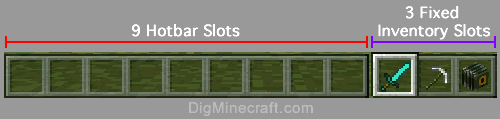
Let's explore how to use this cheat (game command).
Supported Platforms
The /setfixedinvslot command is available in the following versions of Minecraft:
| Platform | Supported (Version*) |
|---|---|
| No | |
| No | |
| No | |
| No | |
| No | |
| No | |
| No | |
| No | |
| No | |
| Yes (1.0.18), but removed in (1.4.0) |
* The version that it was added or removed, if applicable.
NOTE: Pocket Edition (PE), Xbox One, PS4, Nintendo Switch, and Windows 10 Edition are now called Bedrock Edition. We will continue to show them individually for version history.
Requirements
To run game commands in Minecraft, you have to turn cheats on in your world.
SetFixedInvSlot Command
Examples
How to Enter the Command
1. Open the Chat Window
The easiest way to run a command in Minecraft is within the chat window. The game control to open the chat window depends on the version of Minecraft:
- For Education Edition, press the T key to open the chat window.
2. Type the Command
By default, your fixed inventory slots will be hidden until you place an item in each of them.
In this example, we will add a diamond sword to the first fixed inventory slot with the following command:
/setfixedinvslot 1 diamond_sword
Type the command in the chat window. As you are typing, you will see the command appear in the lower left corner of the game window. Press the Enter key to run the command.
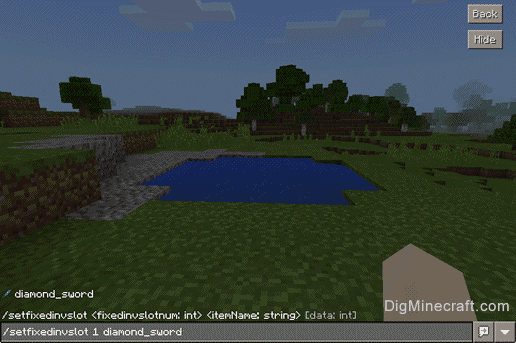
Once the cheat has been entered, the first inventory slot will appear to the right of the hotbar.
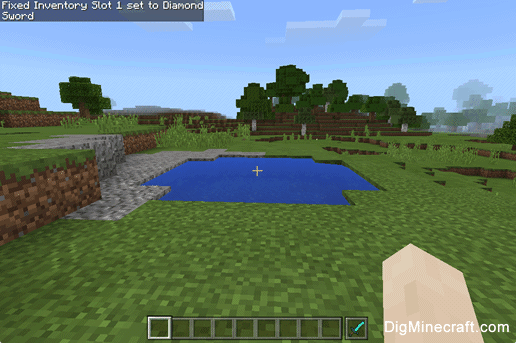
You will see the message "Fixed Inventory Slot 1 set to Diamond Sword" appear in the top left corner of the game window to indicate that the command has successfully completed.
To place an iron sword in the second slot and a camera in the third slot, you would run the next two commands:
/setfixedinvslot 2 iron_pickaxe
/setfixedinvslot 3 camera
Now all of your fixed inventory slots would appear and look like this:
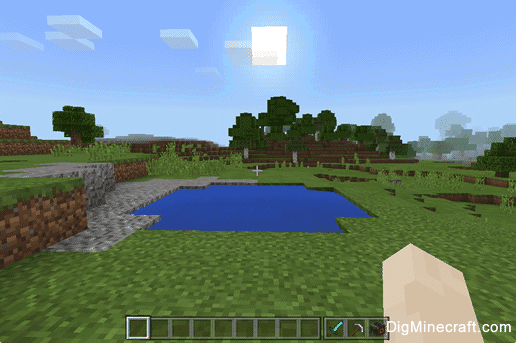
You can now see a diamond sword in the first fixed inventory slot, an iron sword in the second slot and a camera in the third slot.
TIP #1: You can cycle through your fixed inventory slots by pressing the 0 (zero key) on the keyboard.
TIP #2: You can still select one of your slots in the hotbar with keys 1 through 9.
Congratulations, you have learned how to use the /setfixedinvslot command in Minecraft.
Advertisements