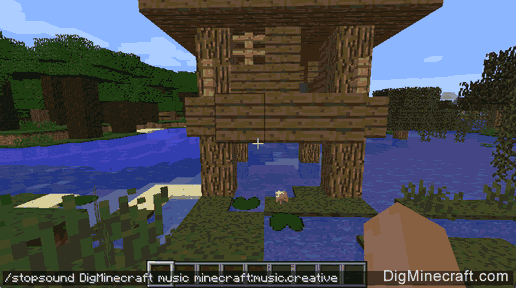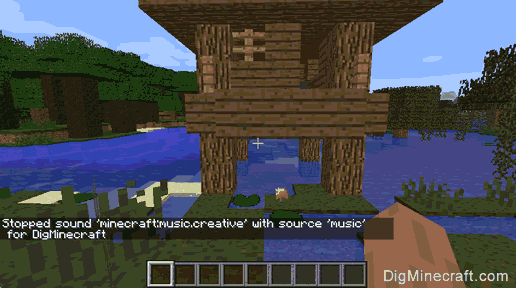How to Use the StopSound Command in Minecraft
This Minecraft tutorial explains how to use the /stopsound command with screenshots and step-by-step instructions.
You can stop a sound effect from playing in the game using the /stopsound command in Minecraft (see also /playsound command). Let's explore how to use this cheat (game command).
Supported Platforms
The /stopsound command is available in the following versions of Minecraft:
| Platform | Supported (Version*) |
|---|
 Java Edition (PC/Mac) Java Edition (PC/Mac) | Yes (1.9.3) |
 Pocket Edition (PE) Pocket Edition (PE) | Yes (1.0.5) |
 Xbox 360 Xbox 360 | No |
 Xbox One Xbox One | Yes (1.2) |
 PS3 PS3 | No |
 PS4 PS4 | Yes (1.14.0) |
 Wii U Wii U | No |
 Nintendo Switch Nintendo Switch | Yes (1.5.0) |
 Windows 10 Edition Windows 10 Edition | Yes (1.0.5) |
 Education Edition Education Edition | Yes (1.0.18) |
* The version that it was added or removed, if applicable.
NOTE: Pocket Edition (PE), Xbox One, PS4, Nintendo Switch, and Windows 10 Edition are now called Bedrock Edition. We will continue to show them individually for version history.
Requirements
To run game commands in Minecraft, you have to turn cheats on in your world.
StopSound Command
- Java
- PE
- Xbox
- PS
- Nintendo
- Win10
- Edu
StopSound Command in Minecraft Java Edition (PC/Mac)
In Minecraft Java Edition (PC/Mac), the syntax to stop a sound effect from playing is:
/stopsound <targets> [source] [sound]
Definitions
- targets is the name of the player (or a target selector) that you wish to stop the sound effect for.
- source is optional. It is the source that is currently playing the sound effect. It can be one of the following: *, ambient, block, hostile, master, music, neutral, player, record, voice, weather.
- sound is optional. It is the sound effect to stop. (See List of Sound Effect Names.)
StopSound Command in Minecraft Pocket Edition (PE)
In Minecraft Pocket Edition (PE), the syntax to stop a sound effect from playing is:
/stopsound <player> [sound]
StopSound Command in Minecraft Xbox One Edition
In Minecraft Xbox One Edition, the syntax to stop a sound effect from playing is:
/stopsound <player> [sound]
StopSound Command in Minecraft PS4 Edition
In Minecraft PS4 Edition, the syntax to stop a sound effect from playing is:
/stopsound <player> [sound]
StopSound Command in Minecraft Nintendo Switch Edition
In Minecraft Nintendo Switch Edition, the syntax to stop a sound effect from playing is:
/stopsound <player> [sound]
StopSound Command in Minecraft Windows 10 Edition
In Minecraft Windows 10 Edition, the syntax to stop a sound effect from playing is:
/stopsound <player> [sound]
StopSound Command in Minecraft Education Edition
In Minecraft Education Edition, the syntax to stop a sound effect from playing is:
/stopsound <player> [sound]
Examples
- Java
- PE
- Xbox
- PS
- Nintendo
- Win10
- Edu
Example in Java Edition (PC/Mac)
To stop all sounds for the nearest player in Minecraft Java Edition (PC/Mac):
/stopsound @p
To stop all 'ambient' sounds for the nearest player:
/stopsound @p ambient
To stop the Creative music for the nearest player:
/stopsound @p music minecraft:music.creative
To stop the Creative music for the player named DigMinecraft:
/stopsound DigMinecraft music minecraft:music.creative
Example in Pocket Edition (PE)
To stop all sounds for all players in Minecraft PE:
/stopsound @a
To stop the sound of thunder for the player named DigMinecraft:
/stopsound DigMinecraft ambient.weather.thunder
Example in Xbox One Edition
To stop all sounds for all players in Minecraft Xbox One Edition:
/stopsound @a
To stop the sound of rain for the player named DigMinecraft:
/stopsound DigMinecraft ambient.weather.rain
Example in PS4 Edition
To stop all sounds for all players in Minecraft PS4 Edition:
/stopsound @a
To stop the Creative game music for the player named DigMinecraft:
/stopsound DigMinecraft music.game.creative
Example in Nintendo Switch Edition
To stop all sounds for all players in Minecraft Nintendo Switch Edition:
/stopsound @a
To stop the Nether music for the player named DigMinecraft:
/stopsound DigMinecraft music.game.nether
Example in Windows 10 Edition
To stop all sounds for the nearest player in Minecraft Windows 10 Edition:
/stopsound @p
To stop the shooting sounds of a blaze for the player named DigMinecraft:
/stopsound DigMinecraft mob.blaze.shoot
Example in Education Edition
To stop all sounds for a random player in Minecraft Education Edition:
/stopsound @r
To stop the growling sounds of an enderdragon for the player named DigMinecraft:
/stopsound DigMinecraft mob.enderdragon.growl
TIP: Although the /stopsound command will temporarily stop a sound effect from playing, once the game requires that effect it will begin playing the sound again.
How to Enter the Command
1. Open the Chat Window
The easiest way to run a command in Minecraft is within the chat window. The game control to open the chat window depends on the version of Minecraft:
- For Java Edition (PC/Mac), press the T key to open the chat window.
- For Pocket Edition (PE), tap on the chat button
 at the top of the screen.
at the top of the screen.
- For Xbox One, press the D-Pad (right)
 on the controller.
on the controller.
- For PS4, press the D-Pad (right)
 on the controller.
on the controller.
- For Nintendo Switch, press the right arrow button
 on the controller.
on the controller.
- For Windows 10 Edition, press the T key to open the chat window.
- For Education Edition, press the T key to open the chat window.
2. Type the Command
In this example, we are going to stop the Creative music sound effect for the player named DigMinecraft with the following command:
/stopsound DigMinecraft music minecraft:music.creative
Type the command in the chat window. As you are typing, you will see the command appear in the lower left corner of the game window. Press the Enter key to run the command.
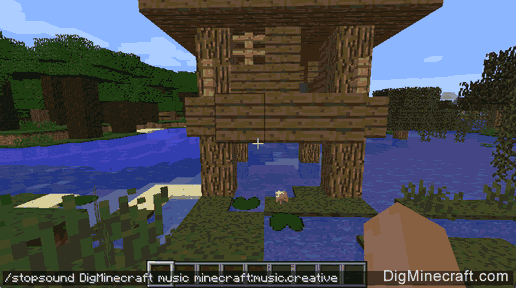
Once the cheat has been entered, the sound effect will temporarily stop playing until it is required again by the game.
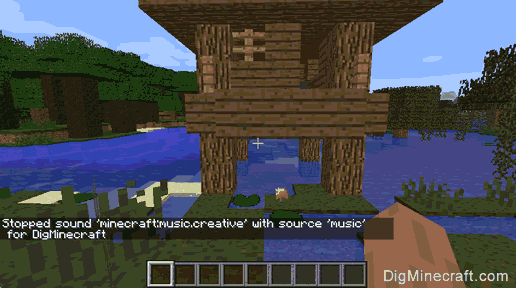
You will see the message "Stopped sound 'minecraft:music.creative' with source 'music' for DigMinecraft" appear in the lower left corner of the game window to indicate that the sound effect has been stopped.
Congratulations, you have learned how to use the /stopsound command in Minecraft.
Other Sound Commands
You can use other sound commands in Minecraft such as:
 at the top of the screen.
at the top of the screen. on the controller.
on the controller. on the controller.
on the controller. on the controller.
on the controller.