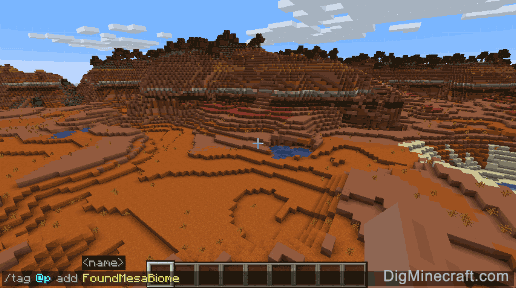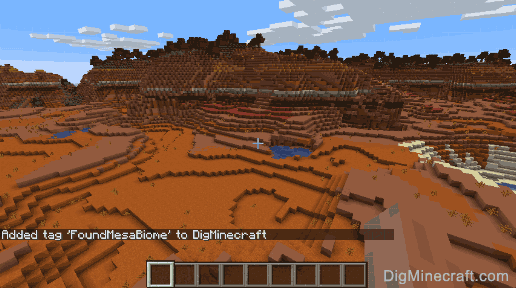How to Use the Tag Command in Minecraft
This Minecraft tutorial explains how to use the /tag command with step-by-step instructions.
You can add, list and remove player tags using the /tag command in Minecraft. This is a very useful command to target and tag players in a multiplayer game.
TIP: Starting in Minecraft Java Edition (PC/Mac) 1.13, the /tag command replaces the
/scoreboard players tag command to set up and manage tags for players.
Let's explore how to use this cheat (game command).
Supported Platforms
The /tag command is available in the following versions of Minecraft:
| Platform | Supported (Version*) |
|---|
 Java Edition (PC/Mac) Java Edition (PC/Mac) | Yes (1.13) |
 Pocket Edition (PE) Pocket Edition (PE) | Yes (1.9.0) |
 Xbox 360 Xbox 360 | No |
 Xbox One Xbox One | Yes (1.9.0) |
 PS3 PS3 | No |
 PS4 PS4 | Yes (1.14.0) |
 Wii U Wii U | No |
 Nintendo Switch Nintendo Switch | Yes (1.9.0) |
 Windows 10 Edition Windows 10 Edition | Yes (1.9.0) |
 Education Edition Education Edition | Yes (1.9.0) |
* The version that it was added or removed, if applicable.
NOTE: Pocket Edition (PE), Xbox One, PS4, Nintendo Switch, and Windows 10 Edition are now called Bedrock Edition. We will continue to show them individually for version history.
Requirements
To run game commands in Minecraft, you have to turn cheats on in your world.
Tag Command
- Java
- PE
- Xbox
- PS
- Nintendo
- Win10
- Edu
Tag Command in Minecraft Java Edition (PC/Mac)
In Minecraft Java Edition (PC/Mac), there are different syntaxes depending on what you would like to do with the tags.
To add a tag to a player:
/tag <targets> add <name>
To list the tags for a player:
/tag <targets> list
To remove a tag from a player:
/tag <targets> remove <name>
Definitions
- targets is the name of the player (or a target selector) that you wish to target.
- name is the name of the tag to add or remove from the targeted players. It can not contain spaces.
Tag Command in Minecraft Java Edition (PC/Mac)
In Minecraft Pocket Edition (PE), there are different syntaxes depending on what you would like to do with the tags.
To add a tag to a player:
/tag <entity> add <name>
To list the tags for a player:
/tag <entity> list
To remove a tag from a player:
/tag <entity> remove <name>
Definitions
- entity is the name of the player (or a target selector) that you wish to target.
- name is the name of the tag to add or remove from the targeted players. It can not contain spaces.
Tag Command in Minecraft Xbox One Edition
In Minecraft Xbox One Edition, there are different syntaxes depending on what you would like to do with the tags.
To add a tag to a player:
/tag <entity> add <name>
To list the tags for a player:
/tag <entity> list
To remove a tag from a player:
/tag <entity> remove <name>
Definitions
- entity is the name of the player (or a target selector) that you wish to target.
- name is the name of the tag to add or remove from the targeted players. It can not contain spaces.
Tag Command in Minecraft PS4 Edition
In Minecraft PS4 Edition, there are different syntaxes depending on what you would like to do with the tags.
To add a tag to a player:
/tag <entity> add <name>
To list the tags for a player:
/tag <entity> list
To remove a tag from a player:
/tag <entity> remove <name>
Definitions
- entity is the name of the player (or a target selector) that you wish to target.
- name is the name of the tag to add or remove from the targeted players. It can not contain spaces.
Tag Command in Minecraft Nintendo Switch Edition
In Minecraft Nintendo Switch Edition, there are different syntaxes depending on what you would like to do with the tags.
To add a tag to a player:
/tag <entity> add <name>
To list the tags for a player:
/tag <entity> list
To remove a tag from a player:
/tag <entity> remove <name>
Definitions
- entity is the name of the player (or a target selector) that you wish to target.
- name is the name of the tag to add or remove from the targeted players. It can not contain spaces.
Tag Command in Minecraft Education Edition
In Minecraft Education Edition, there are different syntaxes depending on what you would like to do with the tags.
To add a tag to a player:
/tag <entity> add <name>
To list the tags for a player:
/tag <entity> list
To remove a tag from a player:
/tag <entity> remove <name>
Definitions
- entity is the name of the player (or a target selector) that you wish to target.
- name is the name of the tag to add or remove from the targeted players. It can not contain spaces.
Tag Command in Minecraft Java Edition (PC/Mac)
In Minecraft Java Edition (PC/Mac), there are different syntaxes depending on what you would like to do with the tags.
To add a tag to a player:
/tag <entity> add <name>
To list the tags for a player:
/tag <entity> list
To remove a tag from a player:
/tag <entity> remove <name>
Definitions
- entity is the name of the player (or a target selector) that you wish to target.
- name is the name of the tag to add or remove from the targeted players. It can not contain spaces.
Examples
- Java
- PE
- Xbox
- PS
- Nintendo
- Win10
- Edu
Example in Java Edition (PC/Mac) 1.13, 1.14, 1.15, 1.16, 1.17, 1.18, 1.19 and 1.20
To add a tag called FoundMesaBiome to the nearest player in Minecraft 1.13, 1.14, 1.15, 1.16, 1.17, 1.18, 1.19 and 1.20:
/tag @p add FoundMesaBiome
To list the tags for all players:
/tag @a list
To remove the tag called FoundMesaBiome from the player called DigMinecraft:
/tag DigMinecraft remove FoundMesaBiome
Example in Java Edition (PC/Mac) 1.8, 1.9, 1.10, 1.11 and 1.12
In Minecraft 1.12 and older, use the /scoreboard players tag to manage player tags instead of the /tags command.
Example in Pocket Edition (PE)
To add a tag called TamedHorse to the nearest player in Minecraft PE:
/tag @p add TamedHorse
To list the tags for all players:
/tag @a list
To remove the tag called TamedHorse from the player called Axe2Grind:
/tag Axe2Grind remove TamedHorse
Example in Xbox One Edition
To add a tag called FirstKill to the nearest player in Minecraft Xbox One Edition:
/tag @p add FirstKill
To list the tags for all players:
/tag @a list
To remove the tag called FirstKill from the player called TheEarthMover:
/tag TheEarthMover remove FirstKill
Example in PS4 Edition
To add a tag called FoughtDragon to the nearest player in Minecraft PS4 Edition:
/tag @p add FoughtDragon
To list the tags for all players:
/tag @a list
To remove the tag called FoughtDragon from the player called DigMinecraft:
/tag DigMinecraft remove FoughtDragon
Example in Nintendo Switch Edition
To add a tag called PlantedWheat to the nearest player in Minecraft Nintendo Switch Edition:
/tag @p add PlantedWheat
To list the tags for all players:
/tag @a list
To remove the tag called PlantedWheat from the player called DigMinecraft:
/tag DigMinecraft remove PlantedWheat
Example in Windows 10 Edition
To add a tag called BattledWither to the nearest player in Minecraft Windows 10 Edition:
/tag @p add BattledWither
To list the tags for all players:
/tag @a list
To remove the tag called BattledWither from the player called TheEarthMover:
/tag TheEarthMover remove BattledWither
Example in Education Edition
To add a tag called UsedRedstone to the nearest player in Minecraft Education Edition:
/tag @p add UsedRedstone
To list the tags for all players:
/tag @a list
To remove the tag called UsedRedstone from the player called DigMinecraft:
/tag DigMinecraft remove UsedRedstone
How to Enter the Command
1. Open the Chat Window
The easiest way to run a command in Minecraft is within the chat window. The game control to open the chat window depends on the version of Minecraft:
- For Java Edition (PC/Mac), press the T key to open the chat window.
- For Pocket Edition (PE), tap on the chat button
 at the top of the screen.
at the top of the screen.
- For Xbox One, press the D-Pad (right)
 on the controller.
on the controller.
- For PS4, press the D-Pad (right)
 on the controller.
on the controller.
- For Nintendo Switch, press the right arrow button
 on the controller.
on the controller.
- For Windows 10 Edition, press the T key to open the chat window.
- For Education Edition, press the T key to open the chat window.
2. Type the Command
In this example, we will add a tag called FoundMesaBiome to the nearest player in Minecraft Java Edition (PC/Mac) 1.20 with the following command:
/tag @p add FoundMesaBiome
Type the command in the chat window. As you are typing, you will see the command appear in the lower left corner of the game window. Press the Enter key to run the command.
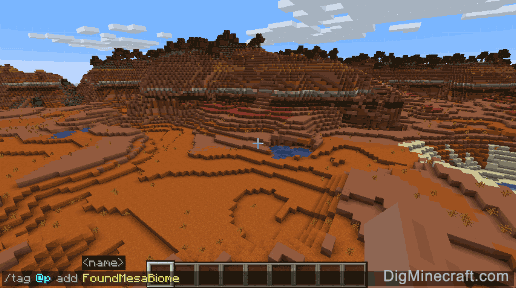
Once the cheat has been entered, the new tag will be added to the player.
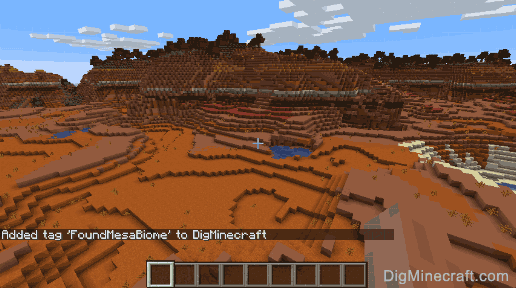
You will see the message "Added tag 'FoundMesaBiome' to DigMinecraft" appear in the lower left corner of the game window to indicate that the tag was successfully add to the player named DigMinecraft.
Congratulations, you have learned how to use the /tag command in Minecraft.
 at the top of the screen.
at the top of the screen. on the controller.
on the controller. on the controller.
on the controller. on the controller.
on the controller.