How to Use the Trigger Command in Minecraft
This Minecraft tutorial explains how to use the /trigger command with screenshots and step-by-step instructions.
You can use the /trigger command to create a trigger that sets or adds values to scoreboard objectives that trigger enabled in Minecraft. Let's explore how to use this cheat (game command).
Supported Platforms
The /trigger command is available in the following versions of Minecraft:
| Platform | Supported (Version*) |
|---|---|
| Yes (1.8) | |
| No | |
| No | |
| No | |
| No | |
| No | |
| No | |
| No | |
| No | |
| No |
* The version that it was added or removed, if applicable.
NOTE: Pocket Edition (PE), Xbox One, PS4, Nintendo Switch, and Windows 10 Edition are now called Bedrock Edition. We will continue to show them individually for version history.
Requirements
There are no requirements for the /trigger command. Even if you have cheats turned off, you can still run the /trigger command.
Trigger Command
Examples
How to Enter the Command
1. Open the Chat Window
The easiest way to run a command in Minecraft is within the chat window. The game control to open the chat window depends on the version of Minecraft:
- For Java Edition (PC/Mac), press the T key to open the chat window.
2. Type the Command
In this example, we will create a trigger that adds 1 to the scoreboard objective called FirstObjective.
But first, let's create and enable the trigger objective called FirstObjective with the following /scoreboard commands:
/scoreboard objectives add FirstObjective trigger /scoreboard players enable @a FirstObjective
Now, let's create a trigger that adds 1 to the scoreboard objective called FirstObjective with the following /trigger command:
/trigger FirstObjective add 1
Type the command in the chat window. As you are typing, you will see the command appear in the lower left corner of the game window. Press the Enter key to run the command.
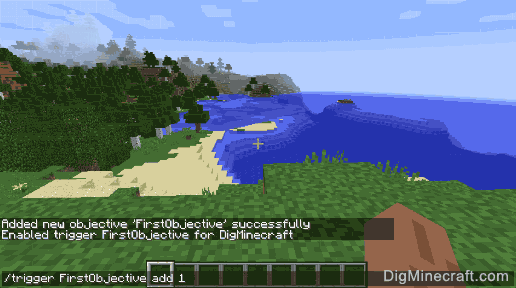
Once the cheat has been entered, the trigger will be created.
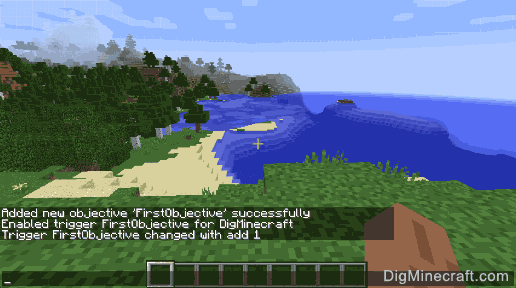
You will see the message "Trigger FirstObjective changed with add 1" appear in the lower left corner of the game window to indicate that the trigger was successfully configured.
Congratulations, you just learned how to use the /trigger command in Minecraft!
Advertisements