How to use a Name Tag to turn a Mob upside down in Minecraft
This Minecraft tutorial explains how to use a name tag to turn a mob upside down with screenshots and step-by-step instructions.
You can use a Dinnerbone name tag to reveal a hidden "easter egg" in Minecraft that flips a mob so that it appears upside down. Let's explore how to do this in the game.
Required Materials to turn a Mob upside down
In Minecraft, these are the materials you need to turn a mob upside down:
Steps to turn a Mob upside down
1. Place the Anvil
Select an anvil in your hotbar. Next, position your pointer (the plus sign) on the block where you want to place the anvil. You should see the block become highlighted in your game window.
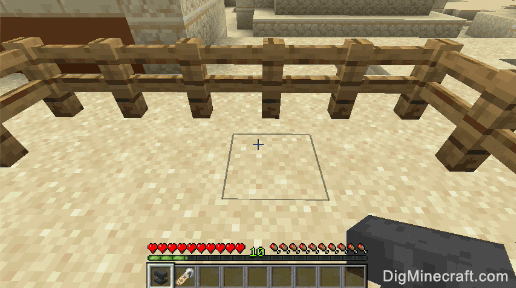
The game control to place the anvil depends on the version of Minecraft:
- For Java Edition (PC/Mac), right click on the block.
- For Pocket Edition (PE), you tap on the block.
- For Xbox 360 and Xbox One, press the LT button on the Xbox controller.
- For PS3 and PS4, press the L2 button on the PS controller.
- For Wii U, press the ZL button on the gamepad.
- For Nintendo Switch, press the ZL button on the controller.
- For Windows 10 Edition, right click on the block.
- For Education Edition, right click on the block.
2. Use the Anvil
To use the anvil, you need to stand in front of it.
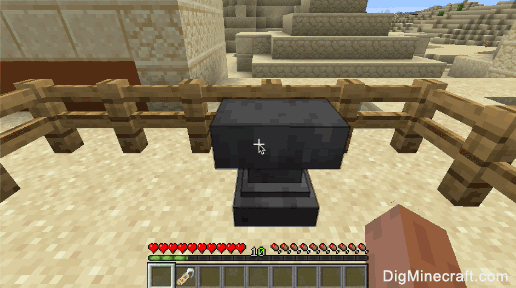
The game control to use the anvil depends on the version of Minecraft:
- For Java Edition (PC/Mac), right click on the anvil.
- For Pocket Edition (PE), you tap on the anvil.
- For Xbox 360 and Xbox One, press the LT button on the Xbox controller.
- For PS3 and PS4, press the L2 button on the PS controller.
- For Wii U, press the ZL button on the gamepad.
- For Nintendo Switch, press the ZL button on the controller.
- For Windows 10 Edition, right click on the anvil.
- For Education Edition, right click on the anvil.
Now your anvil is open and you can see the Repair & Name menu.
3. Set the Name to Dinnerbone
Move the name tag into the first slot. Then click on the brown box and type Dinnerbone as the new name.
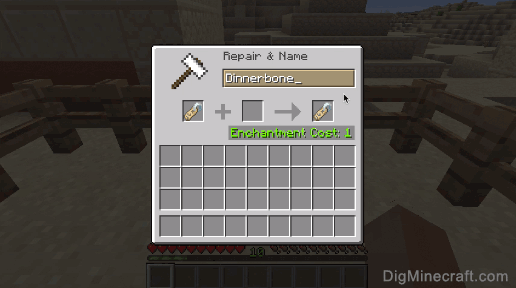
It will cost 1 experience level to create a name tag with the name of Dinnerbone.
4. Put the Name Tag on the Mob
Now you need to put the name tag on your mob. In this example, we want to use it on our horse. Stand in front of the horse with the name tag selected in the hot bar.
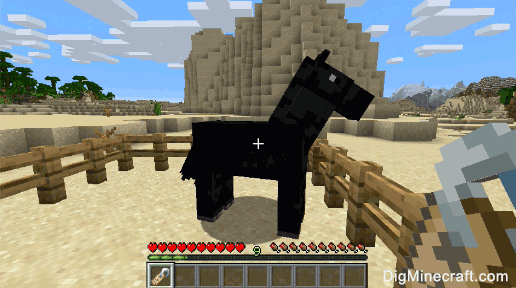
The game control to use the name tag depends on the version of Minecraft:
- For Java Edition (PC/Mac), right click on the horse.
- For Pocket Edition (PE), you tap on the horse.
- For Xbox 360 and Xbox One, press the LT button on the Xbox controller.
- For PS3 and PS4, press the L2 button on the PS controller.
- For Wii U, press the ZL button on the gamepad.
- For Nintendo Switch, press the ZL button on the controller.
- For Windows 10 Edition, right click on the horse.
- For Education Edition, right click on the horse.
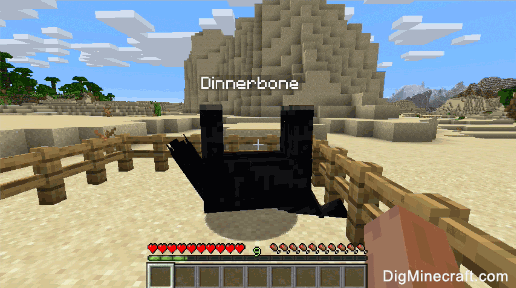
Now your horse should be upside down with the name Dinnerbone. You can use this "easter egg" to turn other mobs upside down too!
Congratulations, you just learned how to use a name tag to turn a mob upside down in Minecraft.
Advertisements

