How to Enchant with an Enchanting Table in Minecraft
This Minecraft tutorial explains how to enchant an item using an enchanting table with screenshots and step-by-step instructions.
In Minecraft, you can add powers to an item by enchanting it. Enchantments can be added to items using an enchanting table, anvil, or game command.
Let's explore how to enchant an item using an enchanting table (formerly called an enchantment table).
Required Materials to Enchant an Item
In Minecraft, these are the materials you can use to enchant an item:
Steps to Enchant an Item with an Enchanting Table
1. Open the Enchanting Table
Before you begin, make sure you have an item in your hotbar that you want to enchant. You will also need an enchanting table.
To maximize the available enchantments, you need to place 15 bookshelves around the enchanting table in the following design:
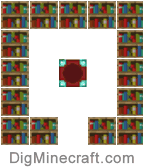
Assuming that you have already made an enchantment in Minecraft and placed it somewhere in the map, find the enchanting table and stand in front of it.
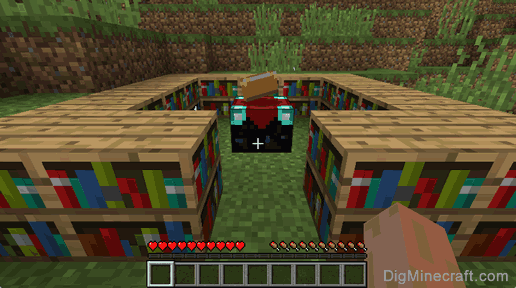
The game control to open your enchanting table depends on the version of Minecraft:
- For Java Edition (PC/Mac), right click on the enchanting table.
- For Pocket Edition (PE), you tap on the enchanting table.
- For Xbox 360 and Xbox One, press the LT button on the Xbox controller.
- For PS3 and PS4, press the L2 button on the PS controller.
- For Wii U, press the ZL button on the gamepad.
- For Nintendo Switch, press the ZL button on the controller.
- For Windows 10 Edition, right click on the enchanting table.
- For Education Edition, right click on the enchanting table.
Now your enchanting table is open and you can see your Enchant menu.
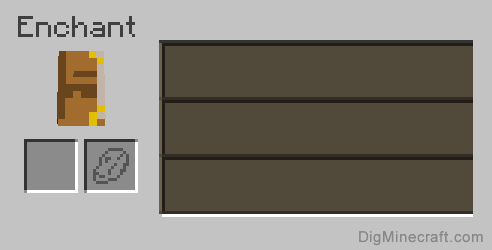
The Enchant menu is made up of two boxes on the left - the first box is where you place the item that you wish to enchant. The second box is where you place lapis lazuli.
On the right are three enchantment slots which will display the possible enchantments to choose from when enchanting an item.
2. Add the Item to Enchant
For the purposes of this tutorial, we are going to enchant a stone sword.

So we need to place the stone sword in the first box in the Enchant menu. Then place 3 lapis lazuli in the second box.
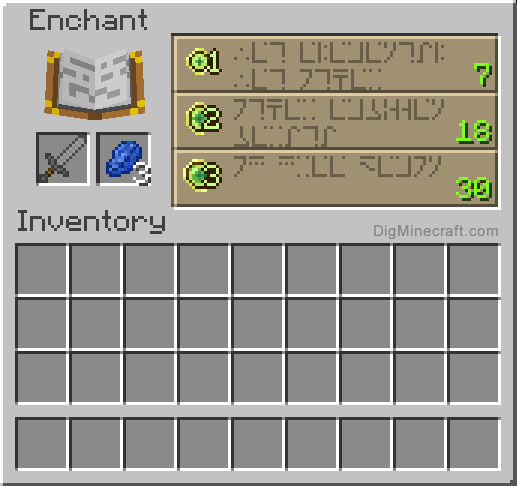
Once you have placed your stone sword and lapis lazuli in the two boxes, you will see the enchantment slots display up to 3 enchantment options. Each enchantment will display a number on the right which is the number of experience levels that you must have to unlock and view the enchantment (this is not the cost of applying the enchantment).
In this example, the first enchantment is unlocked if you have 7 experience levels, the second one is unlocked if you have 18 experience levels, and for the third enchantment you need 30 experience levels to unlock it.
The higher the experience points required to unlock the enchantment, the better the enchantment. If you don't have enough levels, you can always earn more experience points by killing mobs or using the /xp command.
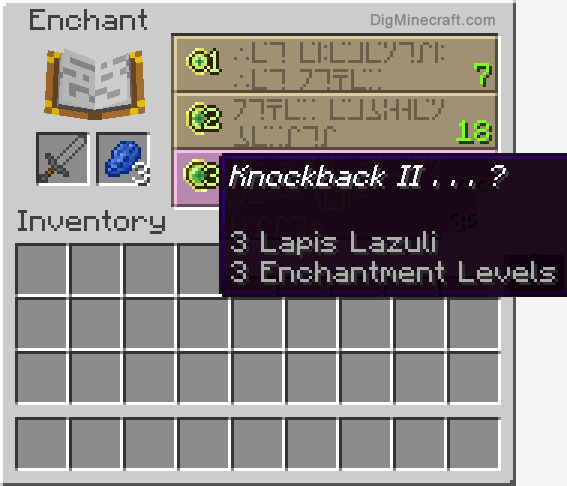
When you hover over the third enchantment, it says Knockback II and the cost of the enchantment is 3 lapis lazuli and 3 enchantment levels (ie: levels on your experience bar). Knockback II is one of the 3 enchantments that you can select from the enchanting table.
3. Select the Enchantment
Select the enchantment that you wish to apply to the stone sword.
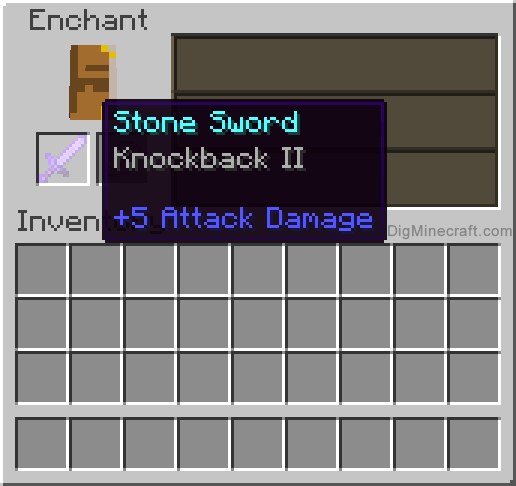
Once you have selected an enchantment, your lapis lazuli and experience points will be spent and the stone sword will glow purple. You can hover over the enchanted sword to see its new powers.

The stone sword is now an enchanted stone sword and you can move it back into your inventory.
Congratulations, you have made an enchanted item using an enchanting table in Minecraft!
Videos
Watch this video to learn about the Enchanting Table and how it works in Minecraft. The Enchanting Table (formerly called the Enchantment Table) allows you to enchant tools, weapons, armor and the Elytra.
Advertisements

