How to make a Colored Sign in Minecraft Bedrock Edition
This Minecraft tutorial explains how to make a colored sign in Minecraft Bedrock Edition (PE, Win10, Xbox One, PS4, Nintendo Switch) with screenshots and step-by-step instructions.
In Minecraft Bedrock Edition, you can make a sign that has different colors of text. Let's explore how to make a colored sign.
Required Materials to make a Colored Sign
In Minecraft, these are the materials you can use to make a colored sign:
Steps to Make a Colored Sign in Bedrock Edition
1. Place a Sign
In Minecraft Bedrock Edition, you can only set the color of the text in the sign when you initially place the sign. So start by placing a sign. In this tutorial, we will place a Spruce sign.
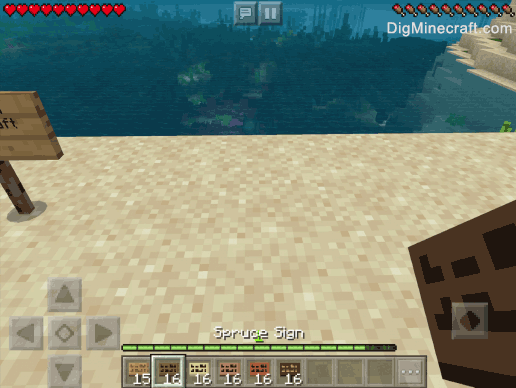
Once you place the sign, Minecraft will allow you to enter the text for the sign. You will see a sign (like below) appear with a blinking cursor:
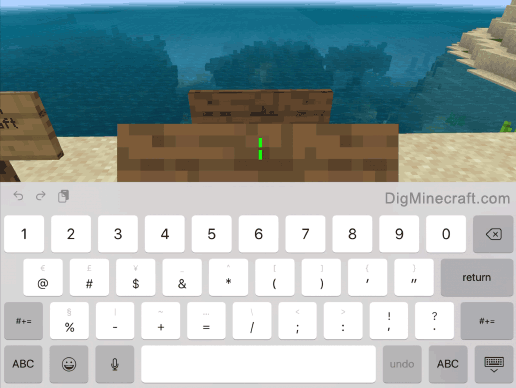
2. Importance of the § symbol
Before we enter the text for our sign, we need to take a moment to explain the importance of the § symbol.
Color and formatting is added to signs using the § symbol in Bedrock Edition (PE, Win10, Xbox One, PS4, Nintendo Switch). There are 16 different colors available and 4 formatting options that you can choose from.
The following is the list of color codes and format codes that you can use for signs in Bedrock Edition:
| Color Code | Description |
|---|---|
| §0 | Changes text to Black |
| §1 | Changes text to Dark Blue |
| §2 | Changes text to Dark Green |
| §3 | Changes text to Dark Aqua |
| §4 | Changes text to Dark Red |
| §5 | Changes text to Dark Purple |
| §6 | Changes text to Gold |
| §7 | Changes text to Gray |
| §8 | Changes text to Dark Gray |
| §9 | Changes text to Blue |
| §a | Changes text to Green |
| §b | Changes text to Aqua |
| §c | Changes text to Red |
| §d | Changes text to Light Purple |
| §e | Changes text to Yellow |
| §f | Changes text to White |
| §g | Changes text to Minecoin Gold |
| Format Code | Description |
|---|---|
| §k | Obfuscated |
| §l | Bold |
| §o | Italic |
| §r | Reset to the default |
3. Enter the text for the Sign
Here are a few examples of how to enter colored signs in Bedrock Edition:
Example #1
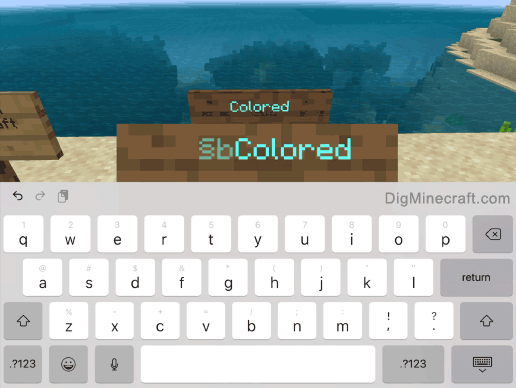
Using §b changes the color of the text to Aqua:
§bColored
Example #2
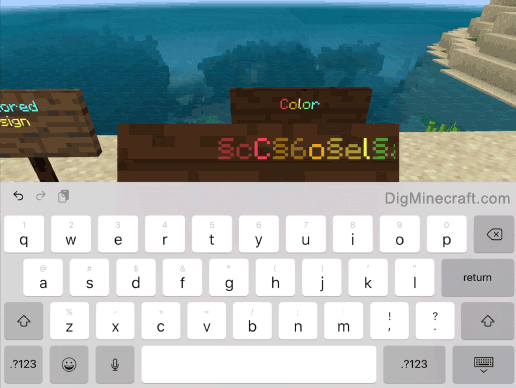
Using multiple color codes changes the color for each letter:
§cC§6o§el§ao§br
Example #3
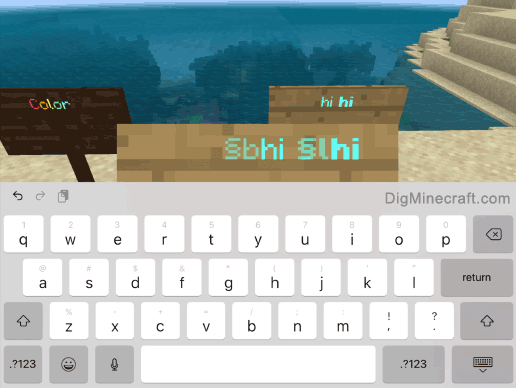
Using format codes such as §l can set the text to bold:
§bhi §lhi
Congratulations, you just learned how to make a colored sign in Minecraft Bedrock Edition.
Other Things to Do with Signs
Here are some other activities that you can do with signs in Minecraft:
Advertisements








