How to use a Structure Block to Load a Structure (Load Mode) in Minecraft
This Minecraft tutorial explains how to use a structure block (in Load mode) to load a structure with screenshots and step-by-step instructions.
In Minecraft, you can use a structure block to load a structure in your world and make custom maps.

Let's explore how to use a structure block in Load mode.
Required Materials
In Minecraft, these are the required materials for this tutorial:
Steps to Use a Structure Block in Load Mode
1. Save the Structure
Before you can load a structure, you must first save a structure using a structure block.
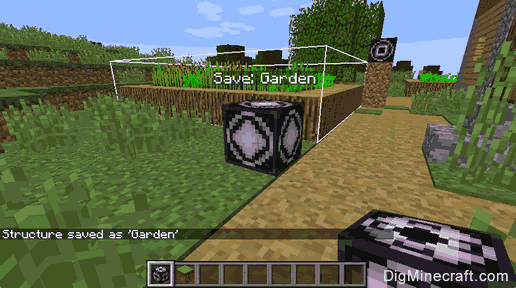
As you can see, we have already saved our structure called Garden using a structure block in Save mode. Make sure you do this step before proceeding.
2. Place the Structure Block
Next, we will place a structure block that will be later programmed in Load mode.
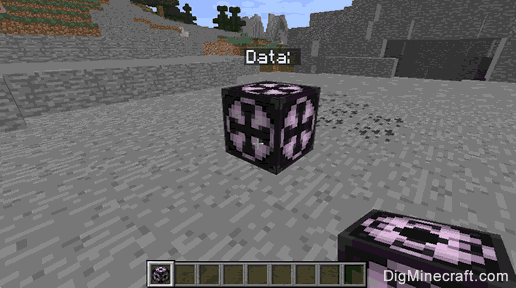
In this tutorial, we've placed a structure block in this flat area covered in stone. This is where we want to load our garden.
3. Program the Structure Block
Now it is time to program the structure block. Right click to open the Structure Block menu. The structure block will default to Data mode, but we need to program it in Load mode.
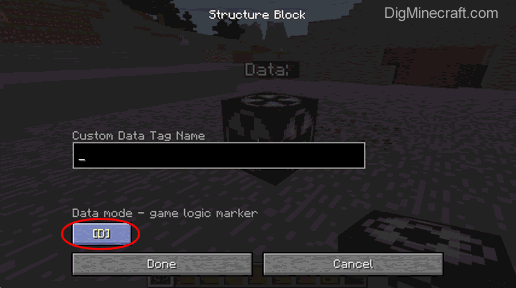
To change to Load mode, click on the [D] button and cycle through the different modes until the button says [L]. It will take 2 button clicks to get to this mode (Data → Save → Load).
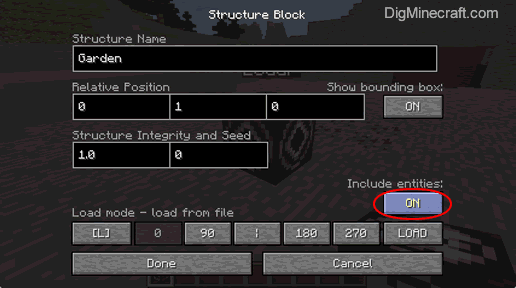
Next, enter a name for the structure. This MUST be the same name used when you saved the structure. In this example, we will enter Garden as the name for our structure.
If you wish to load any entities that are in the structure, click on the button under "Include entities" to toggle it to ON. This will ensure that when this structure is loaded, the entities will be loaded too.
4. Display the Structure's Bounding Box
The next step is to display the structure's bounding box so you can see where the structure will be loaded.
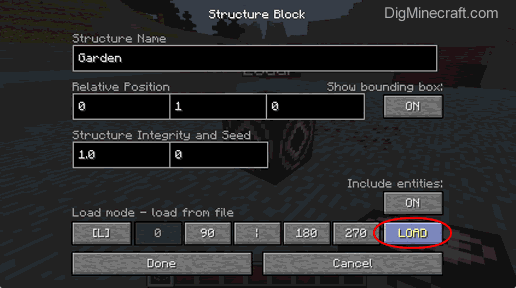
To do this, click on the LOAD button.
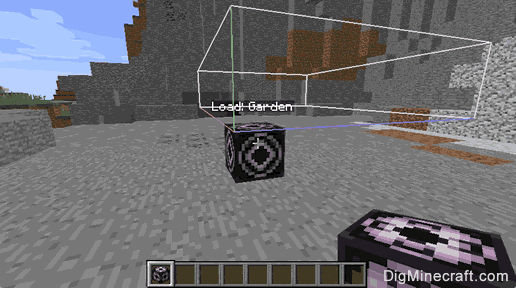
Now you should see where the structure will be loaded. This gives you a chance to tweak the settings so that you can move the structure to just the right place in your map.
Notice that the appearance of the structure block changed to:

This indicates that the structure block is currently in Load mode.
5. Adjust the Location and Load the Structure
Next, let's adjust settings for the location where the structure will load.
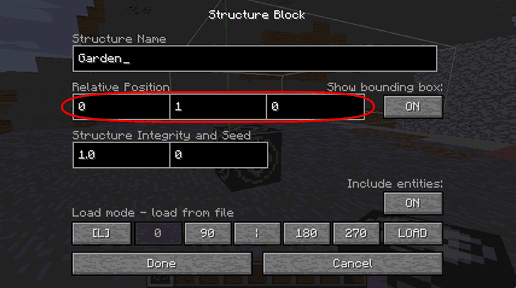
Since we don't want our garden spawning in the air or on top of our structure block, let's set the Relative Position to 1 0 1. Note that we don't need to use ~ when entering our relative position values (it is implied).
You can also rotate the structure using the 0 90 180 270 buttons at the bottom. But in this tutorial, we will leave the rotation at 0.
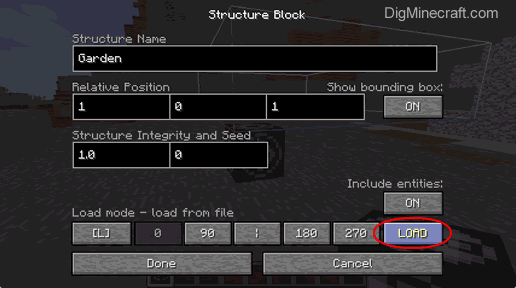
When you are done adjusting the settings, click on the LOAD button.
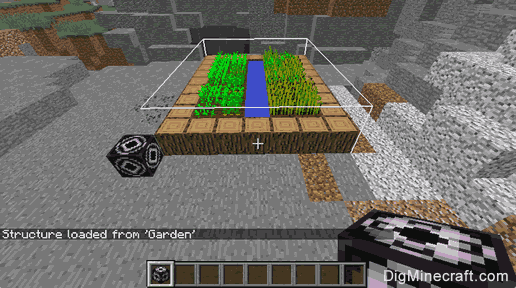
Now you will see the structure loaded in your map.
Congratulations, you just learned how to load a structure using a structure block in Minecraft.
Things to Do with a Structure Block
Here are some activities that you can do with a structure block in Minecraft:
Advertisements


