How to make a Deepslate Tile Wall in Minecraft
This Minecraft tutorial explains how to craft a deepslate tile wall with screenshots and step-by-step instructions.
In Minecraft, a deepslate tile wall is a new type of wall that was introduced in the Caves & Cliffs Update: Part I. The crafting process will create 6 deepslate tile walls at a time.

Let's explore how to make a deepslate tile wall.
Supported Platforms
A deepslate tile wall is available in the following versions of Minecraft:
| Platform | Supported (Version*) |
|---|---|
| Yes (1.17) | |
| Yes (1.17.0) | |
| No | |
| Yes (1.17.0) | |
| No | |
| Yes (1.17.0) | |
| No | |
| Yes (1.17.0) | |
| Yes (1.17.0) | |
| Yes (1.17.30) |
* The version that it was added or removed, if applicable.
NOTE: Pocket Edition (PE), Xbox One, PS4, Nintendo Switch, and Windows 10 Edition are now called Bedrock Edition. We will continue to show them individually for version history.
Where to find a Deepslate Tile Wall in Creative Mode
- Java
- PE
- Xbox
- PS
- Nintendo
- Win10
- Edu
Minecraft Java Edition (PC/Mac)
Here is where you can find a deepslate tile wall in the Creative Inventory menu:
| Platform | Version(s) | Creative Menu Location |
|---|---|---|
| 1.17 - 1.19 | ||
| 1.19.3 - 1.20 |
Minecraft Pocket Edition (PE)
Here is where you can find a deepslate tile wall in the Creative Inventory menu:
| Platform | Version(s) | Creative Menu Location |
|---|---|---|
| 1.17.0 - 1.20.0 |
Minecraft Xbox Editions
Here is where you can find a deepslate tile wall in the Creative Inventory menu:
| Platform | Version(s) | Creative Menu Location |
|---|---|---|
| 1.17.0 - 1.20.0 |
Minecraft PS Editions
Here is where you can find a deepslate tile wall in the Creative Inventory menu:
| Platform | Version(s) | Creative Menu Location |
|---|---|---|
| 1.17.0 - 1.20.0 |
Minecraft Nintendo
Here is where you can find a deepslate tile wall in the Creative Inventory menu:
| Platform | Version(s) | Creative Menu Location |
|---|---|---|
| 1.17.0 - 1.20.0 |
Minecraft Windows 10 Edition
Here is where you can find a deepslate tile wall in the Creative Inventory menu:
| Platform | Version(s) | Creative Menu Location |
|---|---|---|
| 1.17.0 - 1.20.0 |
Minecraft Education Edition
Here is where you can find a deepslate tile wall in the Creative Inventory menu:
| Platform | Version(s) | Creative Menu Location |
|---|---|---|
| 1.17.30 |
Definitions
- Platform is the platform that applies.
- Version(s) is the Minecraft version numbers where the item can be found in the menu location listed (we have tested and confirmed this version number).
- Creative Menu Location is the location of the item in the Creative Inventory menu.
Required Materials to make a Deepslate Tile Wall
In Minecraft, these are the materials you can use to craft a deepslate tile wall:
How to craft a Deepslate Tile Wall in Survival Mode
1. Open the Crafting Menu
First, open your crafting table so that you have the 3x3 crafting grid that looks like this:
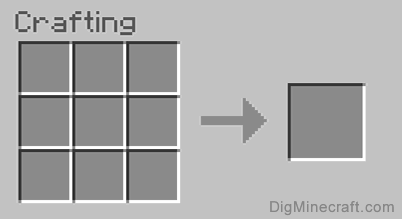
2. Add Items to make a Deepslate Tile Wall
In the crafting menu, you should see a crafting area that is made up of a 3x3 crafting grid. To make a deepslate tile wall, place 6 deepslate tiles in the 3x3 crafting grid.
When making a deepslate tile wall, it is important that the deepslate tiles are placed in the exact pattern as the image below. There should be 3 deepslate tiles in the first row and 3 deepslate tiles in the second row. This is the Minecraft crafting recipe for a deepslate tile wall.
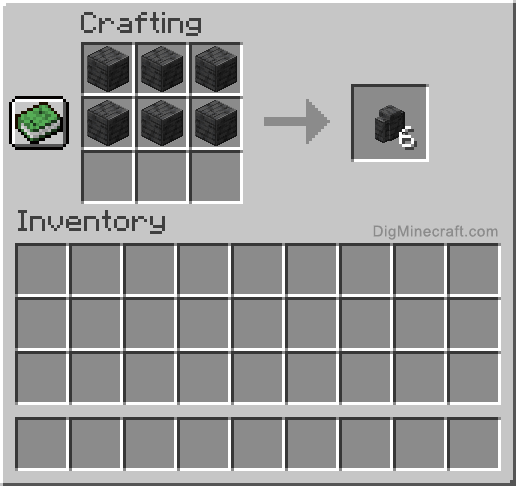
Now that you have filled the crafting area with the correct pattern, the deepslate tile wall will appear in the box to the right.

3. Move the Deepslate Tile Wall to Inventory
Once you have crafted a deepslate tile wall, you need to move the new item to your inventory.
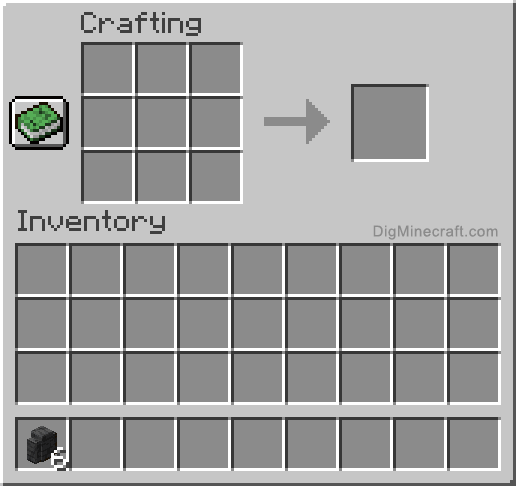
Congratulations, you have made a deepslate tile wall in Minecraft!
Item ID and Name
- Java
- PE
- Xbox
- PS
- Nintendo
- Win10
- Edu
Minecraft Java Edition (PC/Mac)
In Minecraft, a deepslate tile wall has the following Name, ID and DataValue:
| Item | Description (Minecraft ID Name) |
Data Value | Stack Size | Platform | Version(s) |
|---|---|---|---|---|---|
 |
Deepslate Tile Wall (minecraft: |
64 | 1.17 - 1.20.3 |
Minecraft Pocket Edition (PE)
In Minecraft, a deepslate tile wall has the following Name, ID and DataValue:
| Item | Description (Minecraft ID Name) |
Data Value | Stack Size | Platform | Version(s) |
|---|---|---|---|---|---|
 |
Deepslate Tile Wall (minecraft: |
0 | 64 | 1.17.0 - 1.20.50 |
Minecraft Xbox One
In Minecraft, a deepslate tile wall has the following Name, ID and DataValue:
| Item | Description (Minecraft ID Name) |
Data Value | Stack Size | Platform | Version(s) |
|---|---|---|---|---|---|
 |
Deepslate Tile Wall (minecraft: |
0 | 64 | 1.17.0 - 1.20.50 |
Minecraft PS4
In Minecraft, a deepslate tile wall has the following Name, ID and DataValue:
| Item | Description (Minecraft ID Name) |
Data Value | Stack Size | Platform | Version(s) |
|---|---|---|---|---|---|
 |
Deepslate Tile Wall (minecraft: |
0 | 64 | 1.17.0 - 1.20.50 |
Minecraft Nintendo Switch
In Minecraft, a deepslate tile wall has the following Name, ID and DataValue:
| Item | Description (Minecraft ID Name) |
Data Value | Stack Size | Platform | Version(s) |
|---|---|---|---|---|---|
 |
Deepslate Tile Wall (minecraft: |
0 | 64 | 1.17.0 - 1.20.50 |
Minecraft Windows 10 Edition
In Minecraft, a deepslate tile wall has the following Name, ID and DataValue:
| Item | Description (Minecraft ID Name) |
Data Value | Stack Size | Platform | Version(s) |
|---|---|---|---|---|---|
 |
Deepslate Tile Wall (minecraft: |
0 | 64 | 1.17.0 - 1.20.50 |
Minecraft Education Edition
In Minecraft, a deepslate tile wall has the following Name, ID and DataValue:
| Item | Description (Minecraft ID Name) |
Data Value | Stack Size | Platform | Version(s) |
|---|---|---|---|---|---|
 |
Deepslate Tile Wall (minecraft: |
0 | 64 | 1.17.30 - 1.18.32 |
Definitions
- Description is what the item is called and (Minecraft ID Name) is the string value that is used in game commands.
- Data Value (or damage value) identifies the variation of the block if more than one type exists for the Minecraft ID.
- Stack Size is the maximum stack size for this item. While some items in Minecraft are stackable up to 64, other items can only be stacked up to 16 or 1. (NOTE: These stack sizes are for vanilla Minecraft only. If you are running a mod, some mods may change the stack size for an item.)
- Platform is the platform that applies.
- Version(s) is the Minecraft version numbers that the Minecraft ID and Name are valid for.
Block States for Deepslate Tile Wall
- PE
- Xbox
- PS
- Nintendo
- Win10
Minecraft Pocket Edition (PE)
In Minecraft Pocket Edition (PE), the block states for Deepslate Tile Wall are:
| Block State | Value | Default | Required | Example | Description |
|---|---|---|---|---|---|
| wall_ |
none | Yes | No | ["wall_ | No wall connection to East |
| wall_ |
short | No | No | ["wall_ | Short wall connection to East |
| wall_ |
tall | No | No | ["wall_ | Tall wall connection to East |
| wall_ |
none | Yes | No | ["wall_ | No wall connection to North |
| wall_ |
short | No | No | ["wall_ | Short wall connection to North |
| wall_ |
tall | No | No | ["wall_ | Tall wall connection to North |
| wall_ |
none | Yes | No | ["wall_ | No wall connection to South |
| wall_ |
short | No | No | ["wall_ | Short wall connection to South |
| wall_ |
tall | No | No | ["wall_ | Tall wall connection to South |
| wall_ |
none | Yes | No | ["wall_ | No wall connection to West |
| wall_ |
short | No | No | ["wall_ | Short wall connection to West |
| wall_ |
tall | No | No | ["wall_ | Tall wall connection to West |
| wall_ |
true | Yes | No | ["wall_ | Wall has a center post |
| wall_ |
false | No | No | ["wall_ | Wall does not have a center post |
Minecraft Xbox One
In Minecraft Xbox One, the block states for Deepslate Tile Wall are:
| Block State | Value | Default | Required | Example | Description |
|---|---|---|---|---|---|
| wall_ |
none | Yes | No | ["wall_ | No wall connection to East |
| wall_ |
short | No | No | ["wall_ | Short wall connection to East |
| wall_ |
tall | No | No | ["wall_ | Tall wall connection to East |
| wall_ |
none | Yes | No | ["wall_ | No wall connection to North |
| wall_ |
short | No | No | ["wall_ | Short wall connection to North |
| wall_ |
tall | No | No | ["wall_ | Tall wall connection to North |
| wall_ |
none | Yes | No | ["wall_ | No wall connection to South |
| wall_ |
short | No | No | ["wall_ | Short wall connection to South |
| wall_ |
tall | No | No | ["wall_ | Tall wall connection to South |
| wall_ |
none | Yes | No | ["wall_ | No wall connection to West |
| wall_ |
short | No | No | ["wall_ | Short wall connection to West |
| wall_ |
tall | No | No | ["wall_ | Tall wall connection to West |
| wall_ |
true | Yes | No | ["wall_ | Wall has a center post |
| wall_ |
false | No | No | ["wall_ | Wall does not have a center post |
Minecraft PS4
In Minecraft PS4, the block states for Deepslate Tile Wall are:
| Block State | Value | Default | Required | Example | Description |
|---|---|---|---|---|---|
| wall_ |
none | Yes | No | ["wall_ | No wall connection to East |
| wall_ |
short | No | No | ["wall_ | Short wall connection to East |
| wall_ |
tall | No | No | ["wall_ | Tall wall connection to East |
| wall_ |
none | Yes | No | ["wall_ | No wall connection to North |
| wall_ |
short | No | No | ["wall_ | Short wall connection to North |
| wall_ |
tall | No | No | ["wall_ | Tall wall connection to North |
| wall_ |
none | Yes | No | ["wall_ | No wall connection to South |
| wall_ |
short | No | No | ["wall_ | Short wall connection to South |
| wall_ |
tall | No | No | ["wall_ | Tall wall connection to South |
| wall_ |
none | Yes | No | ["wall_ | No wall connection to West |
| wall_ |
short | No | No | ["wall_ | Short wall connection to West |
| wall_ |
tall | No | No | ["wall_ | Tall wall connection to West |
| wall_ |
true | Yes | No | ["wall_ | Wall has a center post |
| wall_ |
false | No | No | ["wall_ | Wall does not have a center post |
Minecraft Nintendo Switch
In Minecraft Nintendo Switch, the block states for Deepslate Tile Wall are:
| Block State | Value | Default | Required | Example | Description |
|---|---|---|---|---|---|
| wall_ |
none | Yes | No | ["wall_ | No wall connection to East |
| wall_ |
short | No | No | ["wall_ | Short wall connection to East |
| wall_ |
tall | No | No | ["wall_ | Tall wall connection to East |
| wall_ |
none | Yes | No | ["wall_ | No wall connection to North |
| wall_ |
short | No | No | ["wall_ | Short wall connection to North |
| wall_ |
tall | No | No | ["wall_ | Tall wall connection to North |
| wall_ |
none | Yes | No | ["wall_ | No wall connection to South |
| wall_ |
short | No | No | ["wall_ | Short wall connection to South |
| wall_ |
tall | No | No | ["wall_ | Tall wall connection to South |
| wall_ |
none | Yes | No | ["wall_ | No wall connection to West |
| wall_ |
short | No | No | ["wall_ | Short wall connection to West |
| wall_ |
tall | No | No | ["wall_ | Tall wall connection to West |
| wall_ |
true | Yes | No | ["wall_ | Wall has a center post |
| wall_ |
false | No | No | ["wall_ | Wall does not have a center post |
Minecraft Windows 10 Edition
In Minecraft Windows 10 Edition, the block states for Deepslate Tile Wall are:
| Block State | Value | Default | Required | Example | Description |
|---|---|---|---|---|---|
| wall_ |
none | Yes | No | ["wall_ | No wall connection to East |
| wall_ |
short | No | No | ["wall_ | Short wall connection to East |
| wall_ |
tall | No | No | ["wall_ | Tall wall connection to East |
| wall_ |
none | Yes | No | ["wall_ | No wall connection to North |
| wall_ |
short | No | No | ["wall_ | Short wall connection to North |
| wall_ |
tall | No | No | ["wall_ | Tall wall connection to North |
| wall_ |
none | Yes | No | ["wall_ | No wall connection to South |
| wall_ |
short | No | No | ["wall_ | Short wall connection to South |
| wall_ |
tall | No | No | ["wall_ | Tall wall connection to South |
| wall_ |
none | Yes | No | ["wall_ | No wall connection to West |
| wall_ |
short | No | No | ["wall_ | Short wall connection to West |
| wall_ |
tall | No | No | ["wall_ | Tall wall connection to West |
| wall_ |
true | Yes | No | ["wall_ | Wall has a center post |
| wall_ |
false | No | No | ["wall_ | Wall does not have a center post |
Definitions
- Block State is the internal name for the block state.
- Value is the value for the block state.
- Default indicates that it is the default, if omitted.
- Required indicates that it must be included in command to properly identify this item/block.
- Example shows how to format the block state to be used in the /fill, /setblock, /clone, or /testforblock command.
Give Command for Deepslate Tile Wall
- Java
- PE
- Xbox
- PS
- Nintendo
- Win10
- Edu
Give Command in Minecraft Java Edition (PC/Mac)
In Minecraft Java Edition (PC/Mac) 1.17, 1.18, 1.19, 1.20 and 1.20.3, the /give command for Deepslate Tile Wall is:
/give @p deepslate_tile_wall 1
Give Command in Minecraft Pocket Edition (PE)
In Minecraft Pocket Edition (PE) 1.17.0, 1.18.0, 1.19.0, 1.20.0 and 1.20.50, the /give command for Deepslate Tile Wall is:
/give @p deepslate_tile_wall 1 0
Give Command in Minecraft Xbox One
In Minecraft Xbox One 1.17.0, 1.18.0, 1.19.0, 1.20.0 and 1.20.50, the /give command for Deepslate Tile Wall is:
/give @p deepslate_tile_wall 1 0
Give Command in Minecraft PS4
In Minecraft PS4 1.17.0, 1.18.0, 1.19.0, 1.20.0 and 1.20.50, the /give command for Deepslate Tile Wall is:
/give @p deepslate_tile_wall 1 0
Give Command in Minecraft Nintendo Switch
In Minecraft Nintendo Switch 1.17.0, 1.18.0, 1.19.1, 1.20.0 and 1.20.50, the /give command for Deepslate Tile Wall is:
/give @p deepslate_tile_wall 1 0
Give Command in Minecraft Windows 10 Edition
In Minecraft Windows 10 Edition 1.17.0, 1.18.0, 1.19.0, 1.20.0 and 1.20.50, the /give command for Deepslate Tile Wall is:
/give @p deepslate_tile_wall 1 0
Give Command in Minecraft Education Edition
In Minecraft Education Edition 1.17.30 and 1.18.32, the /give command for Deepslate Tile Wall is:
/give @p deepslate_tile_wall 1 0
Advertisements
