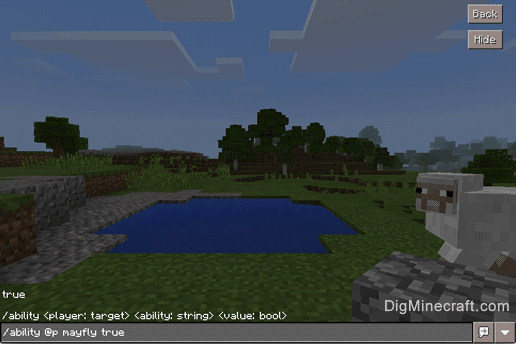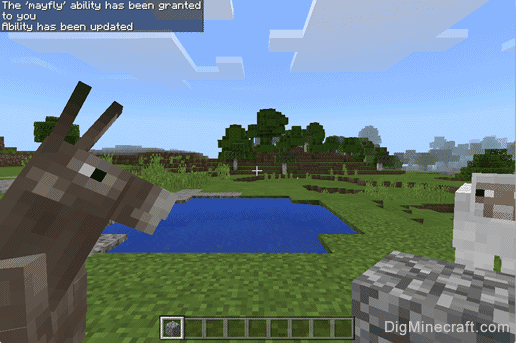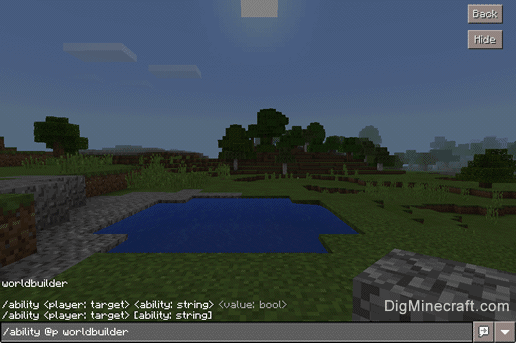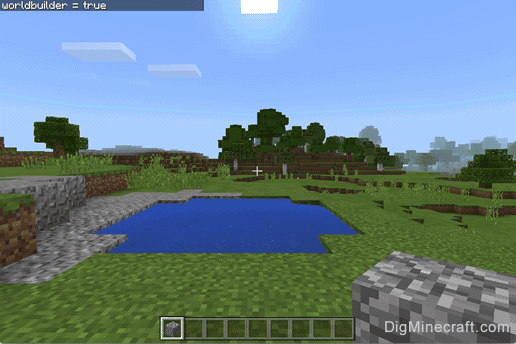How to Use the Ability Command in Minecraft
This Minecraft tutorial explains how to use the /ability command with screenshots and step-by-step instructions.
You can either set or check a player's ability using the /ability command in Minecraft (see also /worldbuilder command). The /ability command is an Education Edition feature that is also available in Bedrock Edition (PE, Win10, Xbox One, PS4, Nintendo Switch). To access this command in Bedrock Edition, you must toggle on the "Education Edition" option in your world settings when first creating your world to gain access to this command. Let's explore how to use this cheat (game command).
Supported Platforms
The /ability command is available in the following versions of Minecraft:
| Platform | Supported (Version*) |
|---|
 Java Edition (PC/Mac) Java Edition (PC/Mac) | No |
 Pocket Edition (PE) Pocket Edition (PE) | Yes (1.4.0) |
 Xbox 360 Xbox 360 | No |
 Xbox One Xbox One | Yes (1.4.0) |
 PS3 PS3 | No |
 PS4 PS4 | Yes (1.76) |
 Wii U Wii U | No |
 Nintendo Switch Nintendo Switch | Yes (1.5.0) |
 Windows 10 Edition Windows 10 Edition | Yes (1.4.0) |
 Education Edition Education Edition | Yes |
* The version that it was added or removed, if applicable.
NOTE: Pocket Edition (PE), Xbox One, PS4, Nintendo Switch, and Windows 10 Edition are now called Bedrock Edition. We will continue to show them individually for version history.
Requirements
To run game commands in Minecraft, you have to turn cheats on in your world.
Ability Command
- PE
- Xbox
- PS
- Nintendo
- Win10
- Edu
Ability Command in Minecraft Pocket Edition (PE)
In Minecraft Pocket Edition (PE), the ability command has different syntaxes depending on whether you want to set or check a player's ability.
To set a player's ability:
/ability <player> <worldbuilder¦mute¦mayfly> <true¦false>
To check a player's ability:
/ability <player> [worldbuilder¦mute¦mayfly]
Definitions
- player is the name of the player (or a target selector) that you wish to set or check the ability for.
- mayfly is that ability that determines whether a player can fly.
- mute is the ability that determines whether the player is muted.
- worldbuilder is the ability that determines whether the player can place/destroy blocks in a world (see also /worldbuilder command).
- true enables the ability.
- false disables the ability.
Ability Command in Minecraft Xbox One Edition
In Minecraft Xbox One Edition, the ability command has different syntaxes depending on whether you want to set or check a player's ability.
To set a player's ability:
/ability <player> <worldbuilder¦mute¦mayfly> <true¦false>
To check a player's ability:
/ability <player> [worldbuilder¦mute¦mayfly]
Definitions
- player is the name of the player (or a target selector) that you wish to set or check the ability for.
- mayfly is that ability that determines whether a player can fly.
- mute is the ability that determines whether the player is muted.
- worldbuilder is the ability that determines whether the player can place/destroy blocks in a world (see also /worldbuilder command).
- true enables the ability.
- false disables the ability.
Ability Command in Minecraft PS4 Edition
In Minecraft PS4 Edition, the ability command has different syntaxes depending on whether you want to set or check a player's ability.
To set a player's ability:
/ability <player> <worldbuilder¦mute¦mayfly> <true¦false>
To check a player's ability:
/ability <player> [worldbuilder¦mute¦mayfly]
Definitions
- player is the name of the player (or a target selector) that you wish to set or check the ability for.
- mayfly is that ability that determines whether a player can fly.
- mute is the ability that determines whether the player is muted.
- worldbuilder is the ability that determines whether the player can place/destroy blocks in a world (see also /worldbuilder command).
- true enables the ability.
- false disables the ability.
Ability Command in Minecraft Nintendo Switch Edition
In Minecraft Nintendo Switch Edition, the ability command has different syntaxes depending on whether you want to set or check a player's ability.
To set a player's ability:
/ability <player> <worldbuilder¦mute¦mayfly> <true¦false>
To check a player's ability:
/ability <player> [worldbuilder¦mute¦mayfly]
Definitions
- player is the name of the player (or a target selector) that you wish to set or check the ability for.
- mayfly is that ability that determines whether a player can fly.
- mute is the ability that determines whether the player is muted.
- worldbuilder is the ability that determines whether the player can place/destroy blocks in a world (see also /worldbuilder command).
- true enables the ability.
- false disables the ability.
Ability Command in Minecraft Windows 10 Edition
In Minecraft Windows 10 Edition, the ability command has different syntaxes depending on whether you want to set or check a player's ability.
To set a player's ability:
/ability <player> <worldbuilder¦mute¦mayfly> <true¦false>
To check a player's ability:
/ability <player> [worldbuilder¦mute¦mayfly]
Definitions
- player is the name of the player (or a target selector) that you wish to set or check the ability for.
- mayfly is that ability that determines whether a player can fly.
- mute is the ability that determines whether the player is muted.
- worldbuilder is the ability that determines whether the player can place/destroy blocks in a world (see also /worldbuilder command).
- true enables the ability.
- false disables the ability.
Ability Command in Minecraft Education Edition
In Minecraft Education Edition, the ability command has different syntaxes depending on whether you want to set or check a player's ability.
To set a player's ability:
/ability <player> <worldbuilder¦mute¦mayfly> <true¦false>
To check a player's ability:
/ability <player> [worldbuilder¦mute¦mayfly]
Definitions
- player is the name of the player (or a target selector) that you wish to set or check the ability for.
- mayfly is that ability that determines whether a player can fly.
- mute is the ability that determines whether the player is muted.
- worldbuilder is the ability that determines whether the player can place/destroy blocks in a world (see also /worldbuilder command).
- true enables the ability.
- false disables the ability.
Examples
- PE
- Xbox
- PS
- Nintendo
- Win10
- Edu
Example in Pocket Edition (PE)
To set the mayfly ability to false for all players in Minecraft PE:
/ability @a mayfly false
To check the value of the mute ability for the nearest player:
/ability @p mute
Example in Xbox One Edition
To set the mute ability to true for the nearest player in Minecraft Xbox One Edition:
/ability @p mute true
To check the value of the mayfly ability for the nearest player:
/ability @p mayfly
Example in PS4 Edition
To set the worldbuilder ability to true for all players in Minecraft PS4 Edition:
/ability @a worldbuilder true
To check the value of the mute ability for the nearest player:
/ability @p mute
Example in Nintendo Switch Edition
To set the mute ability to false for the nearest player in Minecraft Nintendo Switch Edition:
/ability @p mute false
To check the value of the worldbuilder ability for the nearest player:
/ability @p worldbuilder
Example in Windows 10 Edition
To set the worldbuilder ability to false for the nearest player in Minecraft Windows 10 Edition:
/ability @p worldbuilder false
To check the value of the mute ability for the nearest player:
/ability @p mute
Example in Education Edition
To set the mayfly ability to true for the nearest player in Minecraft Education Edition:
/ability @p mayfly true
To check the value of the worldbuilder ability for the nearest player:
/ability @p worldbuilder
How to Enter the Command
1. Open the Chat Window
The easiest way to run a command in Minecraft is within the chat window. The game control to open the chat window depends on the version of Minecraft:
- For Pocket Edition (PE), tap on the chat button
 at the top of the screen.
at the top of the screen.
- For Xbox One, press the D-Pad (right)
 on the controller.
on the controller.
- For PS4, press the D-Pad (right)
 on the controller.
on the controller.
- For Nintendo Switch, press the right arrow button
 on the controller.
on the controller.
- For Windows 10 Edition, press the T key to open the chat window.
- For Education Edition, press the T key to open the chat window.
2. Type the Command
We will cover examples of how to use the /ability command to set a player's ability as well as how to see what the current setting is for a player's ability.
Set the Value of an Ability
In this first example, we will show you how to set an ability for a player.
To grant the mayfly ability to the nearest player, you would need to type the following command:
/ability @p mayfly true
Type the command in the chat window. As you are typing, you will see the command appear in the lower left corner of the game window. Press the Enter key to run the command.
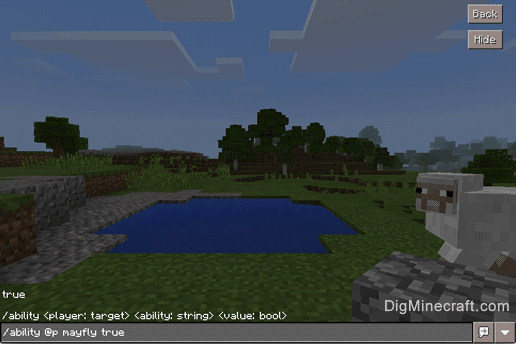
Once the cheat has been entered, the ability will be updated for the nearest player.
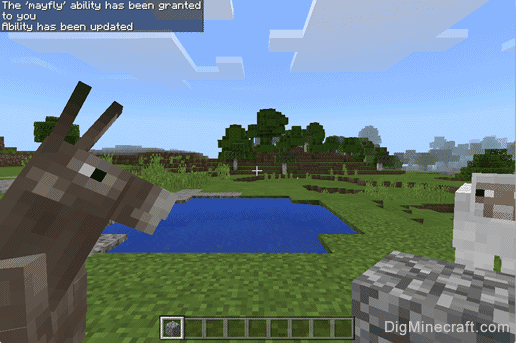
You will see the message "The 'mayfly' ability has been granted to you. Ability has been updated" appear in the top left corner of the game window to indicate that the command has successfully completed.
Check the Value of an Ability
In this next example, we will show you how to check one of the abilities of a player.
To check the value of the worldbuilder ability for the nearest player, you would need to type the following command:
/ability @p worldbuilder
Type the command in the chat window and press the Enter key to run the command.
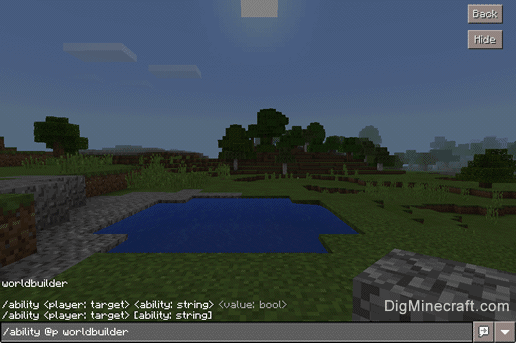
This command would display what the worldbuilder ability is currently set to for the nearest player. The value returned is either true or false.
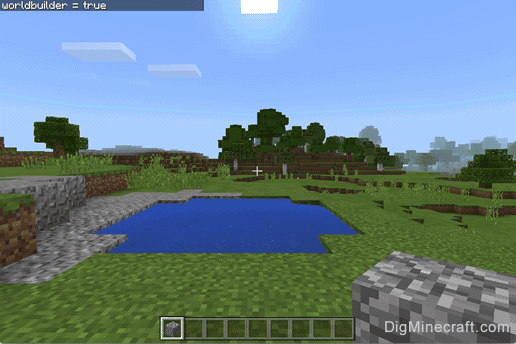
In this example, you will see the message "worldbuilder = true" appear in the top left corner of the game window to indicate that the nearest player does have the ability to build worlds.
Congratulations, you have learned how to use the /ability command in Minecraft.
 at the top of the screen.
at the top of the screen. on the controller.
on the controller. on the controller.
on the controller. on the controller.
on the controller.