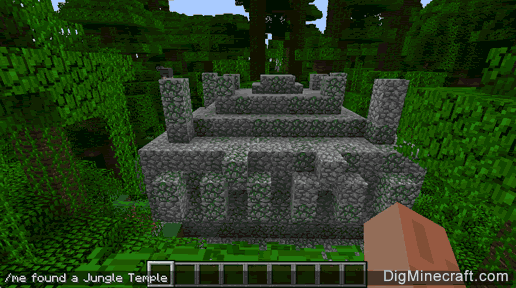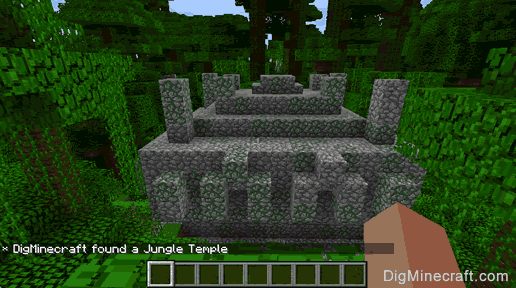How to Use the Me Command in Minecraft
This Minecraft tutorial explains how to use the /me command with screenshots and step-by-step instructions.
You can use the /me command to show a message about yourself in the Chat window in Minecraft. Let's explore how to use this cheat (game command).
Supported Platforms
The /me command is available in the following versions of Minecraft:
| Platform | Supported (Version*) |
|---|
 Java Edition (PC/Mac) Java Edition (PC/Mac) | Yes |
 Pocket Edition (PE) Pocket Edition (PE) | Yes (1.0.5) |
 Xbox 360 Xbox 360 | No |
 Xbox One Xbox One | Yes (1.2) |
 PS3 PS3 | No |
 PS4 PS4 | Yes (1.14.0) |
 Wii U Wii U | No |
 Nintendo Switch Nintendo Switch | Yes (1.5.0) |
 Windows 10 Edition Windows 10 Edition | Yes (1.0.5) |
 Education Edition Education Edition | Yes (1.0.18) |
* The version that it was added or removed, if applicable.
NOTE: Pocket Edition (PE), Xbox One, PS4, Nintendo Switch, and Windows 10 Edition are now called Bedrock Edition. We will continue to show them individually for version history.
Requirements
There are no requirements for the /me command. Even if you have cheats turned off, you can still run the /me command.
Me Command
- Java
- PE
- Xbox
- PS
- Nintendo
- Win10
- Edu
Me Command in Minecraft Java Edition (PC/Mac)
In Minecraft Java Edition (PC/Mac), the syntax to show a message about yourself in the Chat window is:
/me <action>
Definitions
- action is a message about yourself. The message will follow your name in the Chat window.
Me Command in Minecraft Pocket Edition (PE)
In Minecraft Pocket Edition (PE), the syntax to show a message about yourself in the Chat window is:
/me <message>
Definitions
- message is a message about yourself. The message will follow your name in the Chat window.
Me Command in Minecraft Xbox One Edition
In Minecraft Xbox One Edition, the syntax to show a message about yourself in the Chat window is:
/me <message>
Definitions
- message is a message about yourself. The message will follow your name in the Chat window.
Me Command in Minecraft PS4 Edition
In Minecraft PS4 Edition, the syntax to show a message about yourself in the Chat window is:
/me <message>
Definitions
- message is a message about yourself. The message will follow your name in the Chat window.
Me Command in Minecraft Nintendo Switch Edition
In Minecraft Nintendo Switch Edition, the syntax to show a message about yourself in the Chat window is:
/me <message>
Definitions
- message is a message about yourself. The message will follow your name in the Chat window.
Me Command in Minecraft Windows 10 Edition
In Minecraft Windows 10 Edition, the syntax to show a message about yourself in the Chat window is:
/me <message>
Definitions
- message is a message about yourself. The message will follow your name in the Chat window.
Me Command in Minecraft Education Edition
In Minecraft Education Edition, the syntax to show a message about yourself in the Chat window is:
/me <message>
Definitions
- message is a message about yourself. The message will follow your name in the Chat window.
Examples
- Java
- PE
- Xbox
- PS
- Nintendo
- Win10
- Edu
Example in Java Edition (PC/Mac)
To broadcast the message that you found a Jungle Temple:
/me found a Jungle Temple
To broadcast the message that you are lost:
/me is lost
Example in Pocket Edition (PE)
To broadcast the message that you are riding a llama:
/me is riding a llama
To broadcast the message that you love Minecraft:
/me loves Minecraft
Example in Xbox One Edition
To broadcast the message that you found a Shipwreck:
/me found a Shipwreck
To broadcast the message that you made Conduit Power:
/me made Conduit Power
Example in PS4 Edition
To broadcast the message that you tamed a horse:
/me tamed a horse
To broadcast the message that you love DigMinecraft:
/me loves DigMinecraft
Example in Nintendo Switch Edition
To broadcast the message that you are being chased by a drowned:
/me is being chased by a drowned
To broadcast the message that you found a drowned with a trident:
/me found a drowned with a trident
Example in Windows 10 Edition
To broadcast the message that you are flying:
/me is flying
To broadcast the message that you need help:
/me needs help
Example in Education Edition
To broadcast the message that you joined the game:
/me joined the game
To broadcast the message that you need some armor:
/me needs some armor
How to Enter the Command
1. Open the Chat Window
The easiest way to run a command in Minecraft is within the chat window. The game control to open the chat window depends on the version of Minecraft:
- For Java Edition (PC/Mac), press the T key to open the chat window.
- For Pocket Edition (PE), tap on the chat button
 at the top of the screen.
at the top of the screen.
- For Xbox One, press the D-Pad (right)
 on the controller.
on the controller.
- For PS4, press the D-Pad (right)
 on the controller.
on the controller.
- For Nintendo Switch, press the right arrow button
 on the controller.
on the controller.
- For Windows 10 Edition, press the T key to open the chat window.
- For Education Edition, press the T key to open the chat window.
2. Type the Command
In this example, we will broadcast the message that we found a Jungle Temple with the following command:
/me found a Jungle Temple
Type the command in the chat window. As you are typing, you will see the command appear in the lower left corner of the game window. Press the Enter key to run the command.
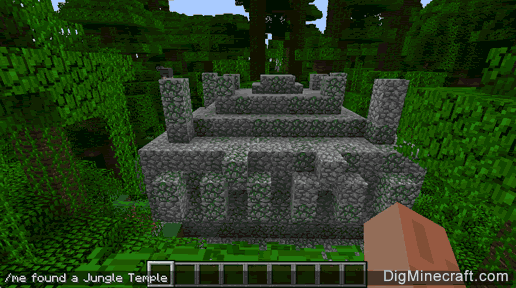
Once the cheat has been entered, the message about yourself will be broadcast to the server.
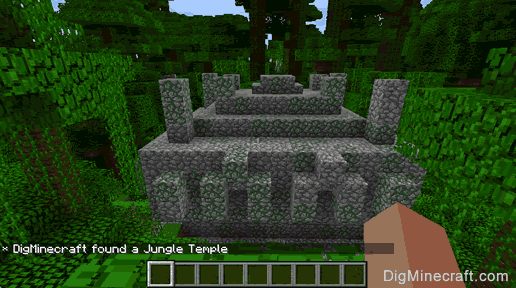
You will see the message "* DigMinecraft found a Jungle Temple" appear in the lower left corner of the game window.
Congratulations, you just learned how to use the /me command in Minecraft!
 at the top of the screen.
at the top of the screen. on the controller.
on the controller. on the controller.
on the controller. on the controller.
on the controller.