How to Use an Ender Chest in Minecraft
This Minecraft tutorial explains how to use an ender chest with screenshots and step-by-step instructions.
In the game, you can store your valuables in an ender chest to keep them safe. An ender chest has special powers compared to a regular chest. With an ender chest, the items inside the ender chest are specific to a player and will teleport between ender chests. So you can use more than one ender chest in the game and always have your stored items available from any ender chest. Let's explore how to use an ender chest.
Background
When you play the game, you will begin to fill your inventory with items that you've gathered. An ender chest can be used to store valuable items or items that you don't currently need.
Each item stored in an ender chest is removed from your inventory. When you want to use that item, you will need to take it out of the ender chest and place it back into your inventory.
Required Materials
In Minecraft, these are the required materials if you wish to use an ender chest:
Steps to Use an Ender Chest
1. Place the first Ender Chest
Because all of the items inside your ender chest will teleport to all other ender chests, you will want to place ender chests throughout your world and in each of the different dimensions (Overworld, Nether, End). That way, you will always have your items handy within the ender chest.
Add at least 2 ender chests to your inventory and select them in your hotbar. Now you will want to put ender chests in all important places in the game. So we will start by placing an ender chest in our shelter. Position your pointer (the plus sign) on the block where you want to place the ender chest. You should see the block become highlighted in your game window.
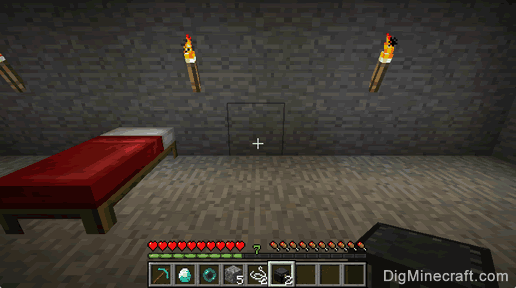
The game control to place the ender chest depends on the version of Minecraft:
- For Java Edition (PC/Mac), right click on the block.
- For Pocket Edition (PE), you tap on the block.
- For Xbox 360 and Xbox One, press the LT button on the Xbox controller.
- For PS3 and PS4, press the L2 button on the PS controller.
- For Wii U, press the ZL button on the gamepad.
- For Nintendo Switch, press the ZL button on the controller.
- For Windows 10 Edition, right click on the block.
- For Education Edition, right click on the block.
You should now see your ender chest appear. This is the ender chest that you placed in your shelter/home.
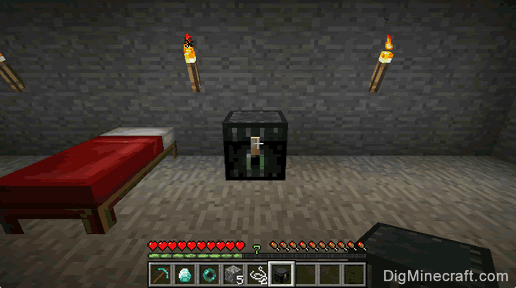
2. Place Items in the Ender Chest
Now, let's open the ender chest so that you can put items inside. To open the ender chest, position your pointer (the plus sign) on the chest.
The game control to open the ender chest depends on the version of Minecraft:
- For Java Edition (PC/Mac), right click on the chest.
- For Pocket Edition (PE), you tap on the chest.
- For Xbox 360 and Xbox One, press the LT button on the Xbox controller.
- For PS3 and PS4, press the L2 button on the PS controller.
- For Wii U, press the ZL button on the gamepad.
- For Nintendo Switch, press the ZL button on the controller.
- For Windows 10 Edition, right click on the chest.
- For Education Edition, right click on the chest.
The Ender Chest menu should appear.
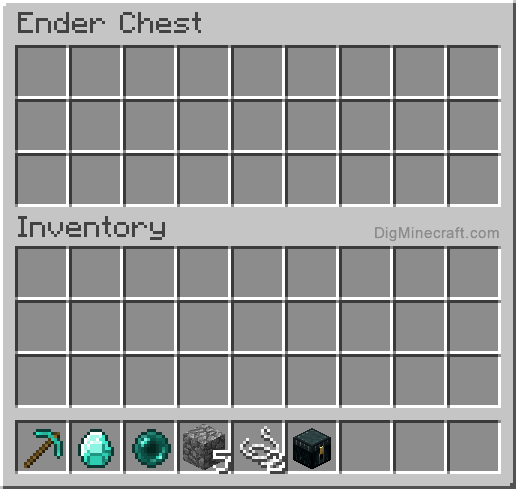
In the top of the Ender Chest menu, there are 3 rows, each with 9 boxes. These are the 27 boxes that you can use to store items in your ender chest.
To put an item in your ender chest, you need to move items from your inventory into any of the top boxes in the Ender Chest menu.
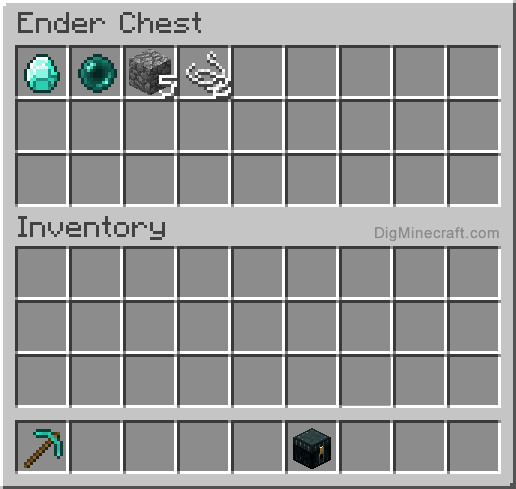
In this example, we have moved our 1 diamond, 1 ender pearl, 5 cobblestones, and 2 strings into the ender chest. They will no longer be part of your inventory. To use these items, you will need to take them out of your ender chest and put them back in your inventory.
3. Place the second Ender Chest
Next, you will want to place a second ender chest in another useful location. So let's place our second ender chest by our nether portal. Position your pointer (the plus sign) on the block where you want to place the second ender chest. You should see the block become highlighted in your game window.
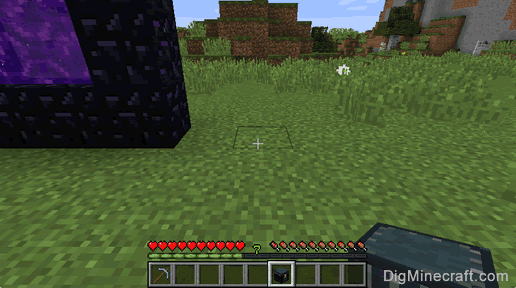
The game control to place the second ender chest depends on the version of Minecraft:
- For Java Edition (PC/Mac), right click on the block.
- For Pocket Edition (PE), you tap on the block.
- For Xbox 360 and Xbox One, press the LT button on the Xbox controller.
- For PS3 and PS4, press the L2 button on the PS controller.
- For Wii U, press the ZL button on the gamepad.
- For Nintendo Switch, press the ZL button on the controller.
- For Windows 10 Edition, right click on the block.
- For Education Edition, right click on the block.
You should now see your second ender chest appear next to the nether portal.
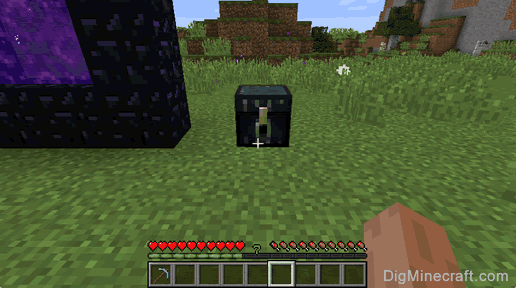
4. Open the second Ender Chest
Now if you opened the second ender chest, you will see the items that you placed in your first ender chest. This is because an ender chest will teleport the items back and forth between all ender chests.
So if you open the second ender chest, this is what you will see.
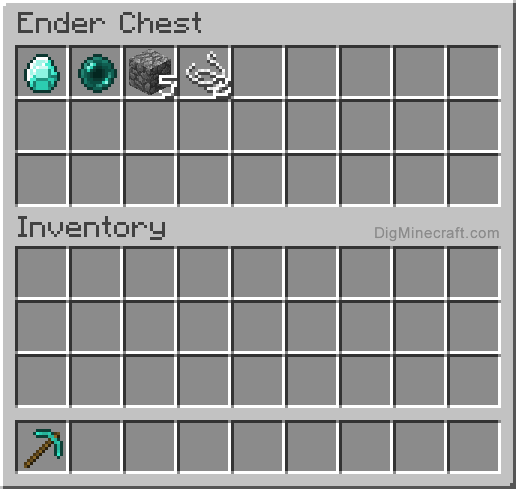
Congratulations, you just learned how to use an ender chest in Minecraft.
Advertisements
