How to Use the BlockData Command in Minecraft
This Minecraft tutorial explains how to use the /blockdata command with screenshots and step-by-step instructions.
You change the data tag for a block using the /blockdata command in Minecraft.
Let's explore how to use this cheat (game command).
Supported Platforms
The /blockdata command is available in the following versions of Minecraft:
| Platform | Supported (Version*) |
|---|---|
| Yes (1.8), but removed in (1.13) | |
| No | |
| No | |
| No | |
| No | |
| No | |
| No | |
| No | |
| No | |
| No |
* The version that it was added or removed, if applicable.
NOTE: Pocket Edition (PE), Xbox One, PS4, Nintendo Switch, and Windows 10 Edition are now called Bedrock Edition. We will continue to show them individually for version history.
Requirements
To run game commands in Minecraft, you have to turn cheats on in your world.
BlockData Command
Examples
How to Enter the Command
1. Open the Chat Window
The easiest way to run a command in Minecraft is within the chat window. The game control to open the chat window depends on the version of Minecraft:
- For Java Edition (PC/Mac), press the T key to open the chat window.
2. Type the Command
In this example, we use the /blockdata command in Minecraft 1.12 to put diamond boots in the first slot of a chest located at coordinates (-61, 89, 212):
/blockdata -61 89 212 {Items:[{Slot:0,id:diamond_boots,Count:1}]}
Type the command in the chat window. As you are typing, you will see the command appear in the lower left corner of the game window. Press the Enter key to run the command.
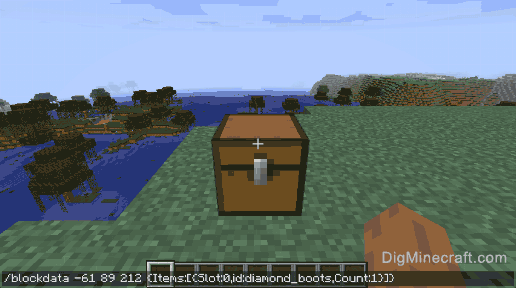
Once the cheat has been entered, the data tags will be modified for the specified block.
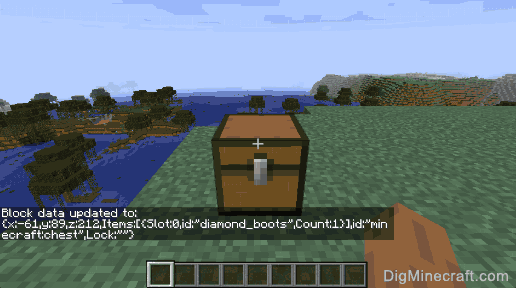
In the lower left corner of the game window, you will see the following message appear to indicate that the data tags were successfully updated:
Block data updated to:
{x:-61,y:89,z:212,Items:[{Slot:0,id:"diamond_boots",Count:1}],id:"minecraft:chest",Lock:""}
Now when you look inside the chest, you will see diamond boots in the first slot.
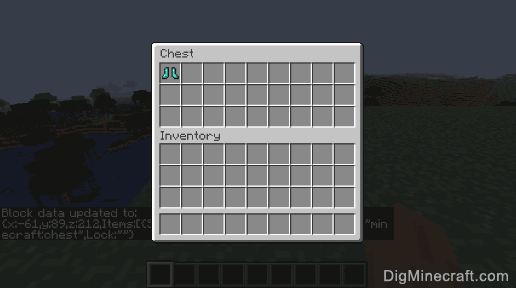
Congratulations, you have learned how to use the /blockdata command in Minecraft.
Advertisements