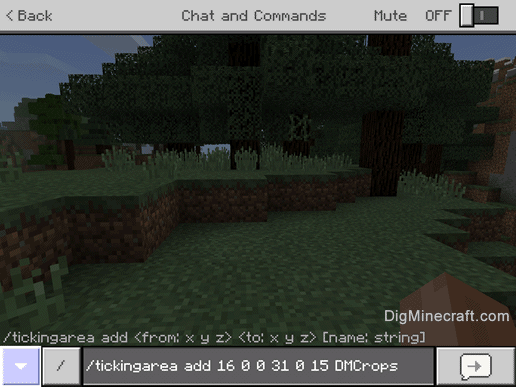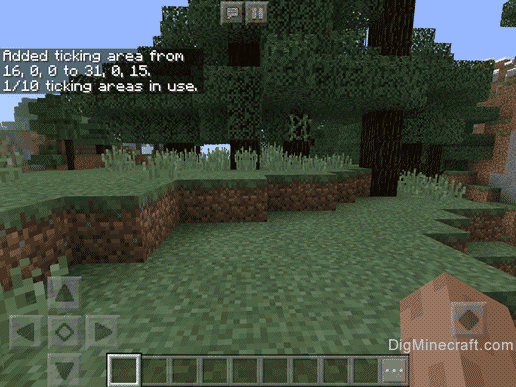This Minecraft tutorial explains how to use the /tickingarea command with screenshots and step-by-step instructions.
You can add up to 10 ticking areas, remove ticking areas, or display your ticking areas using the /tickingarea command in Minecraft. A ticking area is like a spawn chunk in the game. The creation of a ticking area allows you to ensure that areas in the game update even when no players are around, thus ensuring that mobs do not despawn and your crops continue to grow. Let's explore how to use this cheat (game command).
* The version that it was added or removed, if applicable.
NOTE: Pocket Edition (PE), Xbox One, PS4, Nintendo Switch, and Windows 10 Edition are now called Bedrock Edition. We will continue to show them individually for version history.
- PE
- Xbox
- PS
- Nintendo
- Win10
- Edu
TickingArea Command in Minecraft Pocket Edition (PE)
In Minecraft Pocket Edition (PE), the /tickingarea command has different syntaxes depending on what you want to do.
To add a ticking area defined by 2 sets of coordinates (opposite corners):
/tickingarea add <from> <to> [name]
To add a ticking area defined by a center coordinate and a radius:
/tickingarea add circle <center> <radius> [name]
To remove a ticking area by position:
/tickingarea remove <position>
To remove a ticking area by name:
/tickingarea remove <name>
To remove all ticking areas:
/tickingarea remove_all
To list the ticking areas:
/tickingarea list [all-dimensions]
Definitions
- from is the starting x y z coordinate for the ticking area (ie: first corner block). Learn about the coordinate system.
- to is the ending x y z coordinate for the ticking area (ie: opposite corner block).
- name is the name assigned to the ticking area.
- center is the x y z coordinate of the center when defining the ticking area using circle.
- radius is the number of chunks away from the center coordinate that defines the circular ticking area. It must be a number between 1 and 4.
- position is the x y z coordinate of the ticking area to remove.
- all-dimensions is optional. It is used to list all of the ticking areas in all dimensions (ie: Overworld, Nether, End). If not specified, it will only list the ticking areas in your current dimension.
TickingArea Command in Minecraft Xbox One Edition
In Minecraft Xbox One Edition, the /tickingarea command has different syntaxes depending on what you want to do.
To add a ticking area defined by 2 sets of coordinates (opposite corners):
/tickingarea add <from> <to> [name]
To add a ticking area defined by a center coordinate and a radius:
/tickingarea add circle <center> <radius> [name]
To remove a ticking area by position:
/tickingarea remove <position>
To remove a ticking area by name:
/tickingarea remove <name>
To remove all ticking areas:
/tickingarea remove_all
To list the ticking areas:
/tickingarea list [all-dimensions]
Definitions
- from is the starting x y z coordinate for the ticking area (ie: first corner block). Learn about the coordinate system.
- to is the ending x y z coordinate for the ticking area (ie: opposite corner block).
- name is the name assigned to the ticking area.
- center is the x y z coordinate of the center when defining the ticking area using circle.
- radius is the number of chunks away from the center coordinate that defines the circular ticking area. It must be a number between 1 and 4.
- position is the x y z coordinate of the ticking area to remove.
- all-dimensions is optional. It is used to list all of the ticking areas in all dimensions (ie: Overworld, Nether, End). If not specified, it will only list the ticking areas in your current dimension.
TickingArea Command in Minecraft PS4 Edition
In Minecraft PS4 Edition, the /tickingarea command has different syntaxes depending on what you want to do.
To add a ticking area defined by 2 sets of coordinates (opposite corners):
/tickingarea add <from> <to> [name]
To add a ticking area defined by a center coordinate and a radius:
/tickingarea add circle <center> <radius> [name]
To remove a ticking area by position:
/tickingarea remove <position>
To remove a ticking area by name:
/tickingarea remove <name>
To remove all ticking areas:
/tickingarea remove_all
To list the ticking areas:
/tickingarea list [all-dimensions]
Definitions
- from is the starting x y z coordinate for the ticking area (ie: first corner block). Learn about the coordinate system.
- to is the ending x y z coordinate for the ticking area (ie: opposite corner block).
- name is the name assigned to the ticking area.
- center is the x y z coordinate of the center when defining the ticking area using circle.
- radius is the number of chunks away from the center coordinate that defines the circular ticking area. It must be a number between 1 and 4.
- position is the x y z coordinate of the ticking area to remove.
- all-dimensions is optional. It is used to list all of the ticking areas in all dimensions (ie: Overworld, Nether, End). If not specified, it will only list the ticking areas in your current dimension.
TickingArea Command in Minecraft Nintendo Switch Edition
In Minecraft Nintendo Switch Edition, the /tickingarea command has different syntaxes depending on what you want to do.
To add a ticking area defined by 2 sets of coordinates (opposite corners):
/tickingarea add <from> <to> [name]
To add a ticking area defined by a center coordinate and a radius:
/tickingarea add circle <center> <radius> [name]
To remove a ticking area by position:
/tickingarea remove <position>
To remove a ticking area by name:
/tickingarea remove <name>
To remove all ticking areas:
/tickingarea remove_all
To list the ticking areas:
/tickingarea list [all-dimensions]
Definitions
- from is the starting x y z coordinate for the ticking area (ie: first corner block). Learn about the coordinate system.
- to is the ending x y z coordinate for the ticking area (ie: opposite corner block).
- name is the name assigned to the ticking area.
- center is the x y z coordinate of the center when defining the ticking area using circle.
- radius is the number of chunks away from the center coordinate that defines the circular ticking area. It must be a number between 1 and 4.
- position is the x y z coordinate of the ticking area to remove.
- all-dimensions is optional. It is used to list all of the ticking areas in all dimensions (ie: Overworld, Nether, End). If not specified, it will only list the ticking areas in your current dimension.
TickingArea Command in Minecraft Windows 10 Edition
In Minecraft Windows 10 Edition, the /tickingarea command has different syntaxes depending on what you want to do.
To add a ticking area defined by 2 sets of coordinates (opposite corners):
/tickingarea add <from> <to> [name]
To add a ticking area defined by a center coordinate and a radius:
/tickingarea add circle <center> <radius> [name]
To remove a ticking area by position:
/tickingarea remove <position>
To remove a ticking area by name:
/tickingarea remove <name>
To remove all ticking areas:
/tickingarea remove_all
To list the ticking areas:
/tickingarea list [all-dimensions]
Definitions
- from is the starting x y z coordinate for the ticking area (ie: first corner block). Learn about the coordinate system.
- to is the ending x y z coordinate for the ticking area (ie: opposite corner block).
- name is the name assigned to the ticking area.
- center is the x y z coordinate of the center when defining the ticking area using circle.
- radius is the number of chunks away from the center coordinate that defines the circular ticking area. It must be a number between 1 and 4.
- position is the x y z coordinate of the ticking area to remove.
- all-dimensions is optional. It is used to list all of the ticking areas in all dimensions (ie: Overworld, Nether, End). If not specified, it will only list the ticking areas in your current dimension.
TickingArea Command in Minecraft Education Edition
In Minecraft Education Edition, the /tickingarea command has different syntaxes depending on what you want to do.
To add a ticking area defined by 2 sets of coordinates (opposite corners):
/tickingarea add <from> <to> [name]
To add a ticking area defined by a center coordinate and a radius:
/tickingarea add circle <center> <radius> [name]
To remove a ticking area by position:
/tickingarea remove <position>
To remove a ticking area by name:
/tickingarea remove <name>
To remove all ticking areas:
/tickingarea remove_all
To list the ticking areas:
/tickingarea list [all-dimensions]
Definitions
- from is the starting x y z coordinate for the ticking area (ie: first corner block). Learn about the coordinate system.
- to is the ending x y z coordinate for the ticking area (ie: opposite corner block).
- name is the name assigned to the ticking area.
- center is the x y z coordinate of the center when defining the ticking area using circle.
- radius is the number of chunks away from the center coordinate that defines the circular ticking area. It must be a number between 1 and 4.
- position is the x y z coordinate of the ticking area to remove.
- all-dimensions is optional. It is used to list all of the ticking areas in all dimensions (ie: Overworld, Nether, End). If not specified, it will only list the ticking areas in your current dimension.
- PE
- Xbox
- PS
- Nintendo
- Win10
- Edu
Example in Pocket Edition (PE)
To add a ticking area called DMCrops defined by the (opposite corner) coordinates (16, 0, 0) and (31, 0, 15) in Minecraft PE:
/tickingarea add 16 0 0 31 0 15 DMCrops
To add a ticking area called DMAnimals defined by the center coordinate (24, 0, 8) and a radius of 4 chunks:
/tickingarea add circle 24 0 8 4 DMAnimals
To remove a ticking area called DMAnimals:
/tickingarea remove DMAnimals
To list the ticking areas in all dimensions (ie: Overworld, Nether, End):
/tickingarea list all-dimensions
Example in Xbox One Edition
To add a ticking area called DMBase defined by the (opposite corner) coordinates (8, 62, -10) and (20, 62, 4) in Minecraft Xbox One Edition:
/tickingarea add 8 62 -10 20 62 4 DMBase
To add a ticking area called DMHome defined by the center coordinate (-5, 65, 12) and a radius of 8 chunks:
/tickingarea add circle -5 65 12 8 DMHome
To remove a ticking area called DMHome:
/tickingarea remove DMHome
To list the ticking areas in the current dimension:
/tickingarea list
Example in PS4 Edition
To add a ticking area called DMPets defined by the (opposite corner) coordinates (7, 65, -9) and (19, 65, 3) in Minecraft PS4 Edition:
/tickingarea add 7 65 -9 19 65 3 DMPets
To add a ticking area called DMBees defined by the center coordinate (-4, 62, 8) and a radius of 2 chunks:
/tickingarea add circle -4 62 8 2 DMBees
To remove a ticking area called DMBees:
/tickingarea remove DMBees
To list the ticking areas in the current dimension:
/tickingarea list
Example in Nintendo Switch Edition
To add a ticking area called DMVillage defined by the (opposite corner) coordinates (-5, 59, 8) and (2, 67, 11) in Minecraft Nintendo Switch Edition:
/tickingarea add -5 59 8 2 67 11 DMVillage
To add a ticking area called DMTrading defined by the center coordinate (31, 68, -26) and a radius of 7 chunks:
/tickingarea add circle 31 68 -26 7 DMTrading
To remove a ticking area called DMTrading:
/tickingarea remove DMTrading
To list the ticking areas in all dimensions (ie: Overworld, Nether, End):
/tickingarea list all-dimensions
Example in Windows 10 Edition
To add a ticking area called DMGarden defined by the (opposite corner) coordinates (-64, 0, 80) and (-33, 0, 95) in Minecraft Windows 10 Edition:
/tickingarea add -64 0 80 -33 0 95 DMGarden
To add a ticking area called DMFarm defined by the center coordinate (-56, 0, 88) and a radius of 3 chunks:
/tickingarea add circle -56 0 88 3 DMFarm
To remove a ticking area called DMFarm:
/tickingarea remove DMFarm
To list the ticking areas in the current dimension:
/tickingarea list
Example in Education Edition
To add a ticking area called DMPond defined by the (opposite corner) coordinates (-64, 0, 80) and (-33, 0, 95) in Minecraft Education Edition:
/tickingarea add -202 0 43 -199 0 45 DMPond
To add a ticking area called DMBase defined by the center coordinate (-112, 0, 44) and a radius of 4 chunks:
/tickingarea add circle -112 0 44 4 DMBase
To remove a ticking area called DMBase:
/tickingarea remove DMBase
To list the ticking areas in the current dimension:
/tickingarea list
Type the command in the chat window. As you are typing, you will see the command appear in the lower left corner of the game window. Press the Enter key to run the command.
Now your mobs will not despawn and your crops will continue to grow even when you are away exploring other areas of the map.
Congratulations, you have learned how to use the /tickingarea command in Minecraft.
 at the top of the screen.
at the top of the screen. on the controller.
on the controller. on the controller.
on the controller. on the controller.
on the controller.