NBT Tags for Shulker in Minecraft (Java Edition 1.11/1.12)
This Minecraft tutorial explains the NBT tags (formerly called data tags) that you can use for a shulker in Minecraft Java Edition (PC/Mac) 1.11 and 1.12.
TIP: If you are not running Minecraft Java Edition (PC/Mac) 1.11/1.12, find NBT tags for shulker in another version of Minecraft:
Background
In Minecraft Java Edition 1.11 and 1.12, the entity value for a shulker is shulker. The shulker entity has a unique set of data tags that can be used in Minecraft commands such as: /summon, /entitydata, /give, /fill, /setblock, /testfor.
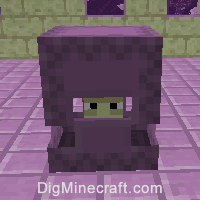
What are NBT tags (formerly called Data Tags)?
NBT tags allow you to set certain properties of an entity (such as shulker). The NBT tag is always surrounded in {} such as {Color:4}. If there is more than one NBT tag used in a game command, the NBT tags are separated by a comma such as {Color:4, CustomName:Shooter}.
List of NBT Tags
Here is a list of the NBT tags that you can use for shulker in Minecraft Java Edition (PC/Mac) 1.11 and 1.12:
| NBT Tag | Value (Description) | Works With |
|---|---|---|
| Color |
0 (The shulker is white)
1 (The shulker is orange) 2 (The shulker is magenta) 3 (The shulker is light blue) 4 (The shulker is yellow) 5 (The shulker is lime) 6 (The shulker is pink) 7 (The shulker is gray)
8 (The shulker is light gray)
9 (The shulker is cyan) 10 (The shulker is purple) 11 (The shulker is blue) 12 (The shulker is brown) 13 (The shulker is green) 14 (The shulker is red) 15 (The shulker is black)
|
/summon /entitydata |
| AttachFace | 0b (The shulker is attached to the Top of a block) Example |
/summon /entitydata |
| APX | number (The X value of the coordinate of the block that the shulker is attached to) Example |
/summon /entitydata |
| APY | number (The Y value of the coordinate of the block that the shulker is attached to) Example |
/summon /entitydata |
| APZ | number (The Z value of the coordinate of the block that the shulker is attached to) Example |
/summon /entitydata |
| Peek | 0b (The shulker is inside its shell and you can't see its head) Example |
/summon /entitydata |
| CustomName | name (The name to assign to the shulker. If the name has spaces, you need to surrounded the name value in "".) Example |
/summon /entitydata |
| Health | number (The number of health points the shulker has) Example |
/summon /entitydata |
| AbsorptionAmount | number (The number of absorption health points the shulker has) Example |
/summon /entitydata |
| Invulnerable | 0 (The shulker will take damage like normal) Example |
/summon /entitydata |
| PersistenceRequired | 0 (The shulker will despawn naturally) Example |
/summon /entitydata |
| NoAI | 0 (The shulker will have artificial intelligence and will move/behave like normal) Example |
/summon /entitydata |
| Silent | 0 (The shulker will make its usual noises in the game) Example |
/summon /entitydata |
| Fire | ticks (The number of game ticks until the shulker is no longer on fire - there are 20 ticks in a second) Example |
/summon /entitydata |
| PortalCooldown | ticks (The number of game ticks until the shulker can go through a portal again - there are 20 ticks in a second) Example |
/summon /entitydata |
| Air | ticks (The number of game ticks the shulker has air left for) Example |
/summon /entitydata |
| ArmorItems | Since a shulker does not wear armor, you can use this data tag to list 4 items that you want the shulker to drop when it is killed (4 custom drops) Syntax Example |
/summon /entitydata |
| ArmorDropChances | The drop chances for each of the 4 items listed in ArmorItems. A value of 1.0f means 100% chance of the item being dropped when the shulker is killed, 0.5f means 50%, 0.2f means 20%, and so on. Example |
/summon /entitydata |
| UUIDLeast | A number that specifies the right half of the UUID for the shulker (use UUIDLeast and UUIDMost to target/find a particular shulker in the game) Example |
/summon /entitydata |
| UUIDMost | A number that specifies the left half of the UUID for the shulker (use UUIDLeast and UUIDMost to target/find a particular shulker in the game) Example |
/summon /entitydata |
| id | shulker (The entity value used to represent a shulker in the EntityTag or Passengers tag) Example |
/summon /give |
| Passengers | The mob that is riding on the shulker. Use the entity value for the passenger mob Example of skeleton as passenger |
/summon /entitydata |
NBT Tag Examples
To summon a shulker that is named Shooter:
/summon shulker ~ ~ ~ {CustomName:Shooter}
To summon a yellow shulker:
/summon shulker ~ ~ ~ {Color:4}
To summon a shulker that has 4 custom drops (3 redstone, 1 gold horse armor, 2 iron ingot and 7 gold ingot):
/summon shulker ~ ~1 ~ {ArmorItems:[{Count:3,id:redstone}, {Count:1,id:golden_horse_armor}, {Count:2,id:iron_ingot}, {Count:7,id:gold_ingot}], ArmorDropChances:[1.0f,1.0f,1.0f,1.0f]}
To give the closest player a shulker spawn egg in Minecraft Java Edition (PC/Mac) 1.11 and 1.12:
/give @p spawn_egg 1 0 {EntityTag:{id:minecraft:shulker}}
Target Selectors
Before we finish discussing data tags, let's quickly explore how to use the @e target selector. The @e target selector allows you to target entities in your commands. If you use the type=shulker value, you can target shulkers:
@e[type=shulker]
You can also add a radius value to target shulkers within a certain radius of blocks (for example, r=5 lets you target shulkers within a 5 block radius of where the command is run):
@e[type=shulker,r=5]
Target Selector Examples
To change all shulkers to blue color within a 5 block radius:
/entitydata @e[type=shulker,r=5] {Color:11}
To test for all shulkers within a 50 block radius:
/testfor @e[type=shulker,r=50]
To summon a lightning bolt at all shulkers:
/execute @e[type=shulker] ~ ~ ~ /summon lightning_bolt
To kill all shulkers:
/kill @e[type=shulker]
Next, learn how to use the game commands in Minecraft.
Command Examples
Here are some game command examples for a shulker in Minecraft:
Command Generators
If you need help, you can use these tools to automatically generate commands for you:
Advertisements





