How to Add a Lock to a Chest in Minecraft
This Minecraft tutorial explains how to add a lock to a chest so that the chest can only be opened if the player is holding an item with a specific name.

Let's explore how to do this in Minecraft.
Supported Platforms
The command to add a lock to a chest is available in the following versions of Minecraft:
| Platform | Supported (Version*) |
|---|---|
| Yes (1.8) | |
| No | |
| No | |
| No | |
| No | |
| No | |
| No | |
| No | |
| No | |
| No |
* The version that it was added or removed, if applicable.
NOTE: Pocket Edition (PE), Xbox One, PS4, Nintendo Switch, and Windows 10 Edition are now called Bedrock Edition. We will continue to show them individually for version history.
Requirements
To run game commands in Minecraft, you have to turn cheats on in your world.
Command to Add a Lock to a Chest
Examples
How to Enter the Command
1. Open the Chat Window
The easiest way to run a command in Minecraft is within the chat window. The game control to open the chat window depends on the version of Minecraft:
- For Java Edition (PC/Mac), press the T key to open the chat window.
2. Type the Command
In this example, we are going to add a lock to a chest found at coordinates (32, 73, -199). We want to set the secret passcode to "DigMinecraft" so that only a player holding an item that is named "DigMinecraft" can open the chest.
We can add the lock to the chest with the following command in Minecraft Java Edition (PC/Mac) 1.20:
/data merge block 32 73 -199 {Lock:"DigMinecraft"}
Type the command in the chat window. As you are typing, you will see the command appear in the lower left corner of the game window. Press the Enter key to run the command.
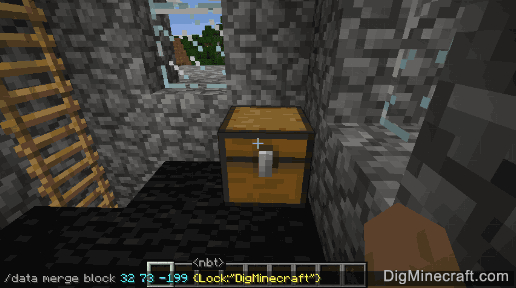
Once the cheat has been entered, you will see the message "Modified block data of 32, 73, -199" appear in the lower left corner of the game window to indicate that the chest has been successfully locked.
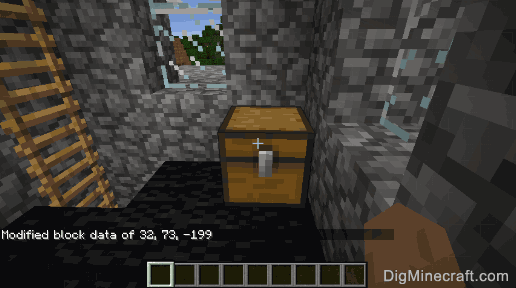
Now if you try to open the chest without holding an item that is named "DigMinecraft", you will see the message "Chest is locked! appear in the game window.
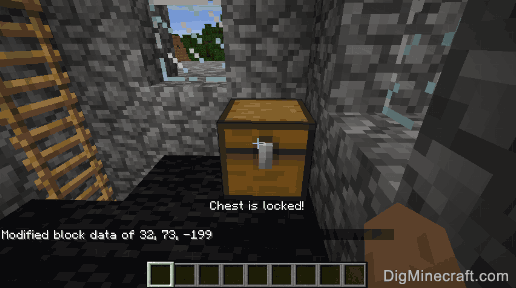
Congratulations, you have learned how to lock a chest with a secret passcode in Minecraft.
Other Things to Do with Chests
Here are some other activities that you can do with chests in Minecraft:
Advertisements



