How to Add a URL to the Dialog for the NPC in Minecraft
This Minecraft tutorial explains how to add a URL to the dialog box for the NPC (Non Player Character) with screenshots and step-by-step instructions.
In Minecraft Education Edition, the NPC will interact with players using a dialog box that looks like a speech bubble. You can add a button to the dialog box that opens your browser to a specific web address. Let's explore how to add a URL to the NPC's dialog box.
Steps to Add a URL to the NPC's Dialog
1. Open the Non Player Character Menu
In this tutorial, we have spawned the NPC that is named "Mr. Smith". Now we want to add a URL to the NPC's dialog box.
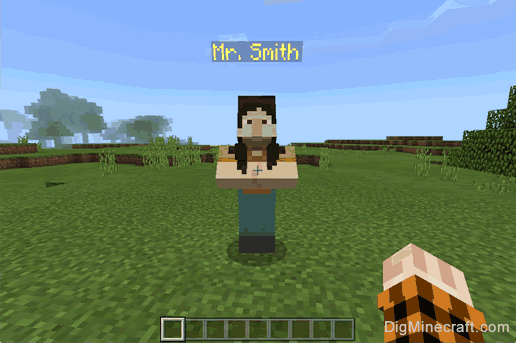
To add a URL to the dialog for the NPC, you will first need to open the Non Player Character menu. To open this menu, you will need right-click on the NPC (and have World Builder permissions).
TIP: To add a URL to the NPC's dialog box, you must have World Builder permissions.
How to give yourself Word Builder Permissions
You can use the /wb command to quickly toggle your world builder status between false and true:
/wb
Or you can use the /ability command to set your world builder status to true:
/ability @p worldbuilder true
This is the what the Non Player Character menu looks like:
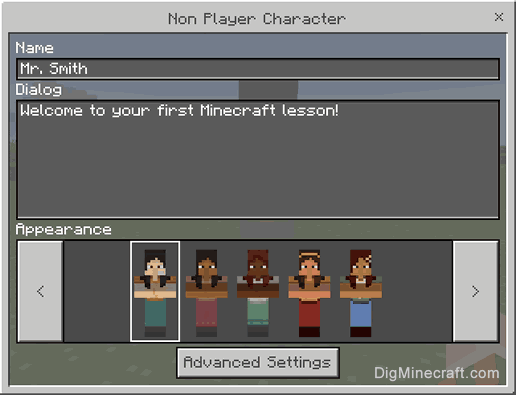
To add a URL, click on the Advanced Settings button.
2. Open the URL Options
Now, click on the Add URL button in the Advanced NPC Settings menu to open the URL options.
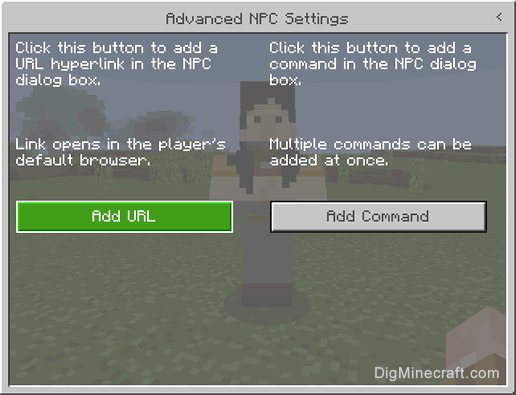
3. Add a URL and Button Name
Now, that the URL option screen is open. Enter a URL and a button name.
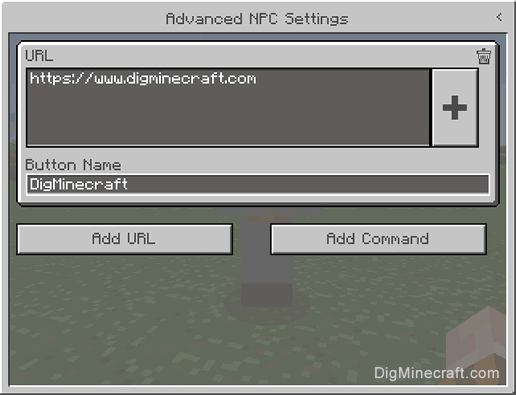
In this example, we have entered the URL https://www.digminecraft.com with a button name of DigMinecraft.
When you are done entering the URL information, click on the arrow in the top right corner to go back to the Advanced NPC Settings menu and then close the Non Player Character menu.
4. NPC's Speech Bubble will be Updated
Now, when you return to the game and left-click on the NPC (without World Builder status), you will see the following speech bubble appear:
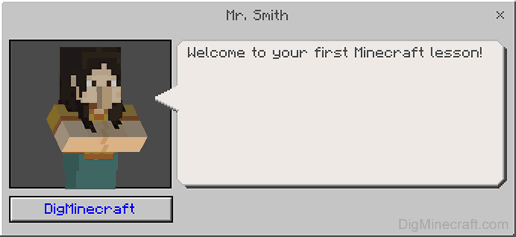
A new button called DigMinecraft will appear below the NPC's image. When a player clicks on this button, it will automatically open the default browser to https://www.digminecraft.com.
Congratulations, you just learned how to add a URL to the dialog box for the NPC in Minecraft.
Other Things to Do with the NPC
Here are some other activities that you can do with the NPC in Minecraft:
Advertisements
