How to Change the Color of the NPC's Name in Minecraft
This Minecraft tutorial explains how to change the color of the NPC's (Non Player Character's) name with screenshots and step-by-step instructions.
In Minecraft Education Edition, the NPC has a name displayed above it in yellow text. Let's explore how to change the text color of the NPC's name.
Steps to Format the Color of the NPC's Name
1. Open the Non Player Character Menu
In this tutorial, we have spawned the NPC that is named "Mr. Smith". Now we want to change the color of the name from the default yellow to green.
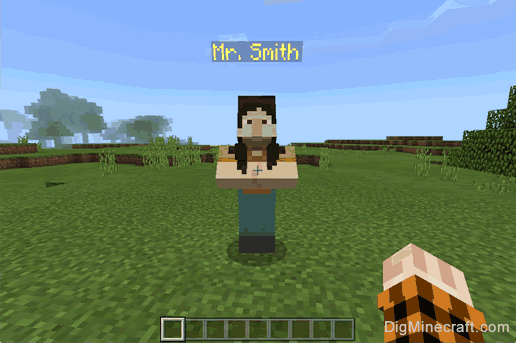
To change the color of the NPC's name, you will first need to open the Non Player Character menu. To open this menu, you will need right-click on the NPC (and have World Builder permissions).
TIP: To customize the name of the NPC, you must have World Builder permissions.
How to give yourself Word Builder Permissions
You can use the /wb command to quickly toggle your world builder status between false and true:
/wb
Or you can use the /ability command to set your world builder status to true:
/ability @p worldbuilder true
This is the what the Non Player Character menu looks like:
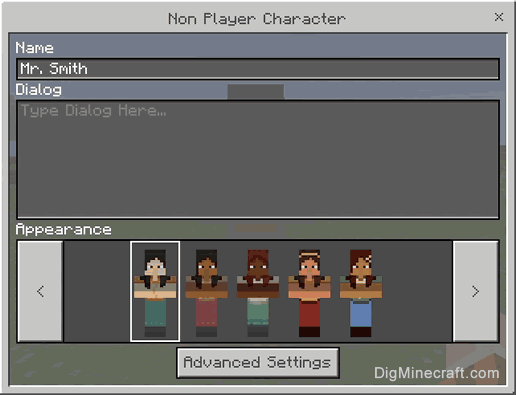
As you can see, the Name field is set to "Mr. Smith" but there is no color information so the game will display the name "Mr. Smith" in yellow text.
2. Add Color Codes to the Name
Now, you can add color codes to Name field to change the color of the name. You can use any of the chat color codes such as ?a, ?b, ?c and so on.
In this tutorial, we will change the color of the name to green which is the color code of ?a. To do this, we will enter the following value in the Name field:
?aMr. Smith
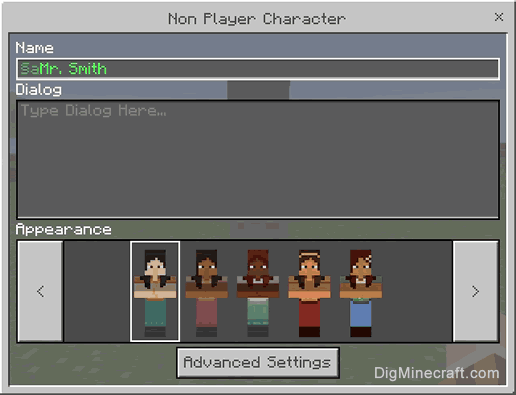
As soon as you type the color code of ?a, the text in the Name field will change to green. This gives you a preview of what it will look like.
When you leave the Name field, the color code information will be hidden but will reappear when you click on the Name field again.
3. NPC will show Name in new Color
Now, when you return to the game, you will see Mr. Smith appear above the NPC in green text.
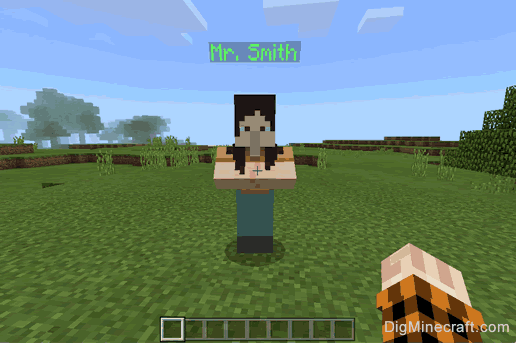
Congratulations, you just learned how to change the color of the NPC's name in Minecraft.
TIP: You can add more than one color code in the name, for example:
?aMr. ?bSmith
This would format "Mr." in green and "Smith" in aqua.
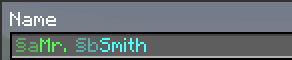
You could even format each letter of the name in a different color if you wanted to.
Other Things to Do with the NPC
Here are some other activities that you can do with the NPC in Minecraft:
Advertisements
