How to Open an Enchanting Table in Minecraft
This Minecraft tutorial explains how to open an enchanting table (formerly called an enchantment table) with screenshots and step-by-step instructions.
In Minecraft, you need to open and use an enchanting table to enchant an item in the game. Let's explore how to open an enchanting table.
Required Materials
In Minecraft, these are the materials you can use to open an enchanting table:
Steps to open the Enchanting Table
1. Place the Enchanting Table
First thing, make sure that you have made an enchanting table.

Add the enchanting table to your hotbar so that it is an item that you can use.
Next, position your pointer (the plus sign) on the block where you want to place the enchanting table. You should see the block become highlighted in your game window.
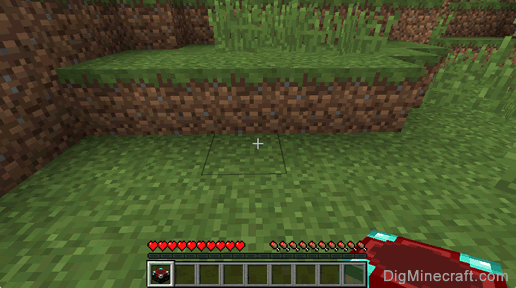
The game control to place the enchanting table depends on the version of Minecraft:
- For Java Edition (PC/Mac), right click on the block.
- For Pocket Edition (PE), you tap on the block.
- For Xbox 360 and Xbox One, press the LT button on the Xbox controller.
- For PS3 and PS4, press the L2 button on the PS controller.
- For Wii U, press the ZL button on the gamepad.
- For Nintendo Switch, press the ZL button on the controller.
- For Windows 10 Edition, right click on the block.
- For Education Edition, right click on the block.
Remember where you put your enchanting table because you will need to open it each time you want to enchant an item in the game.
2. Add Bookshelves
The available enchantments that you can apply to an item are affected by the number of bookshelves near the enchanting table, so it is a good idea to add some bookshelves next to your enchanting table.
To maximize the available enchantments, you need to place 15 bookshelves around the enchanting table.

The most common configuration when arranging the 15 bookshelves around the enchanting table is the following design:
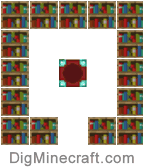
This design places all bookshelves within two spaces from the enchanting table with one empty space directly in front of the enchanting table. The bookshelves are stacked only one bookshelf high.
If you wish, you can change the configuration and stack 2 bookshelves high, but only the first 15 bookshelves will count when determining the available enchantments.
3. Open the Enchanting Table
To open your enchanting table, you need to stand in front of it.
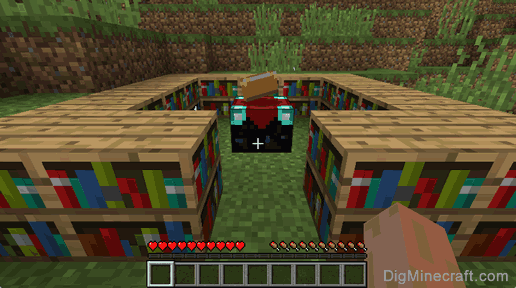
The game control to open your enchanting table depends on the version of Minecraft:
- For Java Edition (PC/Mac), right click on the enchanting table.
- For Pocket Edition (PE), you tap on the enchanting table.
- For Xbox 360 and Xbox One, press the LT button on the Xbox controller.
- For PS3 and PS4, press the L2 button on the PS controller.
- For Wii U, press the ZL button on the gamepad.
- For Nintendo Switch, press the ZL button on the controller.
- For Windows 10 Edition, right click on the enchanting table.
- For Education Edition, right click on the enchanting table.
Now your enchanting table is open and you can see your Enchant menu.
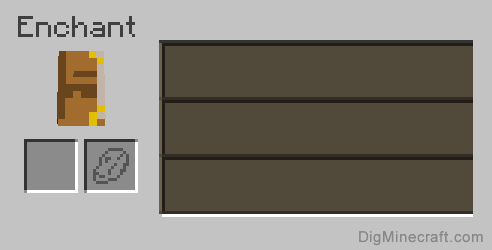
The Enchant menu is made up of two boxes on the left - the first box is where you place the item that you wish to enchant. The second box is where you place lapis lazuli.
On the right are three enchantment slots which will display the possible enchantments to choose from when you have placed an item to enchant.
Congratulations, you just learned how to open your enchanting table in Minecraft.
Videos
Watch this video to learn about the Enchanting Table and how it works in Minecraft. The Enchanting Table (formerly called the Enchantment Table) allows you to enchant tools, weapons, armor and the Elytra.
Other Advanced Tutorials





























































Advertisements